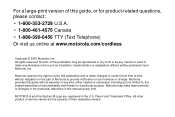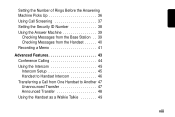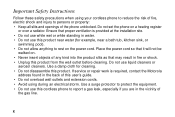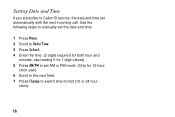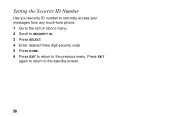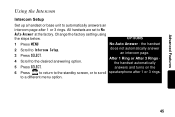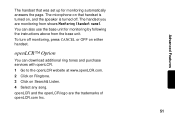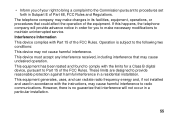Motorola SD4581 Support Question
Find answers below for this question about Motorola SD4581 - C50 Advanced Digital Cordless Phone.Need a Motorola SD4581 manual? We have 1 online manual for this item!
Question posted by sandybp on August 28th, 2012
How Do We Use The Nanny Cam And How Do We Watch What Is Being Taped ?
How do we set up the nanny ca how do we atch it any help would be appreciated thanks
Current Answers
Related Motorola SD4581 Manual Pages
Similar Questions
Making A Call From My Motorola D210 Series Digital Cordless Phone
Why am I not able to call one particular phone number using my phone? I can call any other number wi...
Why am I not able to call one particular phone number using my phone? I can call any other number wi...
(Posted by venus4034 9 years ago)
L402 Base Unit
I have installed a new battery and it has completely charged. When I go to use the phone from the ma...
I have installed a new battery and it has completely charged. When I go to use the phone from the ma...
(Posted by abandcroft 9 years ago)
I Currently Have The Message Of 'no Line'. Could It Be A New Battery Is Require
(Posted by dhender246 12 years ago)
Line In Use
Since the last thunderstorm we have a "line in use" message on the display and the phone doesn't wor...
Since the last thunderstorm we have a "line in use" message on the display and the phone doesn't wor...
(Posted by stefmuc 12 years ago)
Md7151-3 Line In Use
The line in use message is showing on all 3 phones. Battery disconnect does not resole issue.
The line in use message is showing on all 3 phones. Battery disconnect does not resole issue.
(Posted by psc653 13 years ago)