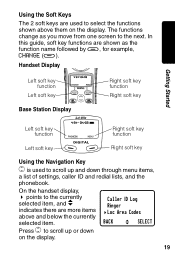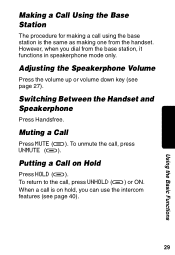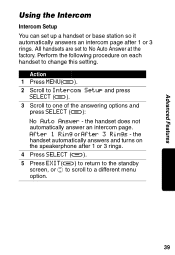Motorola MD471 Support Question
Find answers below for this question about Motorola MD471 - 2.4 GHz Digital Expandable Cordless Speakerphone.Need a Motorola MD471 manual? We have 1 online manual for this item!
Question posted by acastillohraev on June 2nd, 2012
No Enciende Pantalla De Base Telefono, Me Podrian Ayudar, Si Tiene Corriente Ele
The person who posted this question about this Motorola product did not include a detailed explanation. Please use the "Request More Information" button to the right if more details would help you to answer this question.
Current Answers
Related Motorola MD471 Manual Pages
Similar Questions
Where To Get A Base Adapter For A Motorola Cordless Phone Model Ma300sys
(Posted by deoliveira15 10 years ago)
Says The Phone Has No Base Line
when you plug line in it says yhere is no base line, everything else seams fine
when you plug line in it says yhere is no base line, everything else seams fine
(Posted by pamroussel 12 years ago)
I Currently Have The Message Of 'no Line'. Could It Be A New Battery Is Require
(Posted by dhender246 12 years ago)
Nobody Can Hear Me.
I can hear the person on the other end, but they can't hear me on the base phone or cordless. What i...
I can hear the person on the other end, but they can't hear me on the base phone or cordless. What i...
(Posted by cherg 13 years ago)
Motorola L501+bt No Dial Tone
I bought a motorola l501+bt cordless phone. i am able to register the hand set. but i am not able ...
I bought a motorola l501+bt cordless phone. i am able to register the hand set. but i am not able ...
(Posted by mailrvijay 13 years ago)