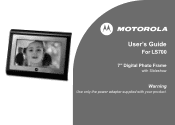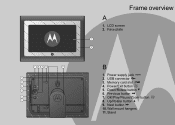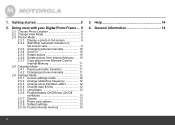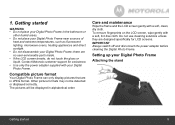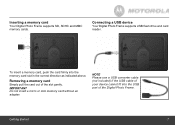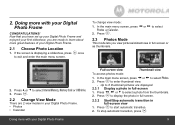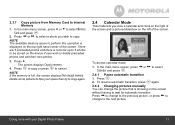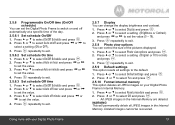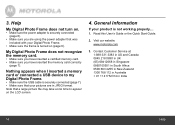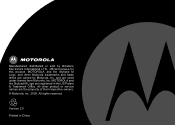Motorola LS700 Support Question
Find answers below for this question about Motorola LS700 - 7" Digital Photo Frame.Need a Motorola LS700 manual? We have 1 online manual for this item!
Question posted by Mariatrujillo on January 26th, 2012
I Got A Motorola Digital Frame Ls700, The Screen Has Turned White,
The person who posted this question about this Motorola product did not include a detailed explanation. Please use the "Request More Information" button to the right if more details would help you to answer this question.
Current Answers
Related Motorola LS700 Manual Pages
Similar Questions
Lower Screen Not Working. Is There Some Setting Not Right
(Posted by dominicamurphy 10 years ago)
Ls1000b
Has it got battery operation allowing it to be portable.
Has it got battery operation allowing it to be portable.
(Posted by briancarter13 11 years ago)
Motorola Ls420 Photo Frame
Are there any instructions/manual for set up and operation of this 4.0" photo frame
Are there any instructions/manual for set up and operation of this 4.0" photo frame
(Posted by ericjen 13 years ago)
White Screen Issue
Both screens were showing the images it what seemed to be a negative format. When trying to reset th...
Both screens were showing the images it what seemed to be a negative format. When trying to reset th...
(Posted by Stevedrury73 13 years ago)
Usb Lead
hi just purchased a usb lead for my Digital photo frame and my computer doesn't pick it up
hi just purchased a usb lead for my Digital photo frame and my computer doesn't pick it up
(Posted by Anonymous-15256 14 years ago)