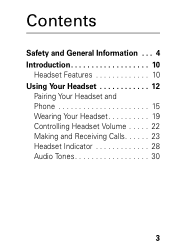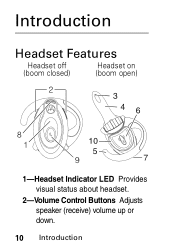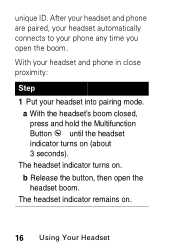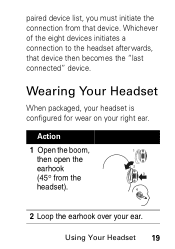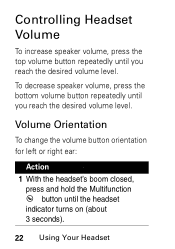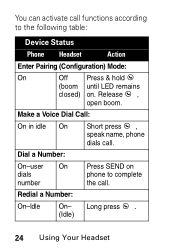Motorola HS850 Support Question
Find answers below for this question about Motorola HS850 - Headset - Over-the-ear.Need a Motorola HS850 manual? We have 2 online manuals for this item!
Question posted by chr44 on February 10th, 2012
Pairing With My Iphone
The person who posted this question about this Motorola product did not include a detailed explanation. Please use the "Request More Information" button to the right if more details would help you to answer this question.
Current Answers
Related Motorola HS850 Manual Pages
Similar Questions
I Want To Know The Battery Number For Motorola Bluetooth Hs850
I want to know the battery number for motorola bluetooth HS850
I want to know the battery number for motorola bluetooth HS850
(Posted by alsintl 9 years ago)
Problems After Pairing Motorola Hs850 With Iphone 4s
Ihave paired my Motorola HS850 BT with my Iphone 4S. When I press the talk button on the BT, I can't...
Ihave paired my Motorola HS850 BT with my Iphone 4S. When I press the talk button on the BT, I can't...
(Posted by MCSINC3 11 years ago)
How To Paired Motorola Headset S305 To My Desktop
i bought motorola headset s305 co'z my desktop have no bluetooth i also bought bluetooth adaptor ver...
i bought motorola headset s305 co'z my desktop have no bluetooth i also bought bluetooth adaptor ver...
(Posted by tqkandholz 13 years ago)