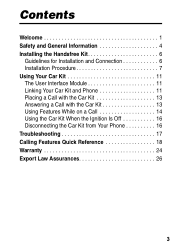Motorola HF850 Support Question
Find answers below for this question about Motorola HF850 - Deluxe Bluetooth Car.Need a Motorola HF850 manual? We have 1 online manual for this item!
Question posted by perryandtrudi on January 1st, 2019
How To Unpair
i have pared my phone to the device and the two volume buttons are illuminated all the time even when turned off Is this normal ?? How do you unpair the phone pleas
Current Answers
Answer #1: Posted by TommyKervz on January 24th, 2019 5:34 AM
Reset the device using the pin hole button.
Related Motorola HF850 Manual Pages
Similar Questions
Can I Play Music In My Car Via This Device
(Posted by Anonymous-167794 3 years ago)
Motorola Bluetooth Hf1000 Bluetooth Car Kit Will Not Sync With Iphone 4s
(Posted by razieto 9 years ago)
Any Fix For 1 Way Transmission? Other Parties Don't Hear Me.2nd Phone, 2nd Hf850
(Posted by alanpryde 11 years ago)
Nokia Phone Conn But Cannot Hear Anything When Answer/making Calls On Bluetooth?
(Posted by shanenandy 11 years ago)
Pass Code
What is the pass code for the Motorola Portable Bluetooth Car speaker phone?
What is the pass code for the Motorola Portable Bluetooth Car speaker phone?
(Posted by mwflaw49 12 years ago)