Motorola H790 Support Question
Find answers below for this question about Motorola H790 - Headset - Monaural.Need a Motorola H790 manual? We have 1 online manual for this item!
Question posted by jejoll on January 26th, 2014
How To Pair Motorola Bluetooth H790
The person who posted this question about this Motorola product did not include a detailed explanation. Please use the "Request More Information" button to the right if more details would help you to answer this question.
Current Answers
There are currently no answers that have been posted for this question.
Be the first to post an answer! Remember that you can earn up to 1,100 points for every answer you submit. The better the quality of your answer, the better chance it has to be accepted.
Be the first to post an answer! Remember that you can earn up to 1,100 points for every answer you submit. The better the quality of your answer, the better chance it has to be accepted.
Related Motorola H790 Manual Pages
User Manual - Page 3
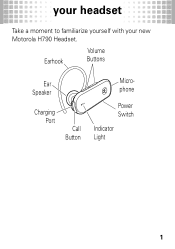
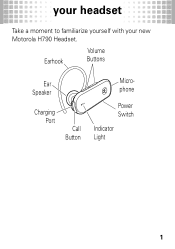
Earhook
Volume Buttons
Ear Speaker
Charging Port
Call Button
Microphone
Power Switch
Indicator Light
1 your headset
Take yourheadset a moment to familiarize yourself with your new Motorola H790 Headset.
User Manual - Page 4
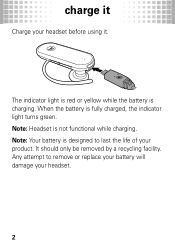
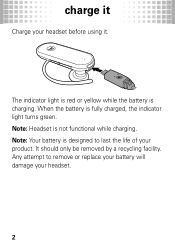
Note: Your battery is charging. When the battery is not functional while charging. Note: Headset is fully charged, the indicator light turns green. Any attempt to last the life of your headset.
2 charge it
Charge chargeit your headset before using it.
It should only be removed by a recycling facility. The indicator light is red...
User Manual - Page 5
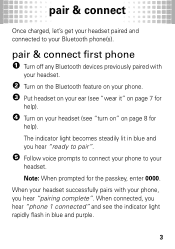
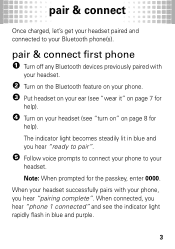
... hear "phone 1 connected" and see "turn on" on your phone, you hear "pairing complete". When connected, you hear "ready to pair".
5 Follow voice prompts to connect your phone to your
headset. pair & connect
Once pair&connect charged, let's get your headset paired and connected to your Bluetooth phone(s). Note: When prompted for
help ).
4 Turn on page 8 for the...
User Manual - Page 6
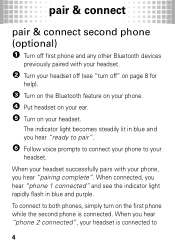
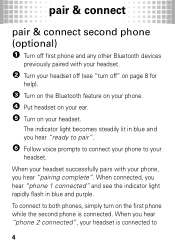
... blue and purple.
To connect to both phones, simply turn off first phone and any other Bluetooth devices
previously paired with your
headset. When you hear "phone 2 connected", your headset is connected.
When your headset successfully pairs with your headset.
2 Turn your headset off (see the indicator light rapidly flash in blue and you hear "phone 1 connected" and...
User Manual - Page 7
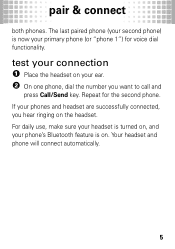
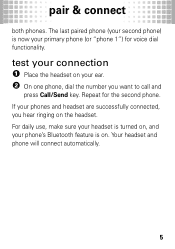
... on . If your phone's Bluetooth feature is now your ear. 2 On one phone, dial the number you hear ringing on your primary phone (or "phone 1") for the second phone. Your headset and phone will connect automatically.
5 test your connection 1 Place the headset on the headset. Repeat for voice dial functionality. pair & connect
both phones. The...
User Manual - Page 8
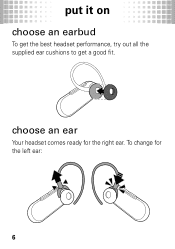
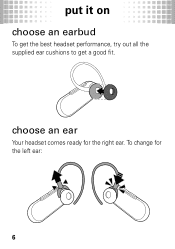
To change for the right ear.
choose an ear
Your headset comes ready for the left ear:
6 put it on
choose putiton an earbud
To get the best headset performance, try out all the supplied ear cushions to get a good fit.
User Manual - Page 9
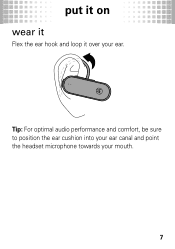
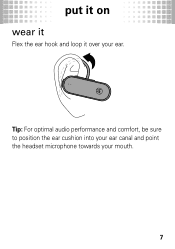
put it on
wear it
Flex the ear hook and loop it over your mouth.
7 Tip: For optimal audio performance and comfort, be sure to position the ear cushion into your ear canal and point the headset microphone towards your ear.
User Manual - Page 10
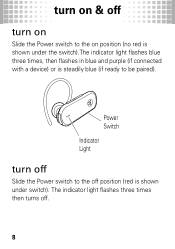
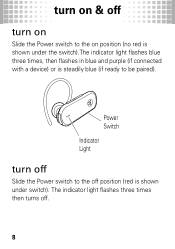
Power Switch Indicator Light
turn on turnon&off
Slide the Power switch to the on & off
turn off
Slide the Power switch to be paired). turn on position (no red is shown under the switch).The indicator light flashes blue three times, then flashes in blue and purple (if connected ...
User Manual - Page 11
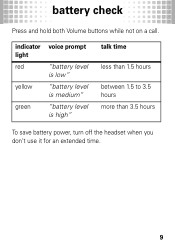
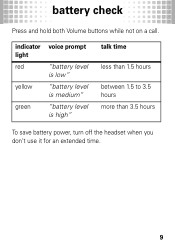
indicator voice prompt light
red
"battery level
is low"
yellow
"battery level is medium"
green
"battery level is high"
talk time
less than 1.5 hours
between 1.5 to 3.5 hours more than 3.5 hours
To save battery power, turn off the headset when you don't use it for an extended time.
9 battery check
Press batterycheck and hold both Volume buttons while not on a call.
User Manual - Page 13
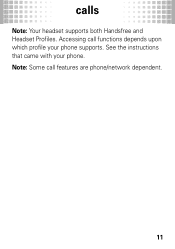
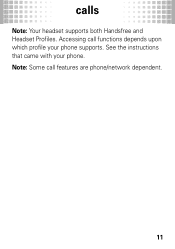
See the instructions that came with your phone supports. Note: Some call functions depends upon which profile your phone. Accessing call features are phone/network dependent.
11 calls
Note: Your headset supports both Handsfree and Headset Profiles.
User Manual - Page 14
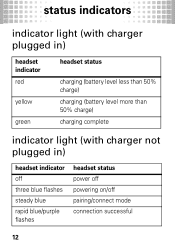
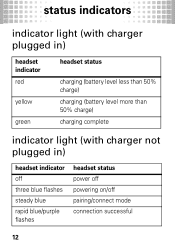
... plugged in)
headset indicator red
yellow
green
headset status
charging (battery level less than 50% charge) charging (battery level more than 50% charge) charging complete
indicator light (with charger not plugged in)
headset indicator off three blue flashes steady blue rapid blue/purple flashes
headset status power off powering on/off pairing/connect mode connection...
User Manual - Page 15
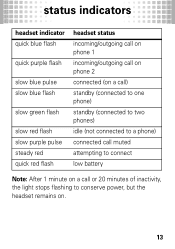
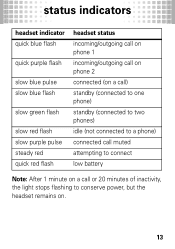
... flash
quick purple flash
slow blue pulse slow blue flash
slow green flash
slow red flash slow purple pulse steady red quick red flash
headset status incoming/outgoing call on phone 1 incoming/outgoing call on phone 2 connected (on a call) standby (connected to one phone)... 1 minute on a call or 20 minutes of inactivity, the light stops flashing to conserve power, but the headset remains on.
13
User Manual - Page 16
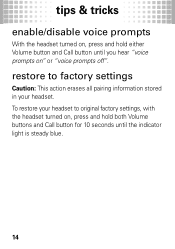
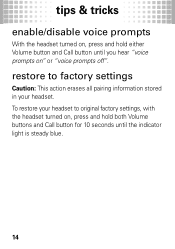
tips & tricks
enable/disable tips&tricks voice prompts
With the headset turned on, press and hold both Volume buttons and Call button for 10 seconds until you... light is steady blue.
14 restore to factory settings
Caution: This action erases all pairing information stored in your headset to original factory settings, with the headset turned on " or "voice prompts off".
To restore your...
User Manual - Page 17
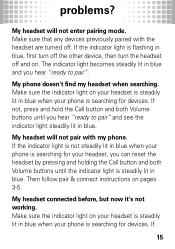
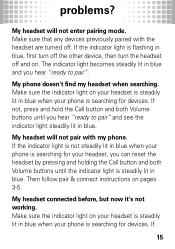
... light is not steadily lit in blue when your phone is searching for your headset, you hear "ready to pair" and see the indicator light steadily lit in blue. If the indicator light ...and both Volume buttons until you hear "ready to pair". If
15 Then follow pair & connect instructions on .
Make sure the indicator light on your headset is steadily lit in blue when your phone is searching...
User Manual - Page 18
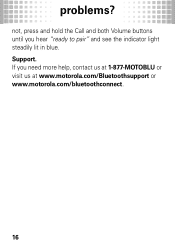
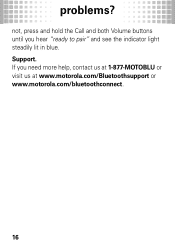
not, press and hold the Call and both Volume buttons until you need more help, contact us at 1-877-MOTOBLU or visit us at www.motorola.com/Bluetoothsupport or www.motorola.com/bluetoothconnect.
16 If you hear "ready to pair" and see the indicator light steadily lit in blue. problems? Support.
User Manual - Page 19
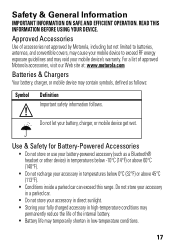
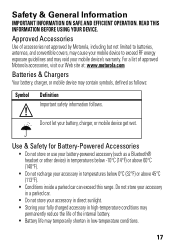
Approved Accessories
Use of approved Motorola accessories, visit our Web site at: www.motorola.com
Batteries & Chargers
Your battery, charger, or mobile device may contain symbols, defined as a Bluetooth® headset or other device) in temperatures below -10°C (14°F) or above 60°C (140°F).
• Do not recharge your accessory in temperatures...
User Manual - Page 20
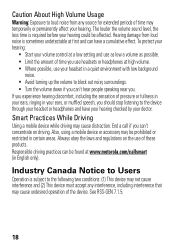
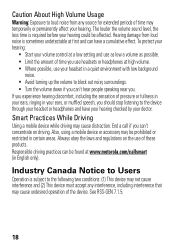
... before your ears, ringing in certain areas. Responsible driving practices can be found at www.motorola.com/callsmart (in a quiet environment with low background
noise. • Avoid turning up the ... your hearing could be prohibited or restricted in your ears, or muffled speech, you use headsets or headphones at high volume. • Where possible, use of the device. Smart Practices...
User Manual - Page 22
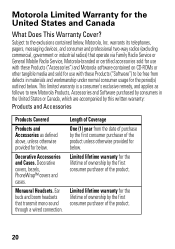
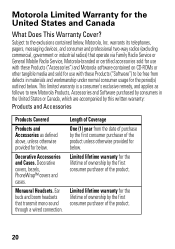
...and workmanship under normal consumer usage for below , Motorola, Inc. warrants its telephones, pagers, messaging devices, and consumer and professional two-way radios (excluding commercial, government or industrial radios) that transmit mono sound through a wired connection. Decorative Accessories and Cases. Monaural Headsets.
Decorative covers, bezels, PhoneWrap™ covers and cases...
User Manual - Page 27
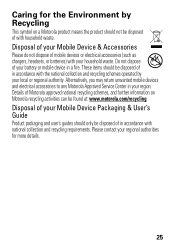
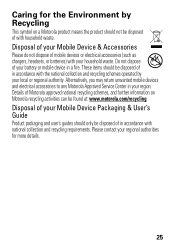
...any Motorola Approved Service Center in accordance with national collection and recycling requirements. Details of Motorola approved national recycling schemes, and further information on a Motorola product... schemes operated by Recycling
This symbol RecyclingInformation on Motorola recycling activities can be found at: www.motorola.com/recycling
Disposal of your Mobile Device Packaging ...
User Manual - Page 29
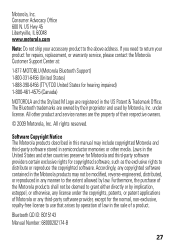
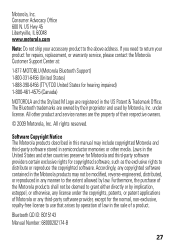
... of their proprietor and used by law. US Hwy 45 Libertyville, IL 60048 www.motorola.com
Note: Do not ship your product for repairs, replacement, or warranty service, please contact the Motorola Customer Support Center at:
1-877-MOTOBLU (Motorola Bluetooth Support) 1-800-331-6456 (United States) 1-888-390-6456 (TTY/TDD United States for...
Similar Questions
How To Pair Motorola H790 Bluetooth Headset
(Posted by chrira 9 years ago)
Motorola Bluetooth H790 How To Sync To Ps3
(Posted by ws2adot 9 years ago)
Motorola Bluetooth H790 Cant Hear
(Posted by mcomsorst 10 years ago)
How To Connect Motorola Bluetooth H790 To Ps3
(Posted by armael 10 years ago)

