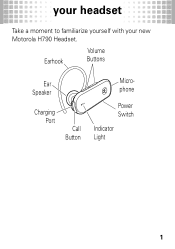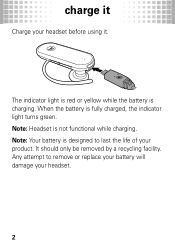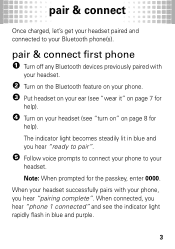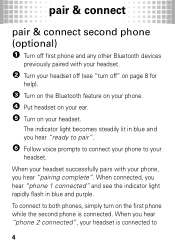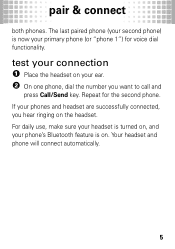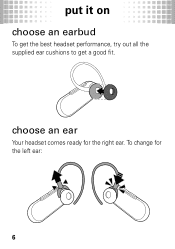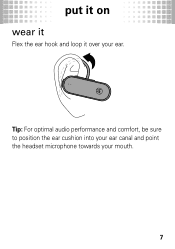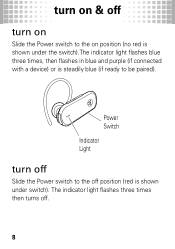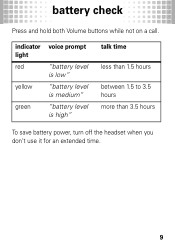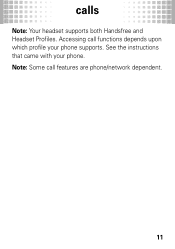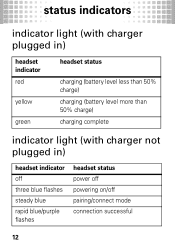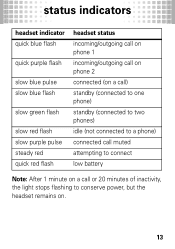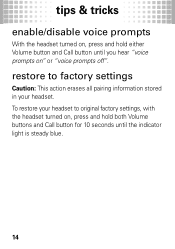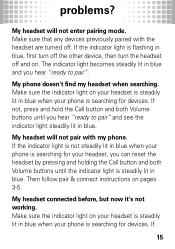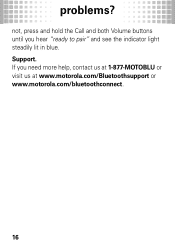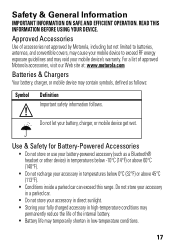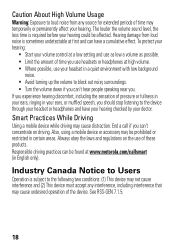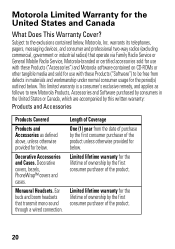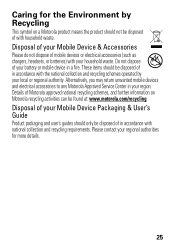Motorola H790 Support Question
Find answers below for this question about Motorola H790 - Headset - Monaural.Need a Motorola H790 manual? We have 1 online manual for this item!
Question posted by OlyJoho on July 15th, 2014
How To Pair H790
The person who posted this question about this Motorola product did not include a detailed explanation. Please use the "Request More Information" button to the right if more details would help you to answer this question.
Current Answers
Related Motorola H790 Manual Pages
Similar Questions
How Do You Connect Motorola H790 Bluetooth Headset To Iphone
(Posted by foolitts 9 years ago)
How To Pair Motorola H790 Bluetooth Headset
(Posted by chrira 9 years ago)
Indicator Light Stays Blue But Won't Pair To Phone
My indicator light stays blue (not flashing), yet it will not pair to the phone. My phone will not r...
My indicator light stays blue (not flashing), yet it will not pair to the phone. My phone will not r...
(Posted by hannahmoselle 10 years ago)
How To Paired Motorola Headset S305 To My Desktop
i bought motorola headset s305 co'z my desktop have no bluetooth i also bought bluetooth adaptor ver...
i bought motorola headset s305 co'z my desktop have no bluetooth i also bought bluetooth adaptor ver...
(Posted by tqkandholz 13 years ago)
How Can I Answer Incoming Calls From My Motorola H790 Headset
(Posted by adhall1983 14 years ago)