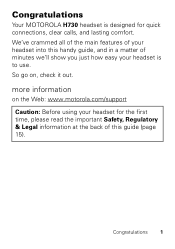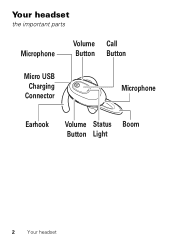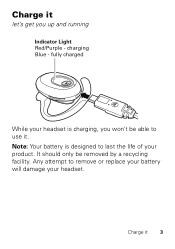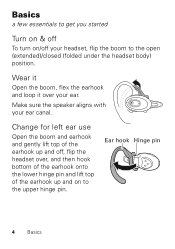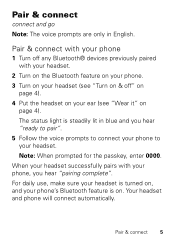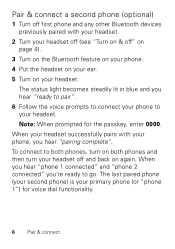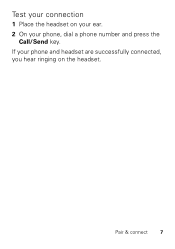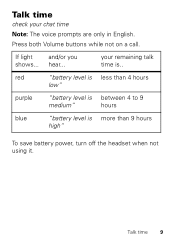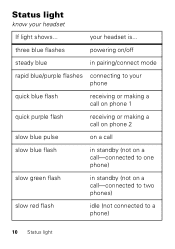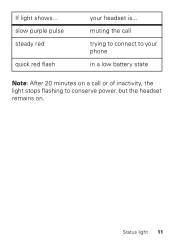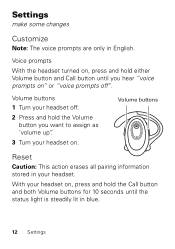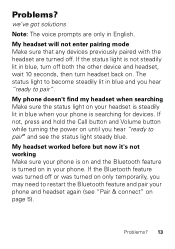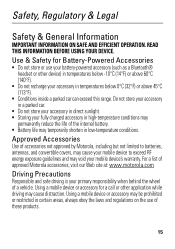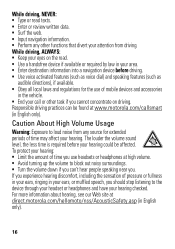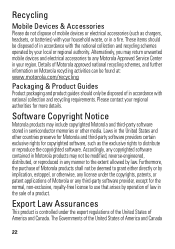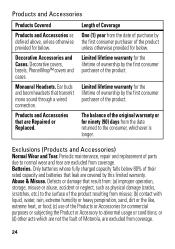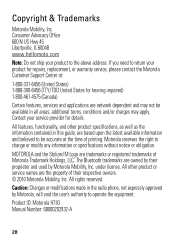Motorola H730 Support Question
Find answers below for this question about Motorola H730.Need a Motorola H730 manual? We have 1 online manual for this item!
Question posted by joeec4730 on April 3rd, 2022
How To Lower The Volume
The person who posted this question about this Motorola product did not include a detailed explanation. Please use the "Request More Information" button to the right if more details would help you to answer this question.
Current Answers
Answer #1: Posted by Odin on April 3rd, 2022 11:05 AM
Illustrated instructions are at https://www.manualslib.com/manual/106631/Motorola-H730.html?page=14#manual.
Hope this is useful. Please don't forget to click the Accept This Answer button if you do accept it. My aim is to provide reliable helpful answers, not just a lot of them. See https://www.helpowl.com/profile/Odin.
Answer #2: Posted by SonuKumar on April 3rd, 2022 6:58 PM
The volume buttons are located on top and bottom of headset. Press the button on top to raise the volume and press the button on the bottom to lower the volume.When you hear a single high tone whilst pressing the volume button you have reached the maximum or minimum volume.
https://motorola-global-en-uk.custhelp.com/app/answers/detail/a_id/3900
Please respond to my effort to provide you with the best possible solution by using the "Acceptable Solution" and/or the "Helpful" buttons when the answer has proven to be helpful.
Regards,
Sonu
Your search handyman for all e-support needs!!
Related Motorola H730 Manual Pages
Similar Questions
H730 Outgoing Microphone Volume
Can the microphone volume on the H730 be increased? People can't hear me on the other end of a phone...
Can the microphone volume on the H730 be increased? People can't hear me on the other end of a phone...
(Posted by williammacorkindale 3 years ago)
How Do I Replace The Battery In My Motorola H730 Headset?
How do I replace the battery in my Motorola H730 headset?
How do I replace the battery in my Motorola H730 headset?
(Posted by ron1moy 8 years ago)
Is There A Way To Further Reduce The Volume Of The Headset When It Is Connected
when connected to the motoactv mp3 player the volume seems loud even with the settting set to the lo...
when connected to the motoactv mp3 player the volume seems loud even with the settting set to the lo...
(Posted by pawlickihome 9 years ago)