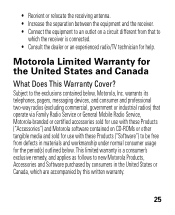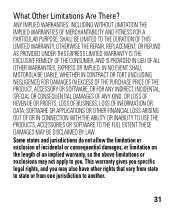Motorola H17 Support Question
Find answers below for this question about Motorola H17 - Headset - Monaural.Need a Motorola H17 manual? We have 1 online manual for this item!
Question posted by lhaQingda on September 13th, 2013
How To Connect My Motorola H17 To My Computer
The person who posted this question about this Motorola product did not include a detailed explanation. Please use the "Request More Information" button to the right if more details would help you to answer this question.
Current Answers
Related Motorola H17 Manual Pages
Similar Questions
My S11 Headset Won't Connect Correctly With My Samsung S5
(Posted by ianjo 9 years ago)
Bluetooth Headset H17 Wont Connect
(Posted by Scotttoma 9 years ago)
My Motorola H17 Bluetooth Headset Says Its Connected But Does Not Work
(Posted by AFronal 10 years ago)
How Do I Connect The Headset To My Phone?
(Posted by RussellF 12 years ago)
I Have An H17 Headset It Pairs With My Phone But Does Not Connect Any Ideas?
it worked before now it doesn't
it worked before now it doesn't
(Posted by jdee123 13 years ago)