Motorola ELITE SLIVER Support Question
Find answers below for this question about Motorola ELITE SLIVER.Need a Motorola ELITE SLIVER manual? We have 1 online manual for this item!
Question posted by fjohnpatt on November 13th, 2013
Reset My Bluetooth
Trying to reset my bluetooth. It appears to be charged up (green light), Pressing call button and turning on and off dosen,t help
Current Answers
There are currently no answers that have been posted for this question.
Be the first to post an answer! Remember that you can earn up to 1,100 points for every answer you submit. The better the quality of your answer, the better chance it has to be accepted.
Be the first to post an answer! Remember that you can earn up to 1,100 points for every answer you submit. The better the quality of your answer, the better chance it has to be accepted.
Related Motorola ELITE SLIVER Manual Pages
User Manual - Page 3


... out
here's what you can do Get clear calls and rich sound with your MOTOROLA ELITE SLIVER the Bluetooth® headset that is so small, it out 1 But it 's impossible to ignore. Go ahead, check it out:
At a glance 2 Charge it 3 Connect & go 5 Basics 8 Advanced 11 Want more 15 Safety, Regulatory & Legal 18
Caution: Please...
User Manual - Page 5
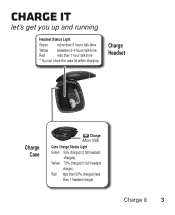
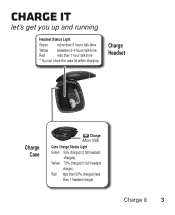
Charge Headset
Charge Case
Charge (Micro USB)
Case Charge Status Light Green fully charged (2 full headset
charges). Yellow 70% charged (1 full headset
charge). Charge it
let's get you up and running
Headset Status Light
Green more than 5 hours talk-time
Yellow between 2-4 hours talk-time
Red
less than 1 headset charge).
Charge it 3 Red less than 50% charged (less
than 1 hour ...
User Manual - Page 6
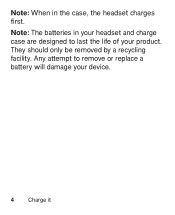
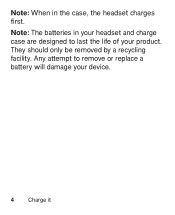
They should only be removed by a recycling facility. Note: The batteries in the case, the headset charges first. Any attempt to last the life of your device.
4 Charge it Note: When in your headset and charge case are designed to remove or replace a battery will damage your product.
User Manual - Page 7
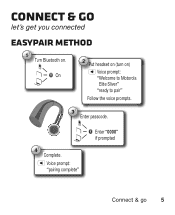
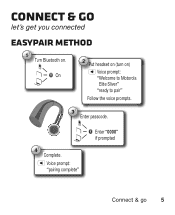
Connect & go 5
Voice prompt: "pairing complete"
Enter "0000" if prompted
Connect & go
let's get you connected
Easypair method
1 Turn Bluetooth on )
Voice prompt: "Welcome to Motorola Elite Sliver" "ready to pair"
Follow the voice prompts.
3 Enter passcode.
4 Complete. On
2 Put headset on (turn on .
User Manual - Page 8
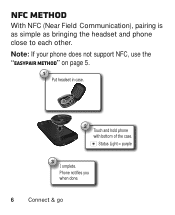
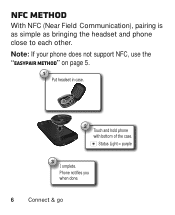
NFC method
With NFC (Near Field Communication), pairing is as simple as bringing the headset and phone close to each other. Status Light = purple
3 Complete. Note: If your phone does not support NFC, use the "Easypair method" on page 5.
1 Put headset in case.
2 Touch and hold phone with bottom of the case. Phone notifies you when done.
6 Connect & go
User Manual - Page 11
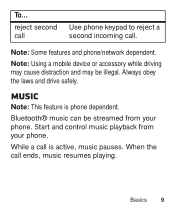
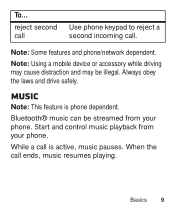
reject second call
Use phone keypad to reject a second incoming call is phone dependent. Always obey the laws and drive safely. While a call .
Basics 9 Bluetooth® music can be illegal. Start and control music playback from your phone.
Note: Using a mobile device or accessory while driving may cause distraction and ...
User Manual - Page 12
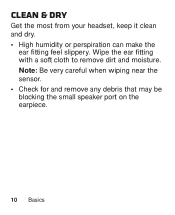
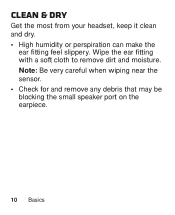
Note: Be very careful when wiping near the sensor. • Check for and remove any debris that may be blocking the small speaker port on the earpiece.
10 Basics Clean & dry
Get the most from your headset, keep it clean and dry. • High humidity or perspiration can make the
ear fitting feel slippery. Wipe the ear fitting with a soft cloth to remove dirt and moisture.
User Manual - Page 13
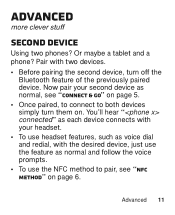
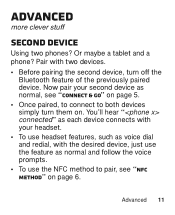
... to pair, see "NFC method" on . Advanced
more clever stuff
second device
Using two phones? Or maybe a tablet and a phone? Advanced 11
Now pair your headset. • To use the NFC method to both devices simply turn off the
Bluetooth feature of the previously paired device.
User Manual - Page 14
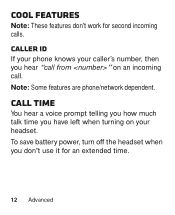
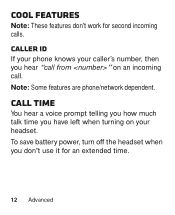
Call time
You hear a voice prompt telling you how much talk time you have left when turning on an incoming call from " on your headset. To save battery power, turn off the headset when you hear "call .
CALLER ID
If your phone knows your caller's number, then you don't use it for second incoming calls...
User Manual - Page 15
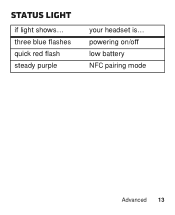
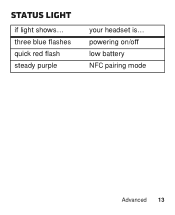
powering on/off low battery NFC pairing mode
Advanced 13 Status light
if light shows... three blue flashes quick red flash steady purple
your headset is...
User Manual - Page 16
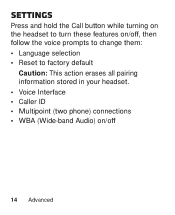
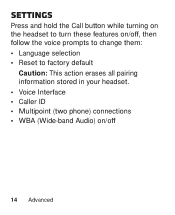
Settings
Press and hold the Call button while turning on the headset to turn these features on/off, then follow the voice prompts to change them: • Language selection • Reset to factory default
Caution: This action erases all pairing information stored in your headset. • Voice Interface • Caller ID • Multipoint (two phone) connections • WBA...
User Manual - Page 17
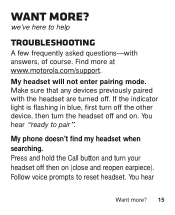
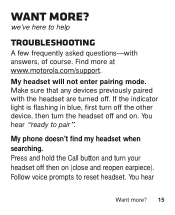
... previously paired with answers, of course. Press and hold the Call button and turn the headset off and on (close and reopen earpiece). we've here to reset headset.
You hear
Want more ? If the indicator light is flashing in blue, first turn off the other device, then turn your headset off . My headset will not enter pairing mode. Want more...
User Manual - Page 18
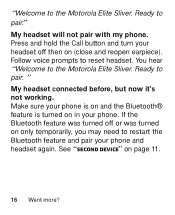
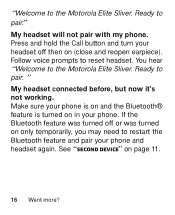
... to the Motorola Elite Sliver. " My headset connected before, but now it's not working. If the Bluetooth feature was turned off then on only temporarily, you may need to the Motorola Elite Sliver. "Welcome to reset headset. Press and hold the Call button and turn your phone. Ready to pair." See "second device" on in your headset off or was turned on (close and...
User Manual - Page 19
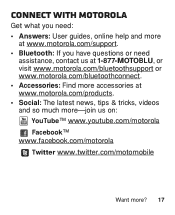
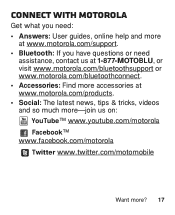
Connect with Motorola
Get what you need: • Answers: User guides, online help and more
at www.motorola.com/support. • Bluetooth: If you have questions or need
assistance, contact us at 1-877-MOTOBLU, or visit www.motorola.com/bluetoothsupport or www.motorola com/bluetoothconnect. • Accessories: ...
User Manual - Page 21
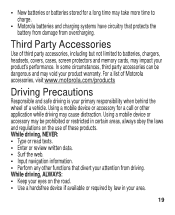
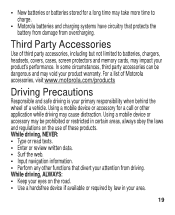
... and charging systems have circuitry that divert your product's performance. While driving, NEVER: • Type or read texts. • Enter or review written data. • Surf the web. • Input navigation information. • Perform any other application while driving may be dangerous and may take more time to batteries, chargers, headsets, covers...
User Manual - Page 22
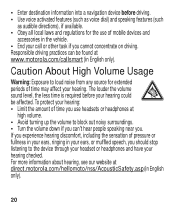
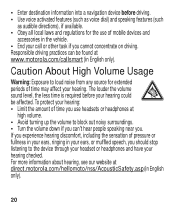
... • Avoid turning up the volume to block out noisy surroundings. • Turn the volume down if you can be affected.
Caution About High Volume Usage
Warning: Exposure to the device through your headset or headphones and ... to loud noise from any source for the use headsets or headphones at direct.motorola.com/hellomoto/nss/AcousticSafety.asp (in the vehicle. • End your hearing...
User Manual - Page 24
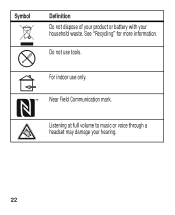
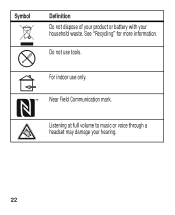
See "Recycling" for more information. Listening at full volume to music or voice through a headset may damage your household waste. Near Field Communication mark. Do not use only. For indoor use tools. Symbol
Definition Do not dispose of your product or battery with your hearing.
22
User Manual - Page 26
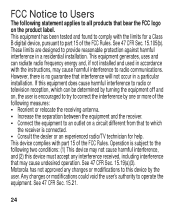
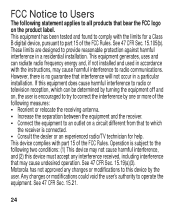
...interference in a residential installation. This equipment generates, uses and can be determined by turning the equipment off and on the product label. Motorola has not approved any interference ...on a circuit different from that bear the FCC logo on , the user is encouraged to try to correct the interference by the user. However, there is connected. • Consult the ... limits for help.
User Manual - Page 27
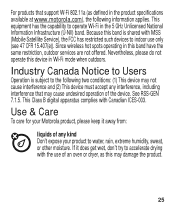
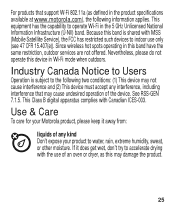
... band is subject to indoor use of the device.
Use & Care
ToUse&care Care for your Motorola product, please keep it does get wet, don't try to water, rain, extreme humidity, sweat, or other moisture. Industry Canada Notice to operate Wi-Fi in the product specifications available at www.motorola.com...
User Manual - Page 38
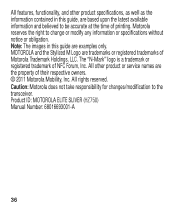
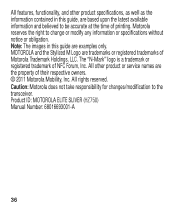
... reserved. Motorola reserves the right to the transceiver. MOTOROLA and the Stylized M Logo are trademarks or registered trademarks of NFC Forum, Inc. Product ID: MOTOROLA ELITE SLIVER (HZ750) Manual Number: 68016693001-A
36 The "N-Mark" logo is a trademark or registered trademark of Motorola Trademark Holdings, LLC. All other product specifications, as well as...
Similar Questions
Motorola Elite Sliver Case Charger How To Charge
(Posted by ppmunZI 10 years ago)
Motorola H720 89382n Bluetooth Headset Blue Light Will Not Turn Off
(Posted by owrryxikiti 10 years ago)
Green Lights Won't Turn Of On Motorola Bluetooth Headphones
(Posted by lsniku 10 years ago)
How Long Does It Take For The Elite Sliver Bluetooth To Charge In The Case?
(Posted by pconccms20 10 years ago)
Motorola Elite Silver Reset Green Light Wont Turn On
(Posted by ericdr 10 years ago)

