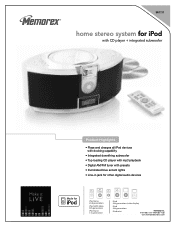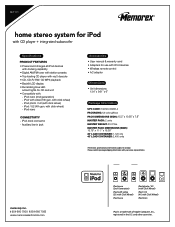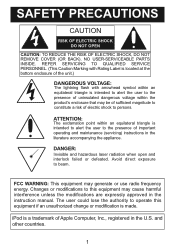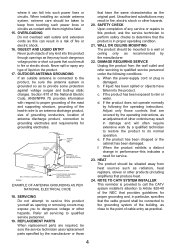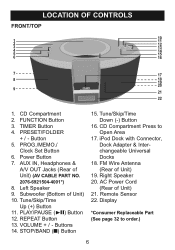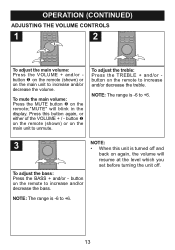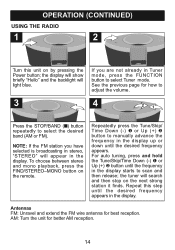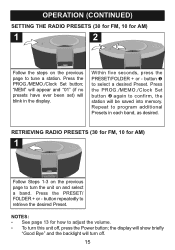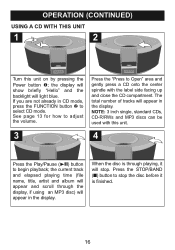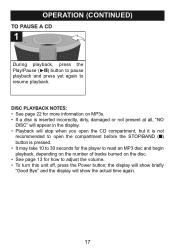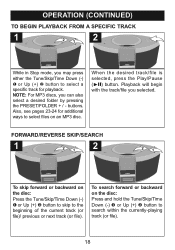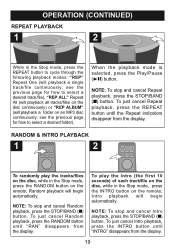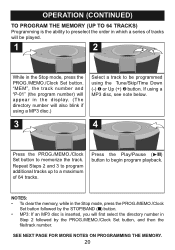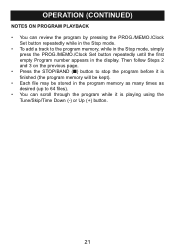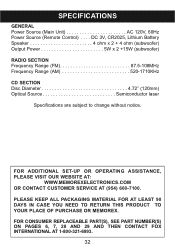Memorex Mi1111 Support Question
Find answers below for this question about Memorex Mi1111 - Micro System.Need a Memorex Mi1111 manual? We have 2 online manuals for this item!
Question posted by bsra on June 11th, 2014
How To Change The Bass On The Memorex Mi1111 With Buttons
The person who posted this question about this Memorex product did not include a detailed explanation. Please use the "Request More Information" button to the right if more details would help you to answer this question.
Current Answers
Related Memorex Mi1111 Manual Pages
Similar Questions
Looking For Ir Remote Control Codes For A Memorex Mi1111 Home Audio System.
Got an IR Blaster on my (Android) phone & a MI1111 Sound System w/ no control so looking for the...
Got an IR Blaster on my (Android) phone & a MI1111 Sound System w/ no control so looking for the...
(Posted by scart69 10 years ago)
Any Android Ir App Work With The Memorex Mi1111 Ipod Dock Sound System?
Any Android IR App work with the Memorex MI1111 IPod Dock Sound System?
Any Android IR App work with the Memorex MI1111 IPod Dock Sound System?
(Posted by scart69 10 years ago)
My Memorex Mi1111 Is Not Charging My Ipod Nano 6th Gen. What's Up With That?
My Memorex Mi1111 is not charging my ipod nano 6th gen.What's up with that? How can I get it to char...
My Memorex Mi1111 is not charging my ipod nano 6th gen.What's up with that? How can I get it to char...
(Posted by Anonymous-123019 10 years ago)
I Have A Memorex Mi1111 Blk Cd Micro System Cd Lid Won't Stay Down
(Posted by reekie1 12 years ago)
I Want To Down Load An Instruction Manual For My Memorex Mi1111 Cd Micro System
(Posted by sredding 13 years ago)