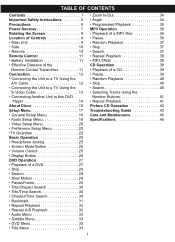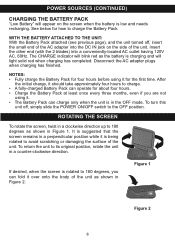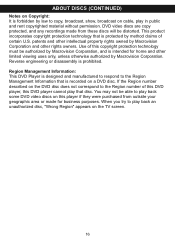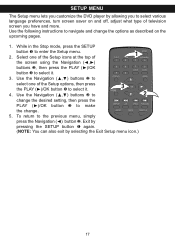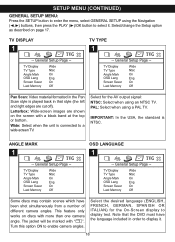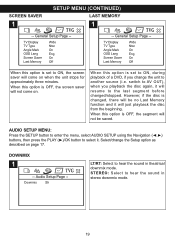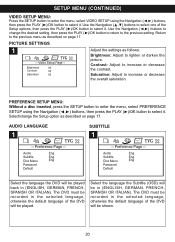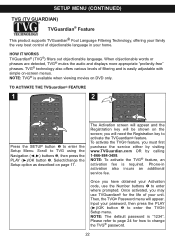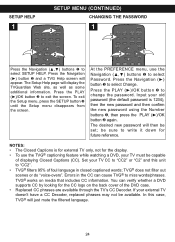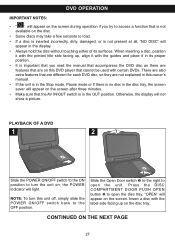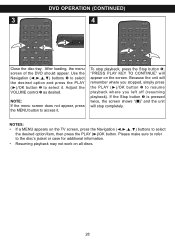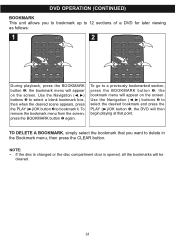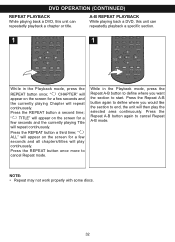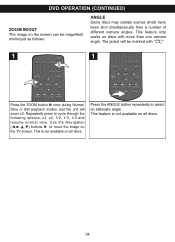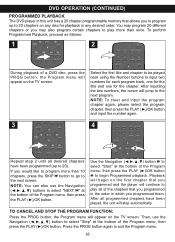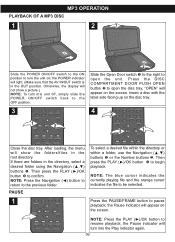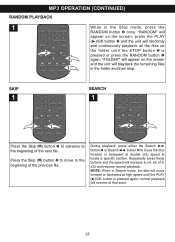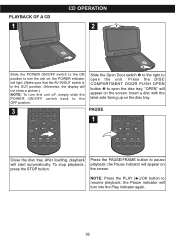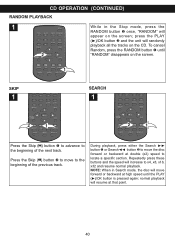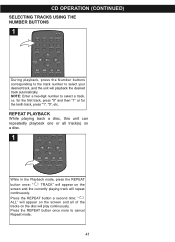Memorex MVDP1085-CHW Support Question
Find answers below for this question about Memorex MVDP1085-CHW - 8.4" Swiveling Widescreen Portable DVD Player.Need a Memorex MVDP1085-CHW manual? We have 1 online manual for this item!
Question posted by lmgdesign26 on March 22nd, 2011
Why Is The Screen Black?
The dvd player is charged and the dvd spins when I push play but why can't I see the movie?
Current Answers
Related Memorex MVDP1085-CHW Manual Pages
Similar Questions
Replacement Battery For Mvdp1102 Memorex Portable Dvd Player.
Where can I get a replacement battery for the MEMOREX PORTABLE DVD PLAYER MVDP1102 ? PART # BP-MEP17...
Where can I get a replacement battery for the MEMOREX PORTABLE DVD PLAYER MVDP1102 ? PART # BP-MEP17...
(Posted by rosemadeleine 5 years ago)
=how Do You Fix A Portable Dvd Player When Every Time You Close It It Says
open?
open?
(Posted by liandaco 10 years ago)
Memorex Portable Dvd Player Wont Work.
When I move the DVD player screen when the movie is playing,It stops playing the movie.What do I do?
When I move the DVD player screen when the movie is playing,It stops playing the movie.What do I do?
(Posted by williamrocketmonroe 12 years ago)
Replacement Battery
Looking for a replacement battery for a memorex portable DVD player with swivel screen. Model nomb...
Looking for a replacement battery for a memorex portable DVD player with swivel screen. Model nomb...
(Posted by ayoung 13 years ago)
Memorex Portable Dvd Player. Mvdp1102 Says 'open'. Won't Play
It won't even spin. It says "open" on ther screen. I'm assuming it means the door where the disc is ...
It won't even spin. It says "open" on ther screen. I'm assuming it means the door where the disc is ...
(Posted by kopkop 13 years ago)