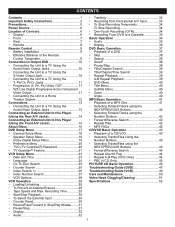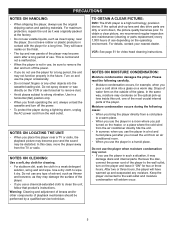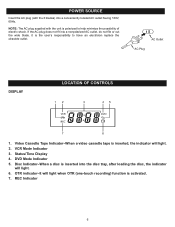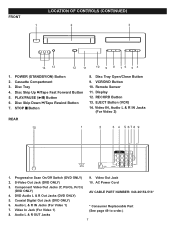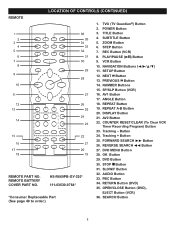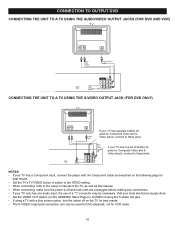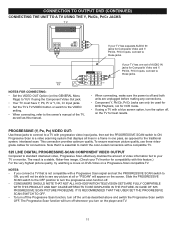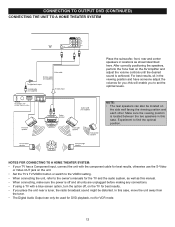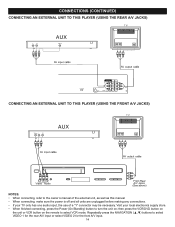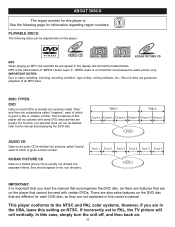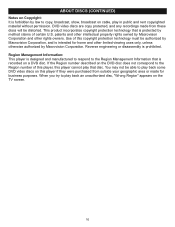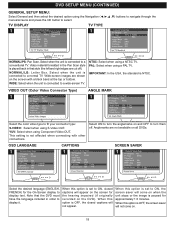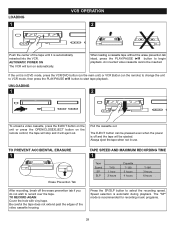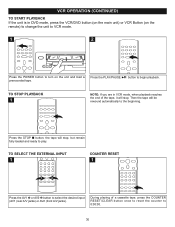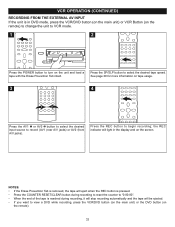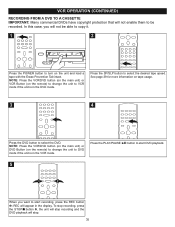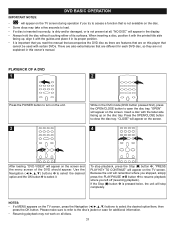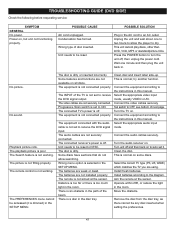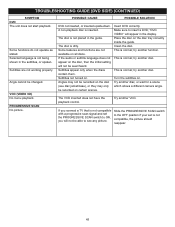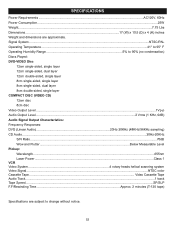Memorex MVD4544 Support Question
Find answers below for this question about Memorex MVD4544 - DVD/VCR.Need a Memorex MVD4544 manual? We have 1 online manual for this item!
Question posted by jeswenson on February 17th, 2011
Dvd Slide Tray Will Not Retract.
The dvd tray will not retract when the button is pushed. The tray may have been pushed on by a child who did not know that they were to push the button to close it
Current Answers
Related Memorex MVD4544 Manual Pages
Similar Questions
Is The Player Defective? It Will Play Cds, But Not Dvds Anymore? What Can I Do?
(Posted by cvalentine7 7 years ago)
My Vcr/dvd Player Will Not Play Dvds Anymore. It Will Play Cds But Not The New
dvds that are coming out now. What is my problem?
dvds that are coming out now. What is my problem?
(Posted by cvalentine7 7 years ago)
How Do I Record Old Vcr Tapes To Dvd
how do i record old vcr tapes to dvd on dvd player with vcr (MVD 4544)
how do i record old vcr tapes to dvd on dvd player with vcr (MVD 4544)
(Posted by lynnwright1963 9 years ago)
What Happens When Dvd Is Placed In The Player But It Reads No Disc?
what happens when dvd is placed in the player but it reads no disc?
what happens when dvd is placed in the player but it reads no disc?
(Posted by jape0277 12 years ago)
Trouble With Vcr/dvd Player
when trying to play a dvd a split screen appears with PSCAN and an ! above it
when trying to play a dvd a split screen appears with PSCAN and an ! above it
(Posted by blf524 12 years ago)