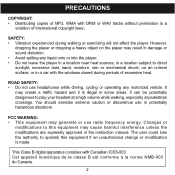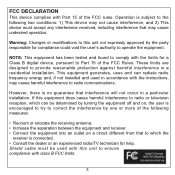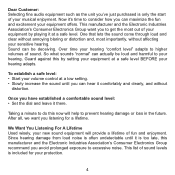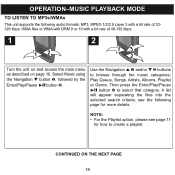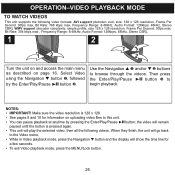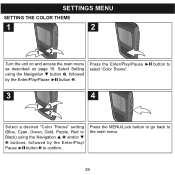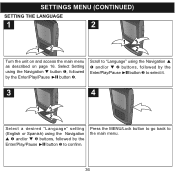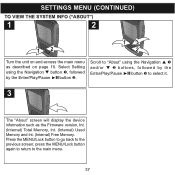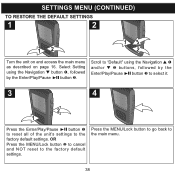Memorex MMP8585C Support Question
Find answers below for this question about Memorex MMP8585C - 4 GB Digital Player.Need a Memorex MMP8585C manual? We have 1 online manual for this item!
Question posted by Anonymous-47509 on January 4th, 2012
My Memorex Pure Play Won't Turn On!
The person who posted this question about this Memorex product did not include a detailed explanation. Please use the "Request More Information" button to the right if more details would help you to answer this question.
Current Answers
Related Memorex MMP8585C Manual Pages
Similar Questions
My Memorex Mmp8001 Won't Turn On
It won't turn on, even though I just charged it!
It won't turn on, even though I just charged it!
(Posted by jimochi02 3 years ago)
Can't Turn It On
my MP3 player won't turn on, doesn't acknowledge being plugged into charger, no lights, sounds, noth...
my MP3 player won't turn on, doesn't acknowledge being plugged into charger, no lights, sounds, noth...
(Posted by Katc877 8 years ago)
Radio Won't Turn On, Can't Change The Time, Ipod Charges But That's About It
(Posted by Rexache 13 years ago)
Memorex Mi2001 Will Charge Ipod, But Won't Play It
When I dock my ipod, it will automatically charge but won't play it. the volume is all the way up, b...
When I dock my ipod, it will automatically charge but won't play it. the volume is all the way up, b...
(Posted by kpeterson1989 13 years ago)
I Can't Unfreeze My Memorex Alarm Clock Radio And Play Music From My Ipod
It worked fine for about 3 months, but now everytime i hit the power button it freezes, the only way...
It worked fine for about 3 months, but now everytime i hit the power button it freezes, the only way...
(Posted by jaredvideos 13 years ago)