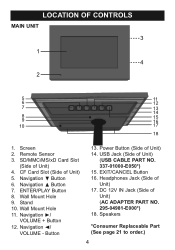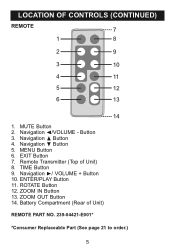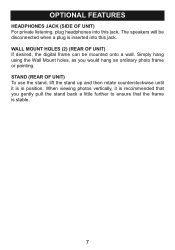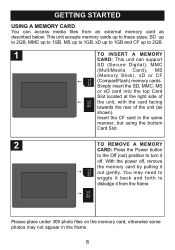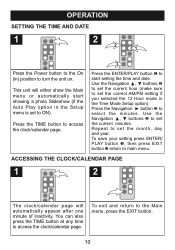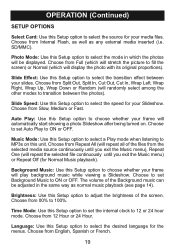Memorex MDF1062-MTL Support Question
Find answers below for this question about Memorex MDF1062-MTL - Digital Photo Frame.Need a Memorex MDF1062-MTL manual? We have 1 online manual for this item!
Question posted by celiat62 on July 10th, 2011
Why Won't My Memorex Digital Frame Play Music And Show Pictures At The Same Time
The person who posted this question about this Memorex product did not include a detailed explanation. Please use the "Request More Information" button to the right if more details would help you to answer this question.
Current Answers
Related Memorex MDF1062-MTL Manual Pages
Similar Questions
My Memorex 7' Digital Frame Will Not Light Up And Work. Whats The Problem
(Posted by dnmash7 12 years ago)
Frame Keeps Shutting Off, And Will Not Play All Pictures On Memory Card.
I was wondering why my frame keeps shutting off only half way through the pictures, and it wont play...
I was wondering why my frame keeps shutting off only half way through the pictures, and it wont play...
(Posted by jenmm416 12 years ago)
My Digital Picture Frame Was Working Fine And Now Wont Turn On. Whats Wrong?
I have a memorex digital photo frame model number: MDF0712C. It was working fine and then it randoml...
I have a memorex digital photo frame model number: MDF0712C. It was working fine and then it randoml...
(Posted by karliepaige 13 years ago)
Repeat Playing Of Pictures
I am trying to find out how to put the frame in a "repeat all" mode so that it continues to play pic...
I am trying to find out how to put the frame in a "repeat all" mode so that it continues to play pic...
(Posted by skelley78 13 years ago)