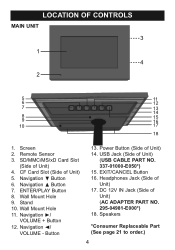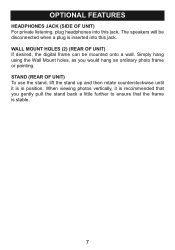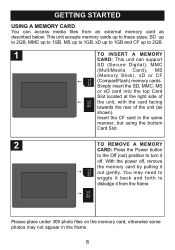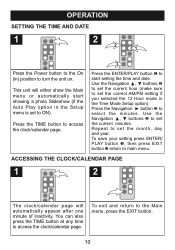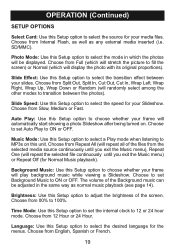Memorex MDF1062-MTL Support Question
Find answers below for this question about Memorex MDF1062-MTL - Digital Photo Frame.Need a Memorex MDF1062-MTL manual? We have 1 online manual for this item!
Question posted by aubuchonz on December 22nd, 2012
Powers Off
The pictures comes on then it shut off
Current Answers
Related Memorex MDF1062-MTL Manual Pages
Similar Questions
Sir,.my Son Has Gifted Me Memorex Mdf1061-wls Digital Photo Frame,but Unfortunat
Dear sir.My son has gifted me Memorex digital photo frame model no memorex mdf 1061-wils.but unfortu...
Dear sir.My son has gifted me Memorex digital photo frame model no memorex mdf 1061-wils.but unfortu...
(Posted by Vkrewoo 7 years ago)
Digital Photo Frame With Model# Mdf-0153
Hi dear, I have a digital photo frame with model# MDF-0153.I lost catalogue of my photo album, and f...
Hi dear, I have a digital photo frame with model# MDF-0153.I lost catalogue of my photo album, and f...
(Posted by ali85681 8 years ago)
Why Won't My Memorex Digital Frame Play Music And Show Pictures At The Same Time
(Posted by celiat62 12 years ago)
My Digital Picture Frame Was Working Fine And Now Wont Turn On. Whats Wrong?
I have a memorex digital photo frame model number: MDF0712C. It was working fine and then it randoml...
I have a memorex digital photo frame model number: MDF0712C. It was working fine and then it randoml...
(Posted by karliepaige 13 years ago)
I Turned It On And Cant Load New Photos But I Have A New Computer. Please Help
(Posted by dsunshine7 13 years ago)