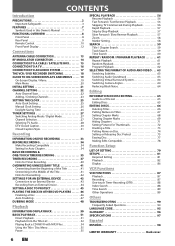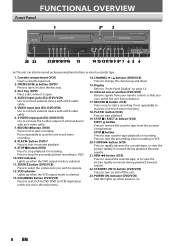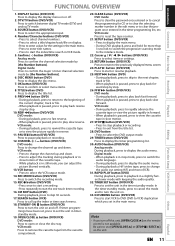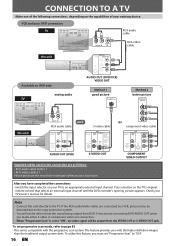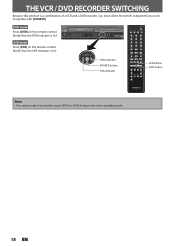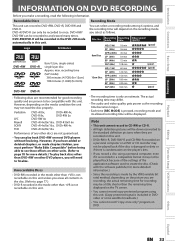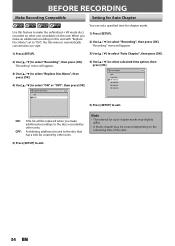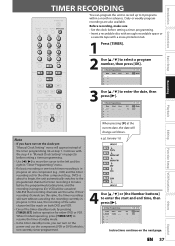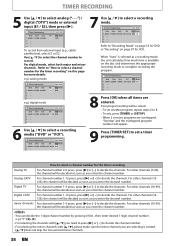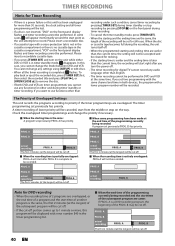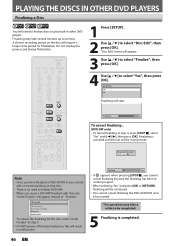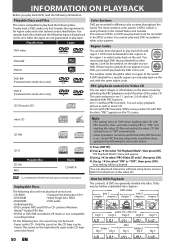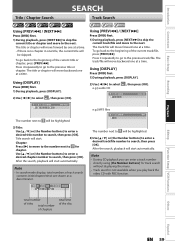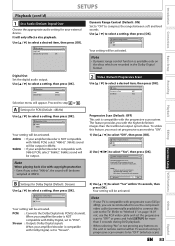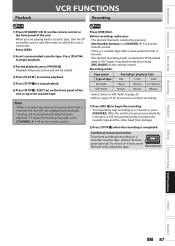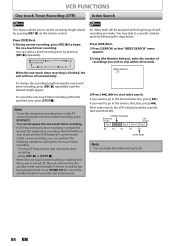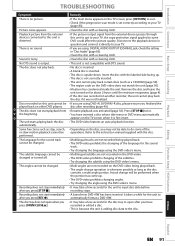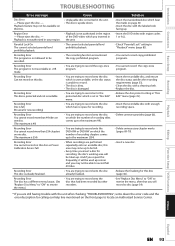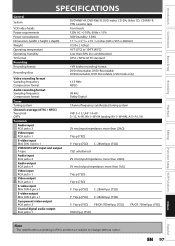Magnavox ZV450MW8 Support Question
Find answers below for this question about Magnavox ZV450MW8 - DVD Recorder And VCR Combo.Need a Magnavox ZV450MW8 manual? We have 1 online manual for this item!
Question posted by purna on January 21st, 2012
2 Hour Dvd Recording Typically Freeze Up, 3 And 6 Hour Ones Much Better
I have a Magnavox ZV450MW8A. At least half of the recordings I make at 2 hour speed freeze at some point. The best speeds, though not perfect, are 3 or 6 hours. The others so so.
I use Verbatim RW and R 2x. The 4x give me disc error messages.
Is is th disc type? Is it the speed? Somewhat frustrating because 2 hour play is the most common one I use and I am tossing out over half the discs.
NOTE: I test these by ff on my computer. SOMETIMES, the computer sticks/freezes, but playback on on DVD machine does not. Other times, it freezes/skips on all players.
Current Answers
Related Magnavox ZV450MW8 Manual Pages
Similar Questions
Get An Error Message (recording Error) Can Not Record On This Disc E 6 5c0409
get and error message (Recording Error) Can not record on this disc E65c040990 on my Magnavox video ...
get and error message (Recording Error) Can not record on this disc E65c040990 on my Magnavox video ...
(Posted by Pwhite370 6 years ago)
How Do Transfer Vhs To Dvd Magnavox Zv450mw8
(Posted by admiBa 9 years ago)
Why Does My Magnavox Dvd Recorder/vcr With Digital Tuner, Zv450mw8 Stop Taping
and eject tape?
and eject tape?
(Posted by xeropoppy6 10 years ago)
How To Finalize A Dvd That Has Already Been Dubbed To Make It Play On Other
system
system
(Posted by saDERBE 10 years ago)
How To Copy A Vhs To Dvd On Zv450mw8
(Posted by bajamN2KEn 10 years ago)