Magnavox ZV427MG9 Support Question
Find answers below for this question about Magnavox ZV427MG9 - Magnavox.Need a Magnavox ZV427MG9 manual? We have 1 online manual for this item!
Question posted by alecldow on April 21st, 2014
Zv427mg9 Chapter Marks Will Not Work On Other Players
The person who posted this question about this Magnavox product did not include a detailed explanation. Please use the "Request More Information" button to the right if more details would help you to answer this question.
Current Answers
There are currently no answers that have been posted for this question.
Be the first to post an answer! Remember that you can earn up to 1,100 points for every answer you submit. The better the quality of your answer, the better chance it has to be accepted.
Be the first to post an answer! Remember that you can earn up to 1,100 points for every answer you submit. The better the quality of your answer, the better chance it has to be accepted.
Related Magnavox ZV427MG9 Manual Pages
User manual, English (US) - Page 4


... the sides of the unit.
This product incorporates copyright protection technology that not all high definition television sets are fully compatible with this 525p (480p) DVD player, please contact our customer service center.
4 EN Do not block the ventilation holes on top of the unit. Grasp it away from a cold place to...
User manual, English (US) - Page 5
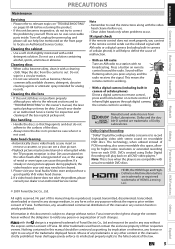
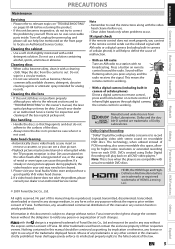
...use . • Clean video heads only when problems occur.
It will play back on all DVD-video players." Do not use , or the usage of rental or worn tapes can test if the ...a mild detergent solution. If infrared light appears through digital camera, the remote control is working . DVDs created using Dolby Digital Recording will help line mentioned on remote control toward the radio. ...
User manual, English (US) - Page 6


... Recording from an External Device 36 SETTING A DISC TO PROTECT 37 PLAYING THE DISCS IN OTHER DVD PLAYERS . . . . . 38 Finalizing a Disc 38 Auto Finalizing 39 DUBBING MODE 40
Playback...57
EDITING DISCS 58 Deleting Titles 58 Putting Names on Titles 59 Setting Chapter Marks 60 Clearing Chapter Marks 61 Hiding Chapters 63 Setting Pictures for Thumbnails 64 Dividing a Title 65 Putting Name ...
User manual, English (US) - Page 7


...] is pressed during recording, the recording time will be played back on regular DVD players, including computer DVD drives compatible with MP3 files
If you do not need to finalize the recorded ...monaural
input as cable/satellite box, is not copy protected. Automatic chapter mark setting:
DVD mode
Chapter marks will be recorded in higher
resolution than +VR is not
recordable on other...
User manual, English (US) - Page 12
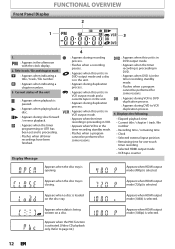
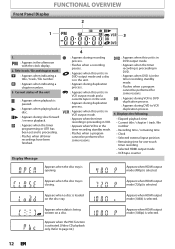
.../ file and chapter mark
: Appears when indicating a title / track / file number.
: Appears when indicating a chapter number.
3.
Displays the following
• Elapsed playback time • Current title / chapter / track /... disc. Appears when the PBC function is selected.
DB : Appears during VCR to DVD
duplication process. : Appears during duplication process.
: Appears when this unit is in
...
User manual, English (US) - Page 17
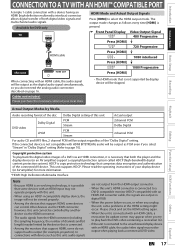
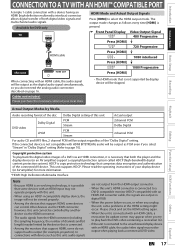
... be viewed properly.
• Among the devices that comprises data encryption and authentication of a DVD via an HDMI connection, it is necessary that both digital video signals and multi-channel audio ...
For audio CD and MP3 files, 2 channel PCM will be output regardless of both the player and the display device (or an AV amplifier) support a copyright protection system called HDCP (...
User manual, English (US) - Page 24


...8226; The audio and video quality gets poorer as follows.
You can play back discs other DVD players, you will depend on the picture you are recording, the actual remaining time for good recording ...with the software publisher for more details.) To play back DVD+RW on this unit.
However, if you have added or deleted chapters, or made by the VBR (variable bit rate) method,...
User manual, English (US) - Page 25
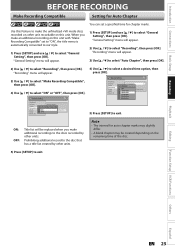
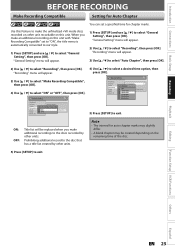
...other units. Introduction Connections Basic Setup
BEFORE RECORDING
Make Recording Compatible
Setting for Auto Chapter
You can set a specified time for auto chapter marks may slightly differ.
• A blank chapter may be replaced when you make an additional recording on this unit with "..."Recording" menu will appear.
2) Use [K / L] to exit. Note
• The interval for chapter marks.
User manual, English (US) - Page 35


... VCR Functions
Others
Español
Note
• When a title name is overwritten, its thumbnail is also overwritten. • "Auto Chapter" interval time is reset at the overwriting start point. • A chapter mark is no important title after overwriting
30 - 180 seconds will be cut off .
Introduction Connections Basic Setup
Recording
OVERWRITING UNNECESSARY...
User manual, English (US) - Page 39


... Full"
General Setting
Playback Display Video Recording Clock HDMI Reset All
Auto Chapter
Auto FinalizAeuto Finalize Disc Full Dubbing Mode
Disc Full Make Recording Compatible EndOoNf...PLAYING THE DISCS IN OTHER DVD PLAYERS
Auto Finalizing
You can use this function. General Setting
Playback Display Video Recording Clock HDMI Reset All
Auto Chapter
Auto FinalizAeuto Finalize Dubbing Mode...
User manual, English (US) - Page 57
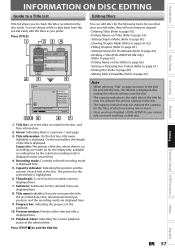
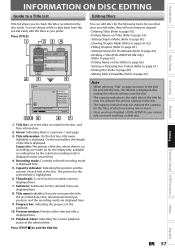
... TITLE 1:37:52 SP(2Hr)
6
2
5
Edit
2
Title Delete
Edit Title Name
Chapter Mark
Hide Chapter
Index Picture Title Dividing
NOV/22/08 11:35AM E1 EP
0:00:59
11 10 ...Chapter Marks (Refer to page 60.) • Clearing Chapter Marks (Refer to pages 61-62.) • Hiding Chapters (Refer to page 63.) • Setting Pictures for Thumbnails (Refer to page 64.) • Dividing a Title (DVD+RW/DVD...
User manual, English (US) - Page 58
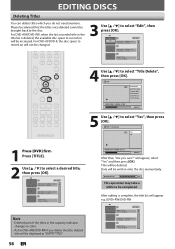
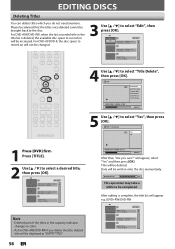
Edit
1
Title Delete
Edit Title Name
Chapter Mark
Hide Chapter
Index Picture
Title Dividing
NOV/21/08 11:00AM E1 SP
0:00:59
5 Use [K / L] to record on will not be completed. After editing is deleted, the available disc space to select "Yes", then press [OK]. Edit - e.g.) DVD+RW/DVD-RW
1
SP (2Hr)
EMPTY TITLE 0:21:14...
User manual, English (US) - Page 59


..., press [CLEAR] repeatedly.
Introduction Connections Basic Setup
EDITING DISCS
Putting Names on Titles
You can enter up to exit. Edit
1
Title Delete
Edit Title Name
Chapter Mark
Hide Chapter
Index Picture
Title Dividing
NOV/21/08 11:00AM E1 SP
0:00:59
3 To enter a title name, follow the steps of "Guide to Edit...
User manual, English (US) - Page 60
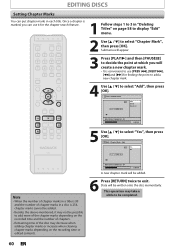
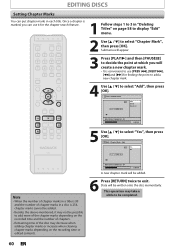
... the above-mentioned, it for finding the point to add a new chapter mark.
4 Use [K / L] to select "Add", then press [OK]. Chapter Mark - Data will
create a new chapter mark.
• It is 99 and the number of the disc may decrease when adding chapter marks or increase when clearing chapter marks depending on page 58 to display "Edit" menu.
2 Use [K / L] to...
User manual, English (US) - Page 61


... to be deleted.
6 Press [RETURN] twice to exit. This operation may decrease when adding chapter marks or increase when clearing chapter marks depending on page 58 to display "Edit" menu.
2 Use [K / L] to select "Chapter Mark", then press [OK]. Introduction Connections Basic Setup
Clearing Chapter Marks
EDITING DISCS
1 Follow steps 1 to 3 in "Deleting Titles" on the recording time or...
User manual, English (US) - Page 62
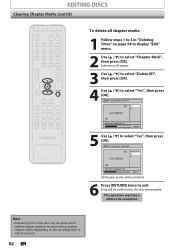
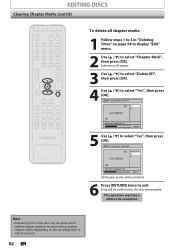
.../21/08 11:00AM E1 SP
0:00:59
5 Use [K / L] to be written onto the disc momentarily.
This operation may decrease when adding chapter marks or increase when clearing chapter marks depending on page 58 to display "Edit" menu.
2 Use [K / L] to exit. Submenu will be completed. Data will appear.
3 Use [K / L] to select "Delete All", then...
User manual, English (US) - Page 71
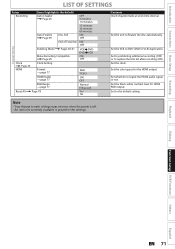
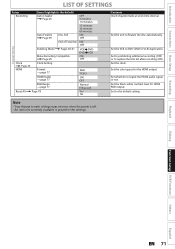
... the power is off. • An item not currently available is the default)
Auto Chapter Page 25
OFF 5 minutes 10 minutes
Auto Finalize Page 39
Disc Full
15 minutes 30 ...DVD DVD VCR
ON OFF
Clock Page 23
HDMI
Clock Setting
Format → page 77
HDMI Audio → page 77
RGB Range → page 77
Reset All Page 78
RGB YCbCr
ON OFF
Normal Enhanced Yes No
Contents Insert chapter marks...
User manual, English (US) - Page 82


.... • Check whether the output format of other DVD players. D
V
D
• Multi-angles are not recorded on the DVD-video being played back.
• The angle-change... will begin automatically just after you are not recorded on again. This is because the unit is a power failure or unplugging during the repairing process MAY NOT work...
User manual, English (US) - Page 84
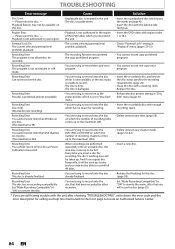
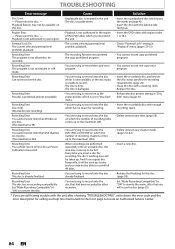
... trying to record onto the DVD+RW or DVD-RW on which you may come up .
Recording Error Disc is full. (No area for recording, the disc's working area will be full.
... This program is not allowed to be able to the maximum (254).
• Delete unnecessary chapter marks (pages 61-62). TROUBLESHOOTING
Error message
Cause
Solution
Disc Error
-
Recording Error You cannot record...
User manual, English (US) - Page 86


...The system to divide up into several chapters, a title on , possible to formats such as it is usually divided into chapters.
MP3 (MPEG audio layer 3) MP3 is called a chapter. See also "Video CD". For...looking on the rear panel. You can be gained. Some discs are 4:3 (in DVD players.
The higher the rate, the better the sound quality.
S-Video Output It delivers independently each signal...
Similar Questions
Making Dish Remote Work My Dvd Bluray Player Model# Mbp5220f
(Posted by mmcroberts6945 9 years ago)
Magnavox Zv427mg9 A Troubleshooting Video Player Will Not Play
(Posted by Joaud 10 years ago)
Remote Won't Work On Dvd Recorder
How can you get remote to connect with tv to record a DVD
How can you get remote to connect with tv to record a DVD
(Posted by swissged 10 years ago)

