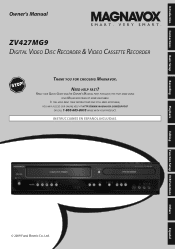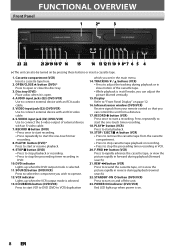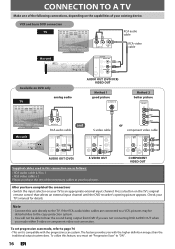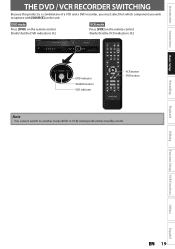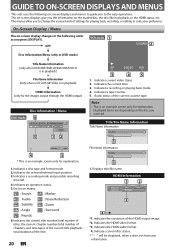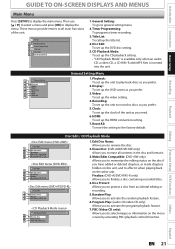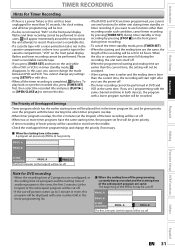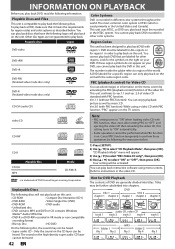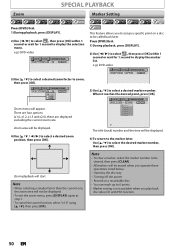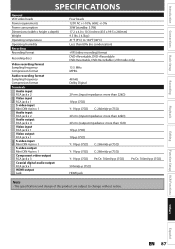Magnavox ZV427MG9 Support Question
Find answers below for this question about Magnavox ZV427MG9 - Magnavox.Need a Magnavox ZV427MG9 manual? We have 1 online manual for this item!
Question posted by stiljones on December 18th, 2013
How To Do The Intial Set Up For A Magnavox Dvd Recorder Zv427mg9 A
The person who posted this question about this Magnavox product did not include a detailed explanation. Please use the "Request More Information" button to the right if more details would help you to answer this question.
Current Answers
Related Magnavox ZV427MG9 Manual Pages
Similar Questions
How To Delete Empty Title On Magnavox Vcr Dvd Recorder Zv427mg9
(Posted by rodr96 10 years ago)
How To Finalize Disc On Magnavox Dvd Recorder Zv427mg9
(Posted by raja5reg 10 years ago)
Magnavox Dvd Recorder Zv427mg9 How To Connect With Cable
(Posted by workmtropi 10 years ago)
How To Do With Magnavox Vhs Dvd Recorder Zv427mg9 How To Dvd Recording From Tv
without commercial edit out commercials while recording dvd from line in
without commercial edit out commercials while recording dvd from line in
(Posted by EEkdeb 10 years ago)
How To Finalize A Dvd On A Magnavox Dvd Recorder Zv427mg9
(Posted by Cabobbij 10 years ago)