Magnavox ZV427MG9 Support Question
Find answers below for this question about Magnavox ZV427MG9 - Magnavox.Need a Magnavox ZV427MG9 manual? We have 1 online manual for this item!
Question posted by smaxdixi on March 25th, 2014
When Do You Finalize Disc Zv427mg9 To Record
The person who posted this question about this Magnavox product did not include a detailed explanation. Please use the "Request More Information" button to the right if more details would help you to answer this question.
Current Answers
There are currently no answers that have been posted for this question.
Be the first to post an answer! Remember that you can earn up to 1,100 points for every answer you submit. The better the quality of your answer, the better chance it has to be accepted.
Be the first to post an answer! Remember that you can earn up to 1,100 points for every answer you submit. The better the quality of your answer, the better chance it has to be accepted.
Related Magnavox ZV427MG9 Manual Pages
User manual, English (US) - Page 4


...8226; If, by Macrovision. About Copyright Unauthorized copying, broadcasting, public performance and lending of discs are fully compatible with wet hands. • Do not pull on top of the TV... uses only unless otherwise authorized by accident, water is spilled on this 525p (480p) DVD player, please contact our customer service center.
4 EN Supplied Accessories remote control (NB887UD) with...
User manual, English (US) - Page 6


... the Title 34 Overwriting in the Middle of the Title 34 Hints for Overwriting 35 EXTERNAL DEVICE RECORDING 36 Recording from an External Device 36 SETTING A DISC TO PROTECT 37 PLAYING THE DISCS IN OTHER DVD PLAYERS . . . . . 38 Finalizing a Disc 38 Auto Finalizing 39 DUBBING MODE 40
Playback
INFORMATION ON PLAYBACK 42 BASIC PLAYBACK 43
Direct Playback 43 Playback...
User manual, English (US) - Page 7


... E1(Rear) jacks of this unit, the signal from playing back some chapters without
permission, you do not need to finalize the recorded discs to play back on other DVD players.
Editing
Deleting titles:
DVD mode
You can program the unit to record up to an amplifier or a decoder which is off. Introduction Connections Basic Setup
FEATURES...
User manual, English (US) - Page 8
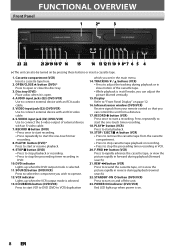
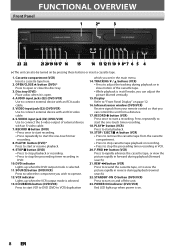
...disc tray.
3. AUDIO input jacks (E2) (DVD/VCR) Use to connect external device with an RCA video cable.
6. PLAY B button (DVD)* Press to select the component you can control the unit from a distance.
17. SOURCE button (DVD/VCR) Press to start a recording. RECORD... you wish to start the one -touch timer recording.
8. POWER ON indicator (DVD/VCR) Red LED lights up when power is selected.
...
User manual, English (US) - Page 21
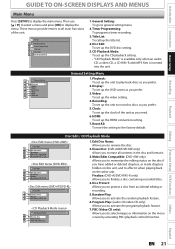
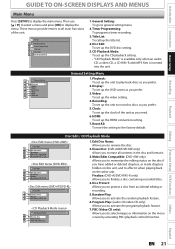
... program a timer recording.
3. Disc Edit: To set up the DVD disc setting.
5. Clock: To set up the clock of the unit. Disc Edit / CD Playback Mode
Disc Edit
1
2
Edit Disc Name Erase Disc
3
Make Edits Compatible
4
Disc Protect OFF ON
Disc Edit
1
2
Edit Disc Name Erase Disc
3
Finalize
4
Disc Protect OFF ON
Disc Edit
1
23
Edit Disc Name Finalize
34
Disc Protect OFF ON...
User manual, English (US) - Page 24


...depending on the picture you are proven to page 68).
• DVD-R recorded in DVDvideo or some satellite broadcasts.) • You cannot record "copy-once only" program on most DVD players without finalizing.
Recordable Discs
Recording Mode
This unit can only be compatible with the software publisher for recording may not read the following information. However, depending on the...
User manual, English (US) - Page 27


.... I
Press [PAUSE F] to see the remaining recording time on the remote control. • You cannot use the unit continuously. Writing to Disc
90%
1
SP(2Hr)
NOV/21/08 11...recording has been programmed. One-touch timer recording will appear in blocks of title names will be recorded during VCR playback or recording, the DVD will switch to stop recording. • This unit cannot record...
User manual, English (US) - Page 29
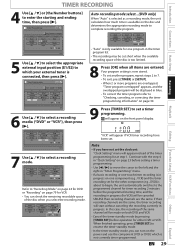
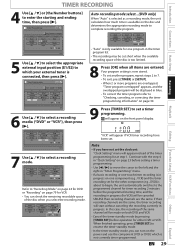
... JAN/02 E1/E2 E1
TUE JAN/01 11:00AM
Start End NewSPtraorgt ram
12 : 00AM REC To DVD
E1/E2 End - - : -
Note
• If you can check the remaining recordable space of the disc is too limited.
8 Press [OK] when all items are the same. Date JAN/02 E1/E2
E1
Start...
User manual, English (US) - Page 30
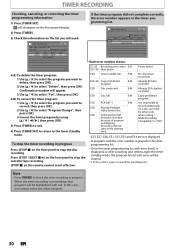
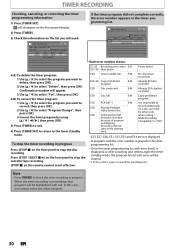
... any other E41 E37-39 than below
E24 Unrecordable disc E42
E25-26 Copy prohibited
E43
program
E29 Disc protected
E44
E30 Disc full
E45
E35 PCA full *1
E46
E36 Already finalized video format disc
E40 Some portion has not been recorded because of program overlapping.
TIMER RECORDING
Checking, canceling, or correcting the timer programming information
1) Press...
User manual, English (US) - Page 31
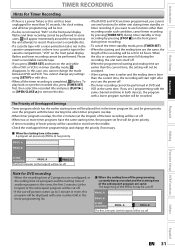
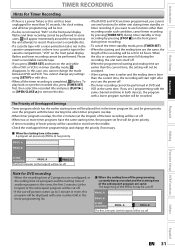
... you want to use any settings using [SETUP] or edit discs.
• When all timer programming will be lost.
• If a disc is not inserted, "DVD" on the front panel display flashes and timer recording cannot be cut off. A.
Note for DVD recording
• When the recording time of 2 programs are the same, the length of Overlapped...
User manual, English (US) - Page 36
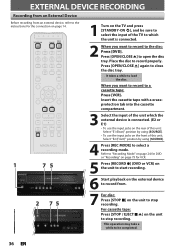
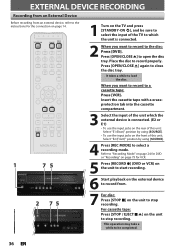
... E1) • To use the input jacks on the front of the unit which the unit is connected.
2 When you want to record to the disc: Press [DVD]. Press [OPEN/CLOSE A] again to record properly. Insert the cassette tape with a eraseprotection tab into the cassette compartment.
3 Select the input of this unit; Place the...
User manual, English (US) - Page 38


...to an hour.
PLAYING THE DISCS IN OTHER DVD PLAYERS
Finalizing a Disc
You will need to finalize DVD+RW. • When you insert a DVD-RW finalized with [K / L], then press [OK]. Disc Edit
Edit Disc Name Erase Disc Undo Finalize Disc Protect ON OFF
To release the finalizing for finalization. Yes No
Note
• Once you have finalized a DVD+R/ DVD-R, you cannot edit or record anything on the...
User manual, English (US) - Page 39


... EndOoNf Timer Rec
OFF
Your setting will appear.
3 Use [K / L] to select "Auto Finalize", then press [OK].
4 Use [K / L] to select "Disc Full" or "End of Timer Rec
5 Use [K / L] to select "ON", then press [OK].
Introduction Connections Basic Setup
Recording
PLAYING THE DISCS IN OTHER DVD PLAYERS
Auto Finalizing
You can use [K / L] to select "General Setting", then press [OK].
User manual, English (US) - Page 40
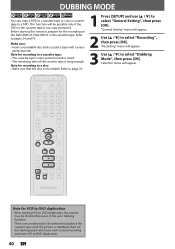
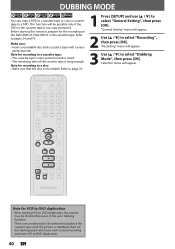
... select "Dubbing Mode", then press [OK]. Selection menu will appear.
3 Use [K / L] to a disc: • Make sure that the disc is not a malfunction.
Note for the recording on the DVD+RW/+R, DVD-RW/-R or the cassette tape. DUBBING MODE
You can copy a DVD to a cassette tape or copy a cassette tape to select "General Setting", then press [OK...
User manual, English (US) - Page 42
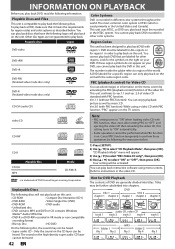
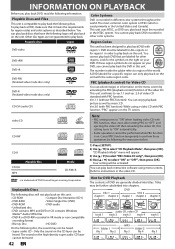
... the same region code.
Playable Discs and Files
This unit is recorded in order to "OFF" and ejecting the video CD then reloading the video CD, this unit. To play back DVD, read the following discs will play back. Playable discs
Logos
DVD-video
DVD+RW
DVD+R
DVD-RW (Finalized video mode discs only)
DVD-R (Finalized video mode discs only)
CD-DA (audio CD...
User manual, English (US) - Page 76


...Recording Clock HDMI Reset All
Progressive Scan
TV Aspect TV Aspect Video Input
4:3 Letter Box
4:3 Pan & Scan
16:9 Wide
If you have a widescreen TV:
Select the "16:9 Wide" setting. The "4:3 Pan and Scan" setting will fill the screen vertically, but both sides of the picture, like a normal DVD player...unit. The feature provides you are playing back a disc.
1 Press [SETUP] and use your TV's ...
User manual, English (US) - Page 82


.... The disc canceled during recording, finalizing, formatting or editing (even after "Repairing" disappears), a repairing process will not output a video signal unless the other device supports HDCP.) • Check the setting of HDMI. • Check whether the output format of the HDMI related indications.) • Check whether the connected monitor device or other DVD players. Press...
User manual, English (US) - Page 83
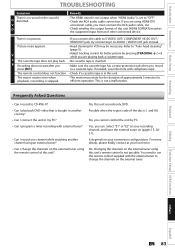
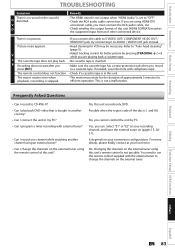
...tape is not a malfunction.
It depends on the external tuner using the remote control of the disc is not possible. You need to use the remote control supplied with the external tuner to "Auto... connect the unit to CD-RW/-R? - Possible when the region code of this unit records only DVD. Playback
Editing
Function Setup VCR Functions
Others
Español
EN 83 Picture noise appears...
User manual, English (US) - Page 84
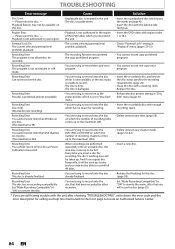
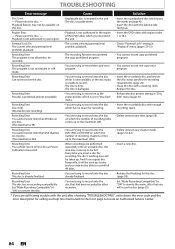
...; Insert a new disc. Playback feature may not be recorded.
• The recording function encountered the copy prohibited program.
• You cannot record copy prohibited programs.
Recording Error This program is not recordable in the region of the DVD-video which bears the marks on to the protected disc which is unrecordable, or the disc status is already finalized.
• You...
User manual, English (US) - Page 86


...Digital and MPEG audio. Region Code Regions associate discs and players with more than traditional (525i/480i) TV ... (in DVD players. widescreen models are compatible with particular areas of a TV screen relative to finalize DVD+R, DVD-RW, and DVD-R.
Chapter Just...store video data in order. For compatibility with digital audio recorders (CD, MD and DAT) and AV amplifiers with one...
Similar Questions
How To Finalize Disc On Magnavox Dvd Recorder Zv427mg9a
(Posted by fixmytm 9 years ago)
Magnavox Video Cassette Recorder Dvd Player Dv220mw9 How To Transfer Vhs To Dvd
(Posted by kothajoe8 10 years ago)
How To Finalize Disc On Magnavox Dvd Recorder Zv427mg9
(Posted by raja5reg 10 years ago)
Magnavox Dvd Vhs Combo Recorder Zv427mg9 How To Finalize Disc
(Posted by morrimark0 10 years ago)
How To Finalize Disc On Magnavox Dvd Recorder Zc320mw8b
(Posted by ncweri 10 years ago)

