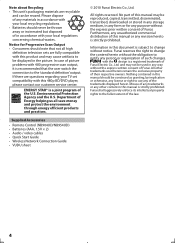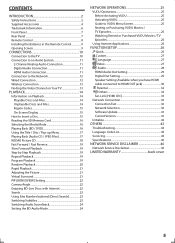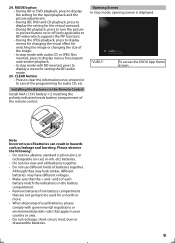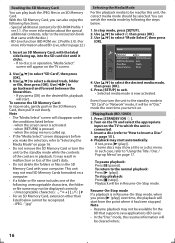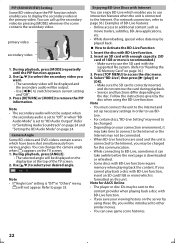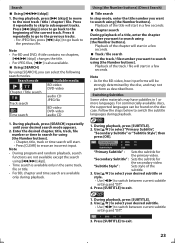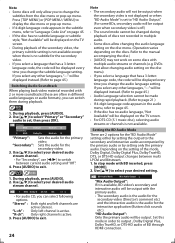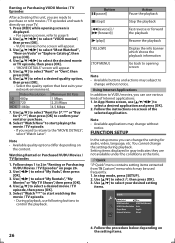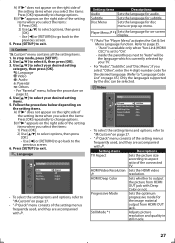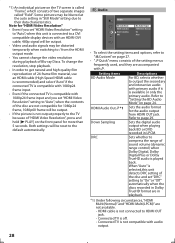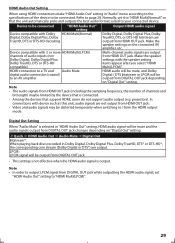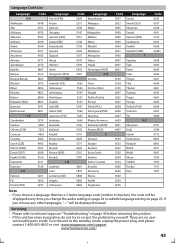Magnavox MBP5120F Support Question
Find answers below for this question about Magnavox MBP5120F - Magnavox.Need a Magnavox MBP5120F manual? We have 1 online manual for this item!
Question posted by gladiator1954 on April 27th, 2013
Can I Change The Region Code Or Convert To Multi-region?
The person who posted this question about this Magnavox product did not include a detailed explanation. Please use the "Request More Information" button to the right if more details would help you to answer this question.
Current Answers
Related Magnavox MBP5120F Manual Pages
Similar Questions
How Much Memory Does The Magnavox Blu Ray Player Mbp5120f Have?
(Posted by msecalew 10 years ago)
How To Change Region Code On Magnavox Dp100mw8 Dvd Player
(Posted by shcarlo 10 years ago)
How Do I Hook Up A Mdv2100/f7 Dvd Player Thru My Dish Sattalite Receiver?
(Posted by jtbrammin 12 years ago)
I Need A Code To Control This Dvd Player With A Toshiba Ct 90233 Remote.
I need a code to control this DVD player with a Toshiba CT 90233 remote.
I need a code to control this DVD player with a Toshiba CT 90233 remote.
(Posted by Hiltonmagk 13 years ago)