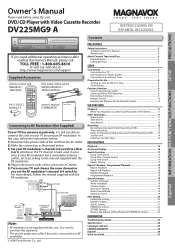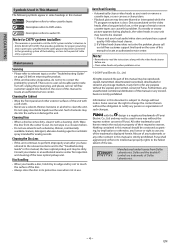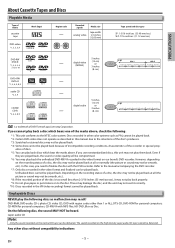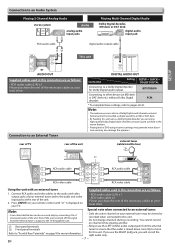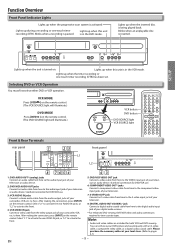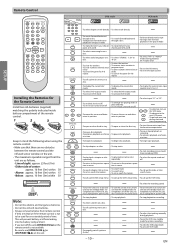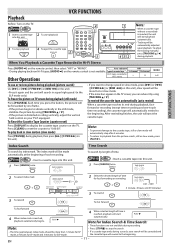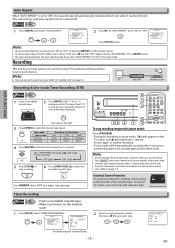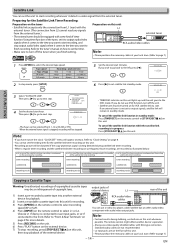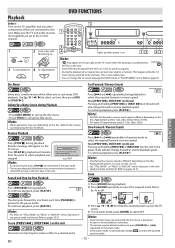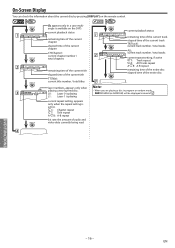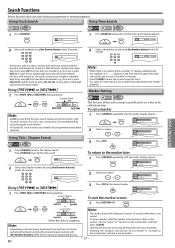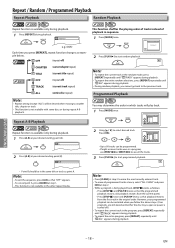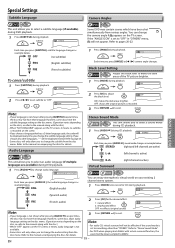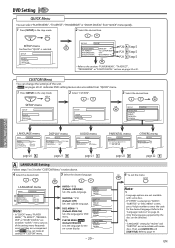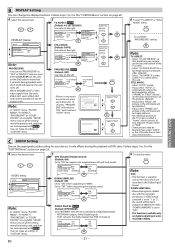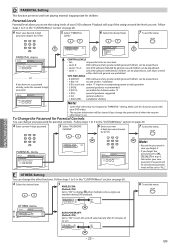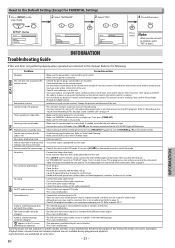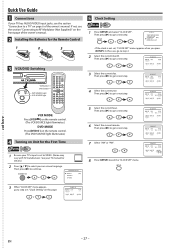Magnavox DV225MG9 Support Question
Find answers below for this question about Magnavox DV225MG9 - DVD Player And 4 Head Hi-Fi Stereo VCR.Need a Magnavox DV225MG9 manual? We have 1 online manual for this item!
Question posted by Teresaleamy on April 26th, 2016
My Maganox Dvd/ Vhs #dv225mg9 Am Trying To Play A Dvds And Keeps Coming Up With
keeps coming up with disk error playback feature may not be available on this disk it's a new DVD I just go
Current Answers
Related Magnavox DV225MG9 Manual Pages
Similar Questions
Zv457mg9 Dvd Recorder & 4 Head Hi-fi Stereo Vcr With Digital Tuner How To
finalize a disk
finalize a disk
(Posted by becAnn 10 years ago)
Dvd Player And 4 Head Hi-fi Stereo Vcr How To Record Dvd
(Posted by dnvrtST 10 years ago)
My Magnavox/dvd/vcr/mwd2206 Will Not Play.it Will Come On That's All. I Would Lo
my magnavox/dvd/vcr/mwd2206 will not play. it will come on that's all. I would like the manual sent ...
my magnavox/dvd/vcr/mwd2206 will not play. it will come on that's all. I would like the manual sent ...
(Posted by annluvgod2000 11 years ago)
Magnavox Dvd/vhs Combo Player - Model: Dv225mg9. Disc Error
I have a Magnavox DVD/VHS player Model# DV225MG9. When I insert a movie into the DVD tray, the movie...
I have a Magnavox DVD/VHS player Model# DV225MG9. When I insert a movie into the DVD tray, the movie...
(Posted by 2electrified 12 years ago)