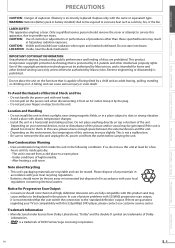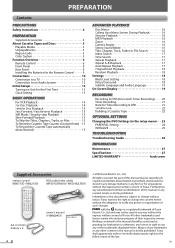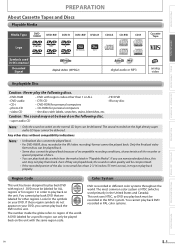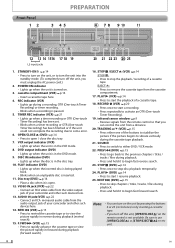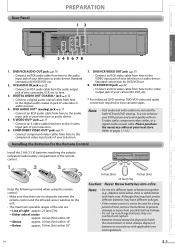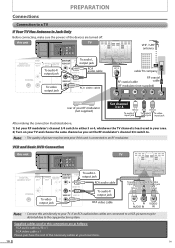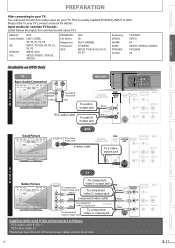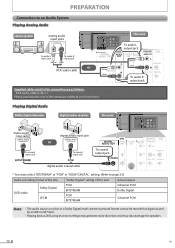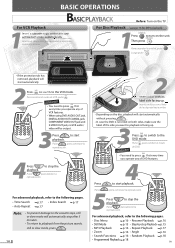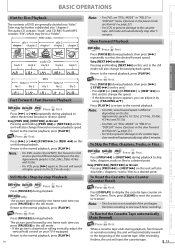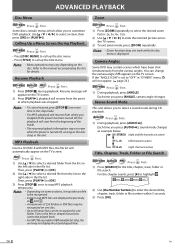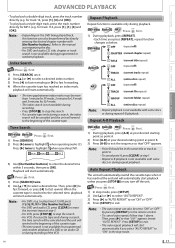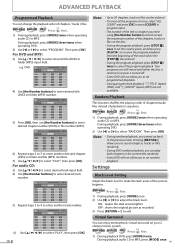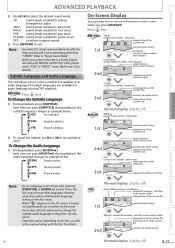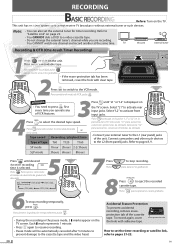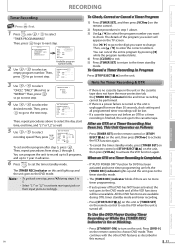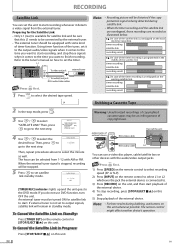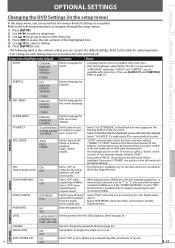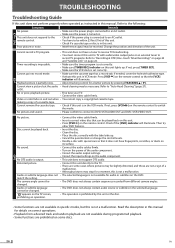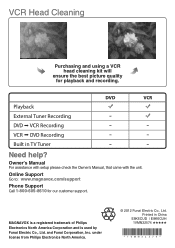Magnavox DV220MW9 Support Question
Find answers below for this question about Magnavox DV220MW9 - DVD/VCR.Need a Magnavox DV220MW9 manual? We have 2 online manuals for this item!
Question posted by chowchow9134 on August 31st, 2013
No Picture Shows On Screen When I Play My Recorded Program.
Cannot view recorded program; the remote won't work either. Nothing shows on tv screen; press play, nothing happens or shows. No functions work with the remote, play, stop or even setup. This is the 5th dvd/vcr I purchase. This one is about 4 months old. Pls help.
Current Answers
Related Magnavox DV220MW9 Manual Pages
Similar Questions
I Dont Get A Picture When I Play A Dvd.
(Posted by starrhelms1971 2 years ago)
How To Get Color Video On A Magnavox Dvd/vcr Player Dv220mw9
(Posted by Reedefuja 9 years ago)
Magnavox Video Cassette Recorder Dvd Player Dv220mw9 How To Transfer Vhs To Dvd
(Posted by kothajoe8 10 years ago)
What Could Cause A Magnavox Dvd Player Dv220mw9 To Sopy Playing Dvd's
(Posted by zekSURVIS 10 years ago)
I Need A Code To Control This Dvd Player With A Toshiba Ct 90233 Remote.
I need a code to control this DVD player with a Toshiba CT 90233 remote.
I need a code to control this DVD player with a Toshiba CT 90233 remote.
(Posted by Hiltonmagk 13 years ago)