Magnavox DV220MW9 Support Question
Find answers below for this question about Magnavox DV220MW9 - DVD/VCR.Need a Magnavox DV220MW9 manual? We have 2 online manuals for this item!
Question posted by lattradi on July 13th, 2014
Dv220mw9 Wont Play Dvd
The person who posted this question about this Magnavox product did not include a detailed explanation. Please use the "Request More Information" button to the right if more details would help you to answer this question.
Current Answers
There are currently no answers that have been posted for this question.
Be the first to post an answer! Remember that you can earn up to 1,100 points for every answer you submit. The better the quality of your answer, the better chance it has to be accepted.
Be the first to post an answer! Remember that you can earn up to 1,100 points for every answer you submit. The better the quality of your answer, the better chance it has to be accepted.
Related Magnavox DV220MW9 Manual Pages
User manual, English (US) - Page 3
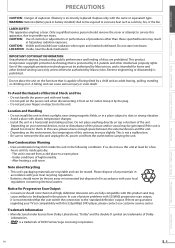
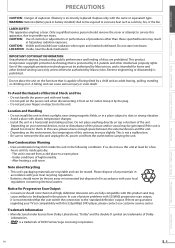
...and an adult leaning, pulling, standing or climbing on the environment, the temperature of DVD Format/Logo Licensing Corporation. Reverse engineering or disassembly is intended for Progressive Scan Output
•...on your fingers or objects into beam. To Avoid the Hazards of this 525p(480p) DVD player, please contact our customer service center.
After heating a cold room. If there are ...
User manual, English (US) - Page 4
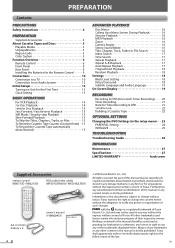
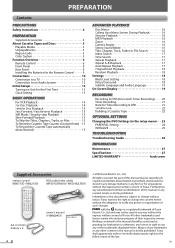
...for Timer Recording & OTR 21 Satellite Link 22 Dubbing a Cassette Tape 22
OPTIONAL SETTINGS
Changing the DVD Settings (in this manual should be construed as granting, by -step Playback 15 Slow Forward Playback... Setups 13 Turning on Unit for the First Time 13 Clock Setting 13
BASIC OPERATIONS
For VCR Playback 14 For Disc Playback 14 Hint for Disc Playback 15 Fast Forward / Fast Reverse ...
User manual, English (US) - Page 5
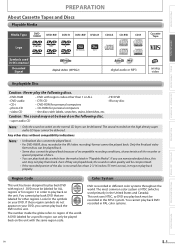
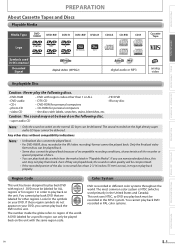
... on the unit. Region Code
This unit has been designed to play back on your DVD, you cannot play back the DVD in this
unit may not play them back. DVD must be recorded in the NTSC system. The number inside the globe refers to play back DVD with labels, scratches, stains, blemishes, etc. This unit uses NTSC...
User manual, English (US) - Page 8
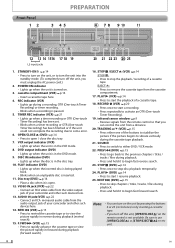
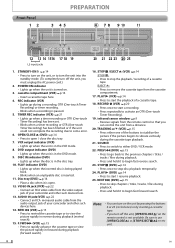
... cable from the audio output jack of a cassette tape. TRACKING o/ p (VCR) p.15 • Press either DVD / VCR mode.
22. STOP C (DVD) p.14
• Press once to begin fast reverse search. 23. REC indicator (VCR)
• Lights up during playback (forward search).
16. PLAY indicator (DVD)
• Lights up when a timer recording or OTR (One-touch...
User manual, English (US) - Page 9
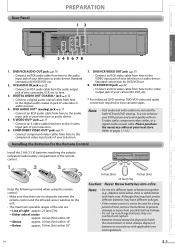
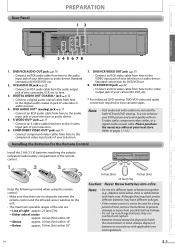
... mind. Line of batteries in accordance with the environment in jack of the unit are included for DVD/VCR use .
8. DIGITAL AUDIO OUT COAXIAL* jack p.12 • Connect a digital audio coaxial... can overheat and rupture.
• Batteries should always be used for DVD/VCR use .
2. DVD/VCR AUDIO OUT jack p.10 • Connect an RCA audio cable from here to the...
User manual, English (US) - Page 10
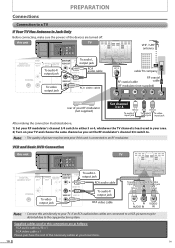
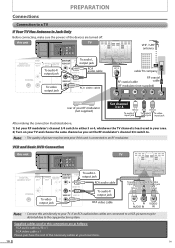
... are as you set the RF modulator's channel 3/4 switch to your RF modulator (not supplied)
or
ANT. VCR and Basic DVD Connection
this unit
DIGITAL AUDIO OUT
DVD AUDIO OUT
S-VIDEO OUT
COMPONENT VIDEO OUT
Y
DVD/VCR AUDIO OUT
L
VCR
L COAXIAL
R
AUDIO IN
CB
R
VIDEO OUT VIDEO IN CR
TV
D
DIGITAL
A
AUDIO OUT
COAXIAL
L
R
To video...
User manual, English (US) - Page 11
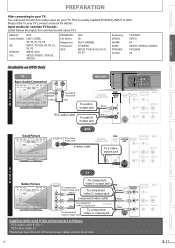
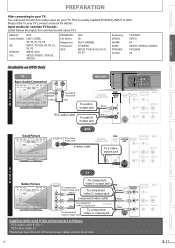
... R
AUDIO IN
CB
R
VIDEO OUT VIDEO IN
CR
V
I
D
E
O
Better Picture
or
To component
COMPONENT
VIDEO IN To component Y video Y input jack
(Green)
video Y output jack DVD
DVD/VCR VCR
DIGITAL
To comApUoDnIOenOtUT video CB output jack
AUDIO S-VIDEO OU(TGreen)OUT
COMPONENT VIDEO OUT
AUDIO OUT
Y
L
CB
(Blue) component video cable
CR
To component...
User manual, English (US) - Page 12
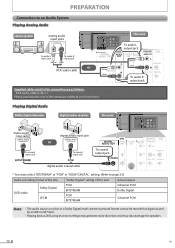
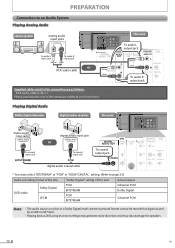
...
Dolby Digital LPCM
"Dolby Digital" setting of the necessary cables at your local store.
Playing Digital Audio
Dolby Digital decoder
digital audio receiver
this unit
DIGITAL AUDIO OUT
DVD AUDIO OUT
S-VIDEO OUT
COMPONENT VIDEO OUT
Y
DVD/VCR AUDIO OUT
L
VCR
L COAXIAL
R
AUDIO IN
CB
R
VIDEO OUT VIDEO IN CR
digital audio input jack
DIGITAL...
User manual, English (US) - Page 14
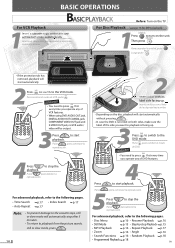
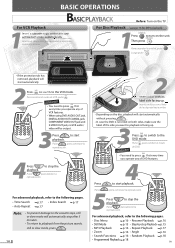
... Playback p.18
EN Para cambiar al modo de VCR, pulse VCR .
BBAASSIICCOOPERRAATTIIOONNSS
BASIC PLAYBACK
Before: Turn on the unit. Pulse STOP para detener la reproducción.
OPEN/CLOSE
AUDIO
REC TIMER REC IR
STOP/EJECT PLAY RECORD
TRACKING
VCR
DVD
DISC IN PLAY
SOURCE
PREV STOP PLAY NEXT
• If the protection tab has removed, playback...
User manual, English (US) - Page 15
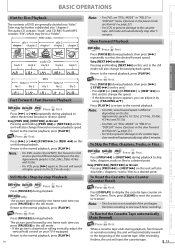
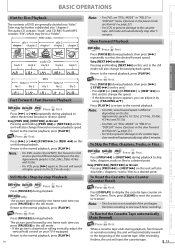
... "STILL MODE" to "FIELD" in "DISPLAY" menu if pictures in the slow forward are blurred. ( page 23.)
• For VCR, to prevent damage to the normal playback, press [PLAY B].
DVD-video
title 1
title 2
chapter 1 chapter 2 chapter 1 chapter 2 chapter 3
track 1
audio CD track 2 track 3 track 4
track 5
folder 1
file 1
file 2
MP3 file 1
folder 2 file...
User manual, English (US) - Page 16
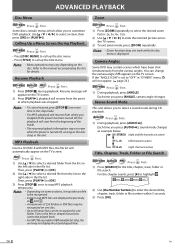
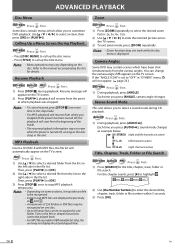
... details.
Each time you stopped (if the power has been turned off , as long as example below.
Then, press [PLAY B] or [OK].
3) Press [STOP C] once to "OFF" in the unit. Zoom
DVD-Video Press DVD first.
1) Press [ZOOM] repeatedly to select the desired zoom factor: 2x, 3x, 4x, 1/2x.
2) Use [K / L / s / B] to the manual...
User manual, English (US) - Page 17
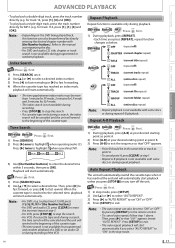
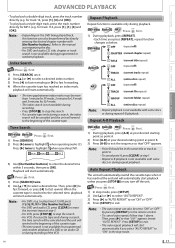
... B should be canceled and the unit will rewind to the beginning of the VCR.
Note:
• The auto repeat can also be set "ON" or "OFF". 4) Press [SETUP] to select a desired time.
Note:
• Depending on the DVD being played back, this function can also be performed by pressing [REPEAT] on the remote...
User manual, English (US) - Page 18
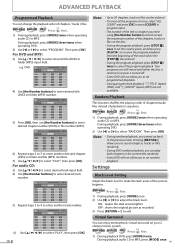
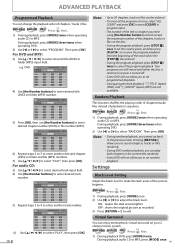
... [s] or [ B] to make the dark areas of the picture brighter.
During playback, press [MODE] three times when operating DVD.
2) Use [s] or [ B] to select "PLAY", then press [OK]. DVD-PROGRAM
MAX 4
Total 0 TITL E CHA P TE R P L AY A L L CL E A R
03 011 ---
6) Repeat steps 3 to 5 to enter another track number. Pressing [NEXT G] allows you to search chapters...
User manual, English (US) - Page 19
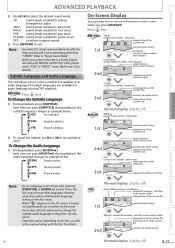
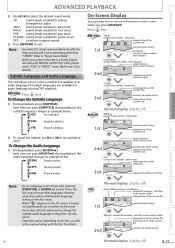
... cancel the subtitle, use [B] or [s] to set to something other than "STEREO". Press DVD first. DVD-Video
1st
T(title):
current title number / total titles
elapsed time of the
03/24
001...].
Normal display (display off )
19 folder2
DISPLAY
file name1
3 1. file name2
current play mode setting elapsed time of the current track
ALL: current track number / total tracks
remaining...
User manual, English (US) - Page 20
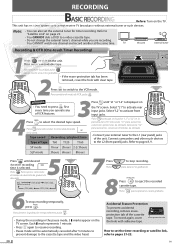
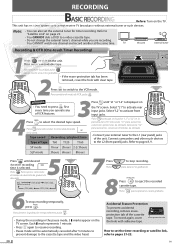
... cover the hole with adhesive tape. REC TIMER REC IR
STOP/EJECT PLAY RECORD
OPEN/CLOSE
TRACKING
VCR SOU
REMEMBER VCR • You need to press first every time you are recording. ...page 22.
• You CANNOT dub a DVD to a video cassette tape.
• Do not change the external tuner's channel while you operate any of VCR features.
3Press INPUT until desired
duration recording REC...
User manual, English (US) - Page 21
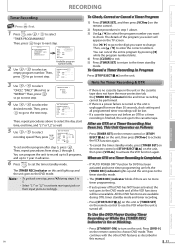
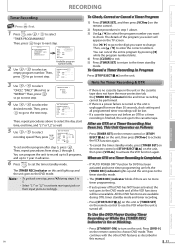
... a Timer Recording is Completed.
• If "AUTO POWER OFF" function for DVD has NOT been activated, the unit goes to the DVD mode and all programmed timer recordings will appear on the unit, then press [VCR ] to choose DVD mode. To Use the DVD Player During Timer Recording or While the [TIMER REC] Indicator is turned...
User manual, English (US) - Page 22
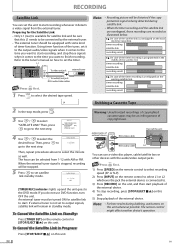
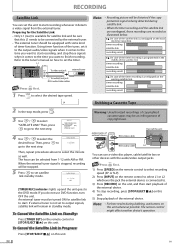
...it comes to the time you want to finish recording. L1
VCR
DIGITAL AUDIO OUT
DVD AUDIO OUT
S-VIDEO OUT
COMPONENT VIDEO OUT
Y
DVD/VCR AUDIO OUT
L
VCR
L COAXIAL
R
AUDIO IN
CB
R
VIDEO OUT VIDEO IN ...the unit
VIDEO
AUDIO
AUDIO OUT
or
L
RCA audio cable
L2
R
You can use a video disc player, cable/satellite box or other devices with AM or PM. Note:
• Recording picture will be ...
User manual, English (US) - Page 23
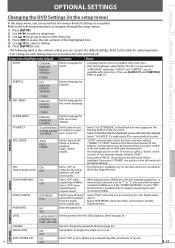
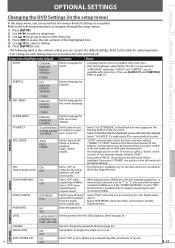
... Set to "OFF" when outputting the original sound.
• When playing back a 96kHz disc with the copyright protection, or when virtual surround... use . Refer to a Dolby
audio output jack.
PLAYER MENU
ENGLISH
FRANÇAIS ESPAÑOL
Set the...
PRECAUTIONS
PREPARATION
BASIC OPERATIONS ADVANCED PLAYBACK
RECORDING
Changing the DVD Settings (in the setup menu)
In the setup ...
User manual, English (US) - Page 26
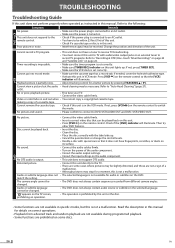
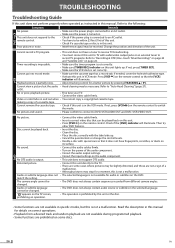
... OUT and DVD / VCR VIDEO OUT.
Refer to the following:
Symptom No power.
Then try
other DVD features. • Insert the disc. • Clean the disc. • Place the disc correctly with special care so that can be played back on this manual.
No picture and sound.
• Please confirm to connect to an...
Quick Start Guide - Page 1
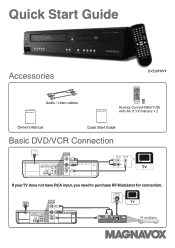
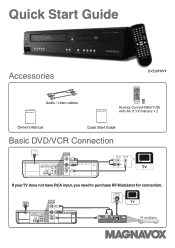
...4
TO TV CHANNEL
RF modulator
Quick Start Guide
Accessories
DV220MW9
Owner's Manual
Audio / video cables
Quick Start Guide
Remote Control (NB677UD) with AA (1.5 V) battery × 2
Owner's Manual
Basic DVD/VCR Connection
DVD/VCR AUDIO OUT
L
DIGITAL AUDIO OUT
DVD AUDIO OUT
S-VIDEO OUT
COMPONENT VIDEO OUT
Y
DVD/VCR AUDIO OUT
L
VCR
L COAXIAL
R
AUDIO IN
CB
R
VIDEO OUT VIDEO IN...
Similar Questions
Magnavox Dp100mw8b Compact Dvd Player Wont Play Dvd R-
(Posted by veDmclai 10 years ago)
Magnavox Dp100mw8b Compact Dvd Player Wont Play Dvd-r
(Posted by cimi 10 years ago)
Magnavox Dv220mw9 Dvd Player Vcr Combo Wont Play Dvd-r
(Posted by raldange 10 years ago)

