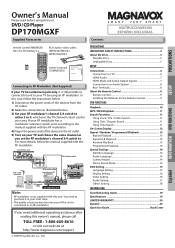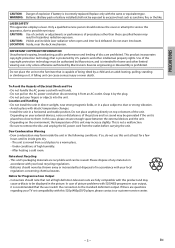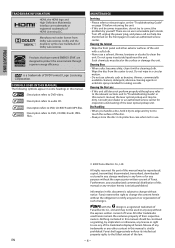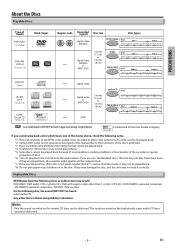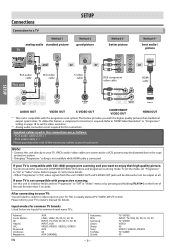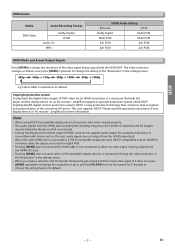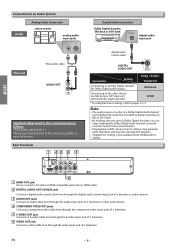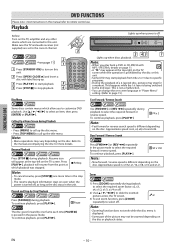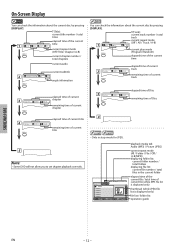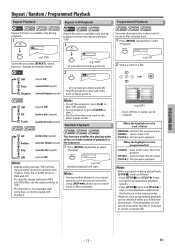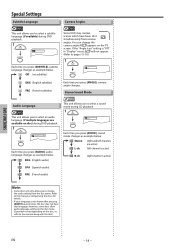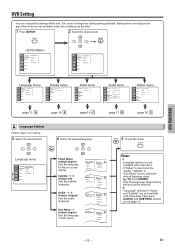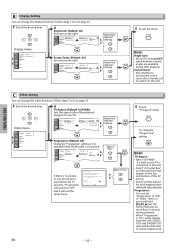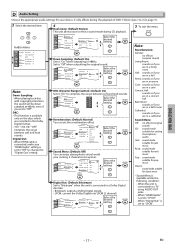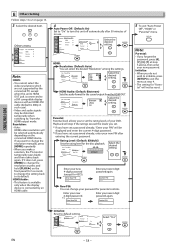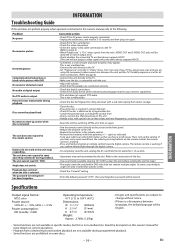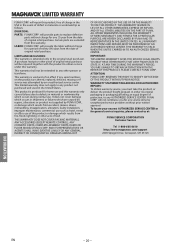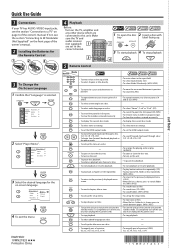Magnavox DP170MGXF Support Question
Find answers below for this question about Magnavox DP170MGXF - Magnavox.Need a Magnavox DP170MGXF manual? We have 1 online manual for this item!
Question posted by bokay19 on March 5th, 2015
Change The Region Code
The person who posted this question about this Magnavox product did not include a detailed explanation. Please use the "Request More Information" button to the right if more details would help you to answer this question.
Current Answers
Answer #1: Posted by TommyKervz on March 6th, 2015 2:24 PM
There is no way to change the region code of the player
Related Magnavox DP170MGXF Manual Pages
Similar Questions
How To Unlock Region Number On Magnavox Dvd Player Dp170mgxf
(Posted by berlcrige 9 years ago)
How To Skip On Magnavox Dvd Player Dp170mgxf
(Posted by kennjdc 10 years ago)
How To Change Region Code On Magnavox Dvd Mdv2100 Player
(Posted by nurbebe 10 years ago)
How To Change Region Code On Magnavox Dp100mw8 Dvd Player
(Posted by shcarlo 10 years ago)