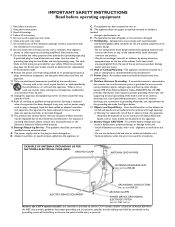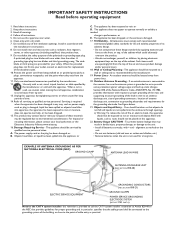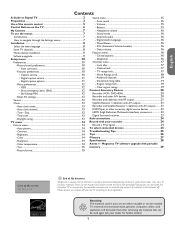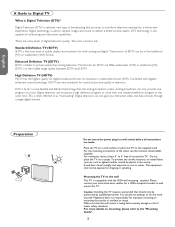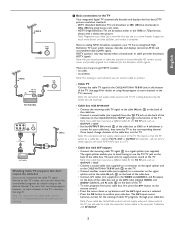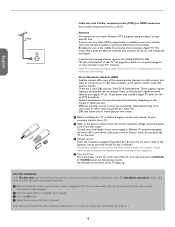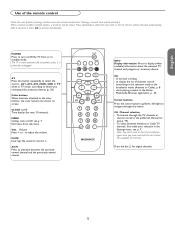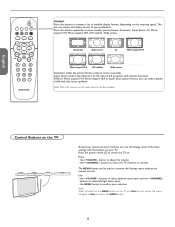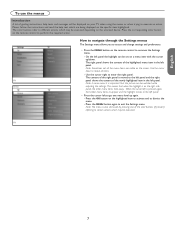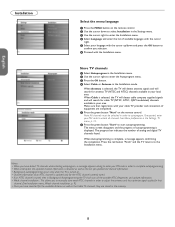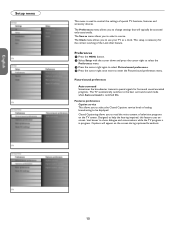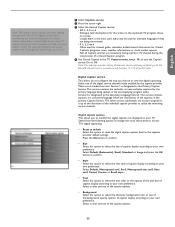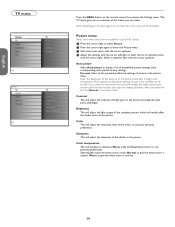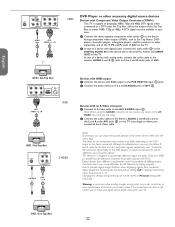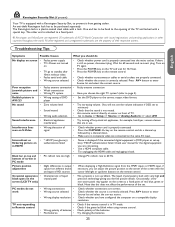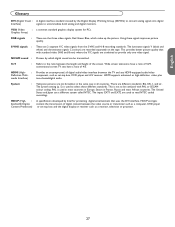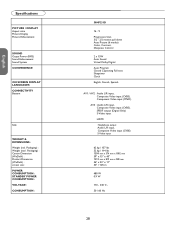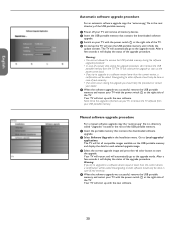Magnavox 50MF231D Support Question
Find answers below for this question about Magnavox 50MF231D - 50" Digital Widescreen Plasma Tv.Need a Magnavox 50MF231D manual? We have 3 online manuals for this item!
Question posted by randycindy5 on September 26th, 2011
Plasma 50mf231d/37 Blinks Red Light 6times Wont Come On
When turning tv on the green light in front is now red and blinking 6 times. Any thoughts? Tv wont come on at all( no sound and no picture)
Current Answers
Related Magnavox 50MF231D Manual Pages
Similar Questions
Replacement: Flat Panal Tabletop Stand For A 50mf231d/37 Tv.
Where can i buy a replacement FLAT PANAL TABLETOP STANDthat goeswith this Magnavox 50MF231D/37- 50" ...
Where can i buy a replacement FLAT PANAL TABLETOP STANDthat goeswith this Magnavox 50MF231D/37- 50" ...
(Posted by n3usi59 11 years ago)
Is There A Base For Model 50mf231d/37
Someone gave us a magnovox 50MF231D/37 tV We want to know is this is a wall mount only? Did it ...
Someone gave us a magnovox 50MF231D/37 tV We want to know is this is a wall mount only? Did it ...
(Posted by reed4210 11 years ago)
I Need A Severe Manual For 50mf231d/37
Magnavox.
(Posted by Quinton 12 years ago)
I Need Front Glass And Panel For 50mf231d/37. How Much.thanks Mike
(Posted by mrbinkshounddog1 13 years ago)
My 42' Plasma Does Not Power Up, There Is A Red Light Flashing In A Series Of 8
(Posted by eddiestark 13 years ago)