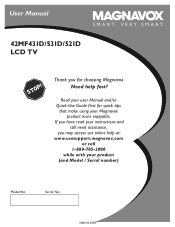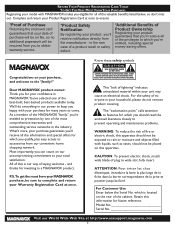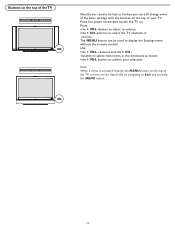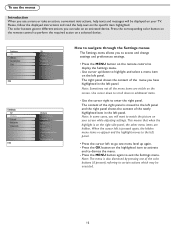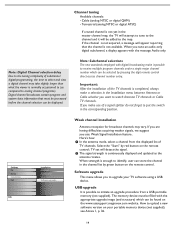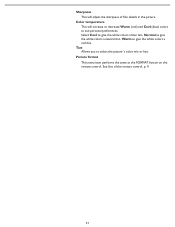Magnavox 42MF521D Support Question
Find answers below for this question about Magnavox 42MF521D - 42" LCD TV.Need a Magnavox 42MF521D manual? We have 3 online manuals for this item!
Question posted by clv000 on November 16th, 2012
Power Light Blinks But Wont Go On,there Is Blue Light Blinking Inside
The person who posted this question about this Magnavox product did not include a detailed explanation. Please use the "Request More Information" button to the right if more details would help you to answer this question.
Current Answers
Related Magnavox 42MF521D Manual Pages
Similar Questions
Power Light Just Blinks And Won't Turn On Or Off
power went off in the middle of the night and the tv was on. when power was restored our directv cam...
power went off in the middle of the night and the tv was on. when power was restored our directv cam...
(Posted by raley28 11 years ago)
Tv Does Not Turn On.
TV does not turn on. Green LED power light in bottom right continuously blinks. Should I specificall...
TV does not turn on. Green LED power light in bottom right continuously blinks. Should I specificall...
(Posted by richemde 12 years ago)
I Have A Magnavox Tv Model# 42mf521d/37 And It Just Went Blank Power Light Is On
(Posted by christygarcia 12 years ago)
Power Light Is Blinking.
Power light is blinking, but not solid on, like usual. There is no picture. It was working properly...
Power light is blinking, but not solid on, like usual. There is no picture. It was working properly...
(Posted by ricklibby 12 years ago)
Why Does My Magnavox 42' Lcd Tv Shut Off And On But Power Switch Stays On?
(Posted by bern1130 13 years ago)