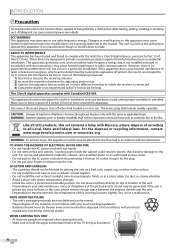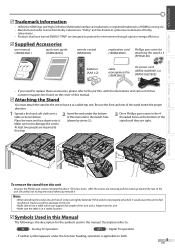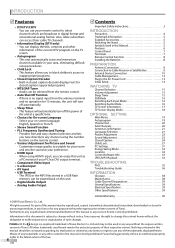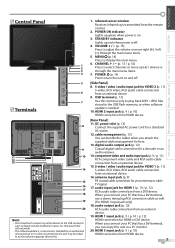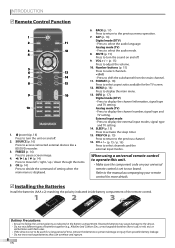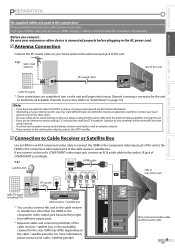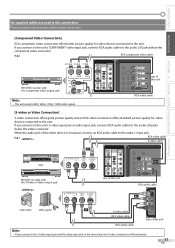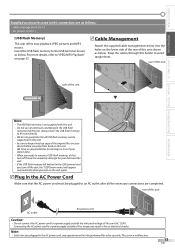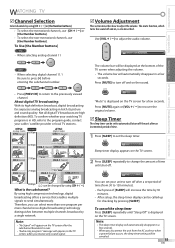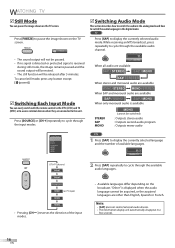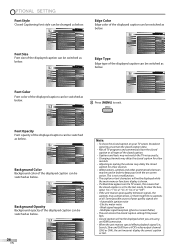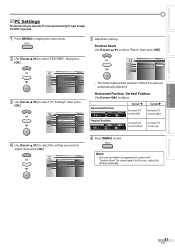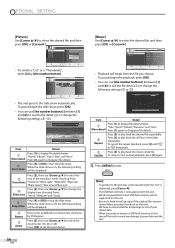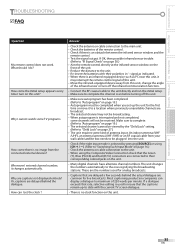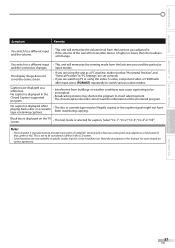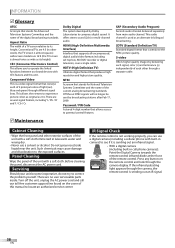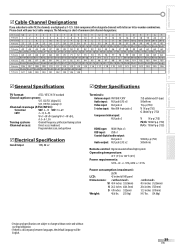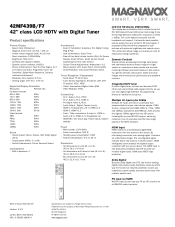Magnavox 42MF439B Support Question
Find answers below for this question about Magnavox 42MF439B - 42" LCD TV.Need a Magnavox 42MF439B manual? We have 3 online manuals for this item!
Question posted by chrisjohnston231984 on July 2nd, 2013
I Have A 42 Inch Magnivox The Left Side Of The Tv Tured Blue Whats Wrong With It
The person who posted this question about this Magnavox product did not include a detailed explanation. Please use the "Request More Information" button to the right if more details would help you to answer this question.
Current Answers
Related Magnavox 42MF439B Manual Pages
Similar Questions
Is There A Reset Button On My Magnavox 42mf521d - 42' Lcd Tv ?
(Posted by lanmarkent 10 years ago)
No High Definition
47' lcd flat panel magnavox works on regular channels but when switched to hd channels the tv loses ...
47' lcd flat panel magnavox works on regular channels but when switched to hd channels the tv loses ...
(Posted by dlbenshoof 11 years ago)
Why Does My Magnavox 42' Lcd Tv Shut Off And On But Power Switch Stays On?
(Posted by bern1130 13 years ago)
My 42 Inch Tv Works Good For 15 Min Then The Right Side Turns Red Whats Up
(Posted by Anonymous-18928 13 years ago)