Magnavox 42MF439B Support Question
Find answers below for this question about Magnavox 42MF439B - 42" LCD TV.Need a Magnavox 42MF439B manual? We have 3 online manuals for this item!
Question posted by javon007 on July 28th, 2013
Changing Format For The Scren
how can i change the format of the screen without having the remote
Current Answers
There are currently no answers that have been posted for this question.
Be the first to post an answer! Remember that you can earn up to 1,100 points for every answer you submit. The better the quality of your answer, the better chance it has to be accepted.
Be the first to post an answer! Remember that you can earn up to 1,100 points for every answer you submit. The better the quality of your answer, the better chance it has to be accepted.
Related Magnavox 42MF439B Manual Pages
User Manual - Page 4
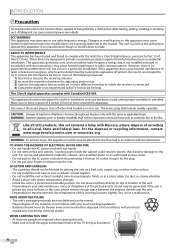
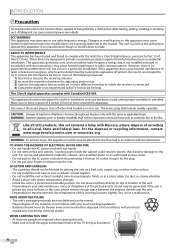
...television reception, which the receiver is connected. 4) Consult the dealer or an experienced radio/TV technician for help. Depending on your fingers or objects into an outlet on a circuit different from an AC outlet. Changes... place the unit on the furniture that is capable of the TV firmly as illustrated.
4
EN Like all LCD products, this set contains a lamp with Mercury, please dispose of...
User Manual - Page 6
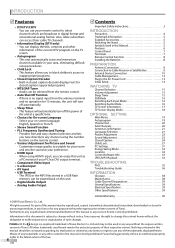
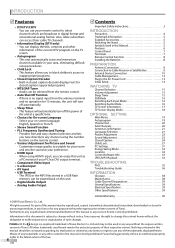
...Features 6 Control Panel 7 Terminals 7 Remote Control Function 8 ...in digital format and conventional analog format. Information in...TV Screen Information 17 TV Screen...TV channels.
• Information Display (DTV only) - Furthermore, any revision hereto is subject to select channels which are broadcast in this manual may not be construed as a PC monitor if your remote control to change...
User Manual - Page 7
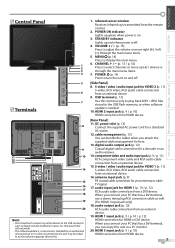
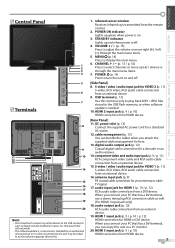
... HDMI 1 (p. 10 / p. 12) RCA audio cable connection from the remote control.
2. antenna input jack (p. 9) RF coaxial cable connection for your... connection from HDMI device.
7
EN
INTRODUCTION PREPARATION WATCHING TV OPTIONAL SETTING TROUBLESHOOTING INFORMATION infrared sensor window Receives infrared rays transmitted from a DVI device. 5 Control Panel
5 Terminals
1 2 3 4
5
6
7
S...
User Manual - Page 8
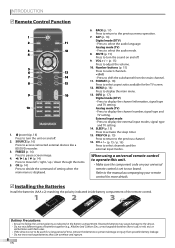
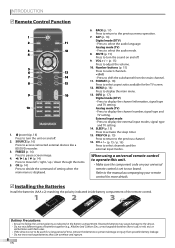
...input modes. CH + / - (p. 15 / p. 16) Press to turn the sound on your remote
control for the TV screen.
12. Reversed batteries may cause damage to the device. • Do not mix different types of...11. FORMAT (p. 18) Press to select the audio mode.
8. Refer to the previous channel.
16. PREV CH (p. 15) Press to return to the manual accompanying your universal
remote control ...
User Manual - Page 14


...for home setting and it can be accessible by remote control.
Refer to "Add Channels" on page 20.
• If you want to change to another language, refer to "Language Selection" ...cables.
1 After making all the necessary connections, press [y (power)] to turn on the back panel of the TV screen. (English / Español / Français)
Initial Setup Select the language for retail displays...
User Manual - Page 15
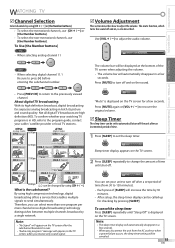
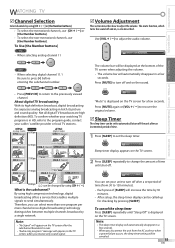
...TV screen when adjusting the volume.
• The volume bar will appear on the TV screen.
2 Press [SLEEP] repeatedly to change the amount of time until "Sleep Off" is displayed on the TV screen...channel
CH4-1 (Soccer)
CH4-2 (News)
Sleep
Off
Sleep timer display appears on the TV screen, when you can select more than one program per
main channel since digital broadcasting technology
...
User Manual - Page 17
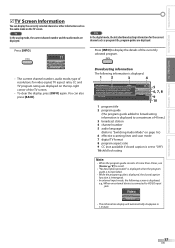
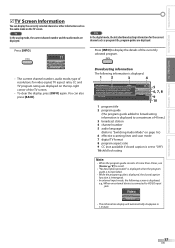
... are displayed on page 16.) 6 effective scanning lines and scan mode 7 digital TV format 8 program aspect ratio 9 CC (not available if closed caption function is interrupted.
• In external input mode, the following information is displayed; Broadcasting information
The following screen is displayed.
12
3
4
A Day of Memories
KABC
A quarter-century ago,which may...
User Manual - Page 18
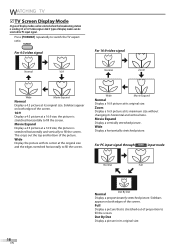
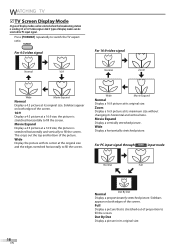
... Expand
Normal
Display a 4:3 picture at its maximum size without
changing its original size. the picture is stretched out of the screen.
16:9
Display a 4:3 picture at a 16:9 size;
Full
Display a picture that is
stretched horizontally and vertically to
fill the screen.
Press [FORMAT] repeatedly to fill the screen.
Zoom
Display a 16:9 picture at its horizontal and...
User Manual - Page 19
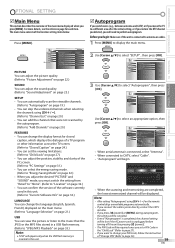
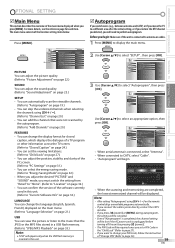
... across the TV screen. (Refer to "Closed Caption" on page 24.) • You can set a PIN Code in a USB flash memory. (Refer to "JPEG/MP3 Playback" on the remote
control skips ...to display the main menu. Before you want to change the display format for channels, please wait. INTRODUCTION PREPARATION WATCHING TV OPTIONAL SETTING TROUBLESHOOTING INFORMATION
OPTIONAL SETTING
5 Main Menu
This...
User Manual - Page 20
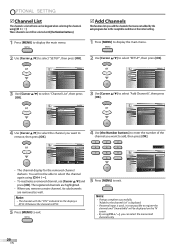
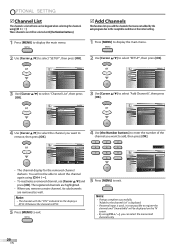
... select "Channel List", then press [OK].
3 Use [Cursor K/L] to exit. Add channels
AK
Ch Change
Back
5 Press [MENU] to select "Add Channels", then press [OK]. PICTURE SOUND SETUP FEATURES LANGUAGE ... using number keys. For digital channels, you must perform Autoprogram function.
You will be displayed on the TV screen.
• By using [CH + / -], you want to remove, then press [OK].
4 ...
User Manual - Page 21
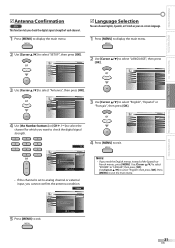
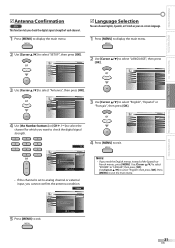
...SETUP FEATURES LANGUAGE USB
Back
Current 50 Max 50
H
Ch Change
• If the channel is available for setup display. Fran..."LANGUAGE", then press [OK]. INTRODUCTION PREPARATION WATCHING TV OPTIONAL SETTING TROUBLESHOOTING INFORMATION
5 Antenna Confirmation
DTV
This...Selection
You can choose English, Spanish, or French as your on-screen language.
1 Press [MENU] to display the main menu.
2...
User Manual - Page 25
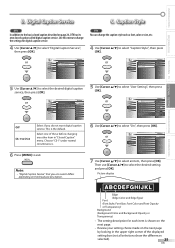
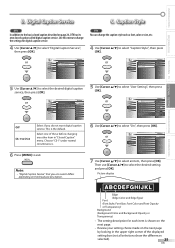
...Cursor K/L] to select "User Setting", then press [OK]. INTRODUCTION PREPARATION WATCHING TV OPTIONAL SETTING TROUBLESHOOTING INFORMATION
B. PICTURE
Caption Service
Off
SOUND
Digital Caption Service
Off
... described on the next page
by looking in the upper right corner of these before changing any other item in "Closed Caption" menu. Digital Caption Service
C. Caption Style
DTV...
User Manual - Page 26
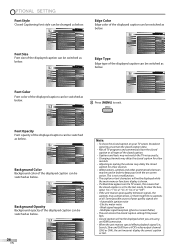
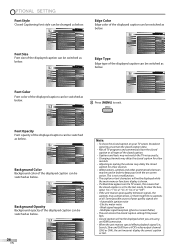
... "CC-4" or "Off". • If the unit receives poor quality television signals, the captions may be displayed while the main menu or functions display ...malfunction. • The caption or text characters will not be changed as below . Automobile ignition noise - Electric motor noise -... Opacity Edge Color Edge Type
Closed Capt on the TV screen, this means that the closed caption or all ....
User Manual - Page 35
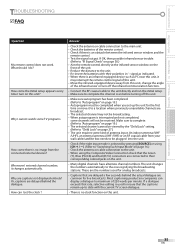
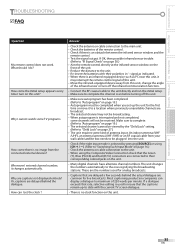
.... • Re-insert the batteries with the current TV screen dialogue.
• There is an obstacle between the infrared sensor window and the
remote control. • Test the signal output. Whenever I..." on page 38.) • Aim the remote control directly at the infrared sensor window on the
front of antenna input.
The unit changes the numbers automatically to "Autoprogram" on the ...
User Manual - Page 37
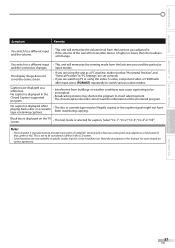
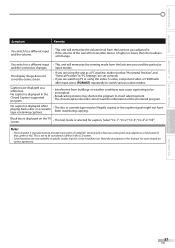
... the entire screen.
• If you are using the video, S-video, component video or HDMI with
480i input, press [FORMAT] repeatedly to...LCD panel is displayed in the LCD screen.
• Some functions are displayed as a white box. INTRODUCTION PREPARATION WATCHING TV OPTIONAL SETTING TROUBLESHOOTING INFORMATION
Symptom
Remedy
You switch to a different input • This unit will change...
User Manual - Page 38
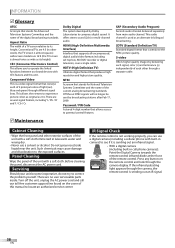
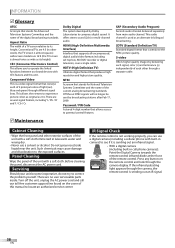
... panel of the remote control. Press any button on the cover of the current analog broadcasting standards. INFORMATION
5 Glossary
ATSC
Acronym that stands for National Television Systems Committee and the name of this unit.
Conventional TVs are 16:9 (the TV screen is almost square); widescreen models are 4:3 (in camera) to see if it is a video signal format...
User Manual - Page 39
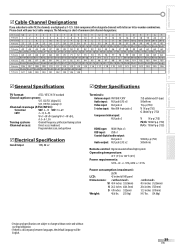
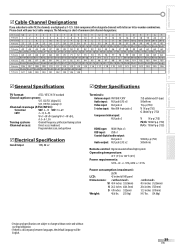
...91 W+92 W+93 W+94
TV Display 127 128 129 130 131 132 133 134 135
5 General Specifications
TV format:
ATSC / NTSC-M TV standard
Closed caption system:
...
Remote control: Digital encoded infrared light system Operating temperature:
41°F (5°C) to 104°F (40°C)
Power requirements: 120V~ AC +/- 10%, 60Hz +/- 0.5%
Power consumption (maximum):
262W
LCD:
42 inches full HD panel...
Product Spec Sheet - Page 1


42MF439B
42" class LCD HDTV with Digital Tuner
With its ultra sharp widescreen Full HD picture, rich color, HD media connectivity, Dolby Digital sound, integrated digital tuner and multiple AV input options, the 42MF439B is a superb TV for your home.
•LCD Full HD display, 1920x1080p •Dynamic Contrast gives enriched color performance •Integrated tuner decodes...
Product Spec Sheet - Page 2
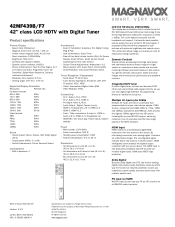
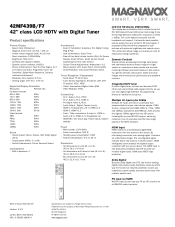
... 2: Audio L/R in, CVBS in the HDTV standard. You get the ultimate LCD picture: stable and clear images with Digital Tuner
Product specifications
Picture/Display • Aspect ratio: Widescreen • Diagonal screen size: 42 inch / 106 cm • Visible screen diagonal (inch): 42.02 inch • Panel resolution: 1920x1080p • Brightness: 500 cd/m² • Contrast ratio...
Product Spec Sheet - Page 3
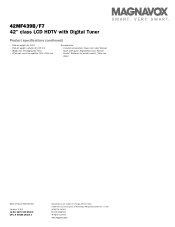
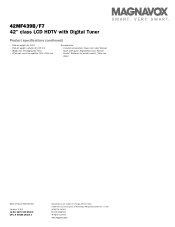
... for remote control, Table top stand
Date of issue 2010-02-16
Version: 3.4.3 12 NC: 8670 000 53002 UPC: 6 09585 16400 0
Specifications are the property of Koninklijke Philips Electronics N.V. Trademarks are subject to change without notice. or their respective owners. © 2010 Magnavox. All Rights reserved. www.magnavox.com 42MF439B/F7 42" class LCD HDTV...
Similar Questions
Is There A Reset Button On My Magnavox 42mf521d - 42' Lcd Tv ?
(Posted by lanmarkent 9 years ago)
Tv Stand How-to?!?!?
I just bought a Magnavox 40 inch lcd TV...For the stand that comes with it, should it also come with...
I just bought a Magnavox 40 inch lcd TV...For the stand that comes with it, should it also come with...
(Posted by markbutler532 11 years ago)
Can I Stream Netflix To A Magnavox Lcd Tv?
http://www.helpowl.com/post_question.php?listing=Magnavox
http://www.helpowl.com/post_question.php?listing=Magnavox
(Posted by temp69 12 years ago)
Why Does My Magnavox 42' Lcd Tv Shut Off And On But Power Switch Stays On?
(Posted by bern1130 13 years ago)
My 42 Inch Tv Works Good For 15 Min Then The Right Side Turns Red Whats Up
(Posted by Anonymous-18928 13 years ago)

