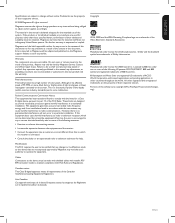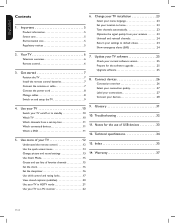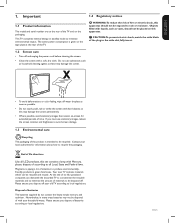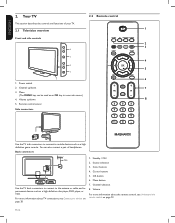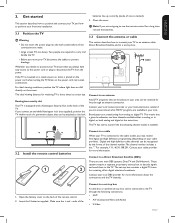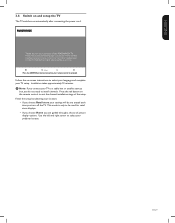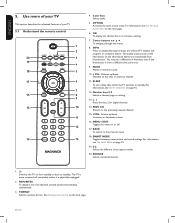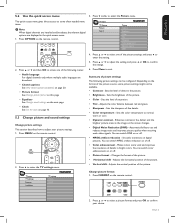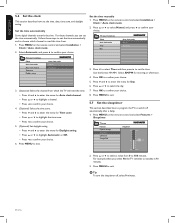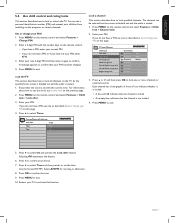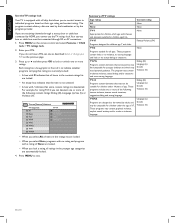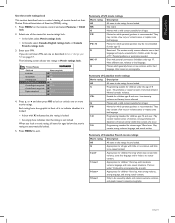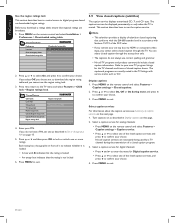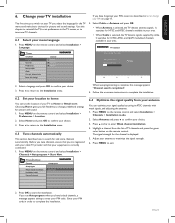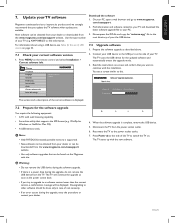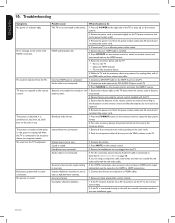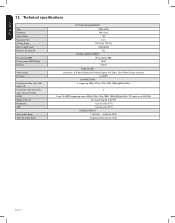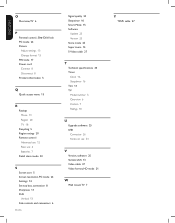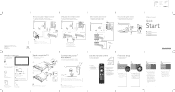Magnavox 42MF438B Support Question
Find answers below for this question about Magnavox 42MF438B - 42" LCD TV.Need a Magnavox 42MF438B manual? We have 3 online manuals for this item!
Question posted by barney31111 on October 9th, 2013
I Have A Magnavox 20 Mf 605t/17 Tv. I Turned It Off With A Radio Shack Remote.
Now the remote will not turn the set on and I cannot turn it on using the switch on the set. Please help
Current Answers
Related Magnavox 42MF438B Manual Pages
Similar Questions
Magnavox 42' Lcd Screen Turned Picture White. I Can Hardly. See Picture What Is
(Posted by leonardjones687 11 years ago)
Strobe Effect
My 42' LCD tv has a constant flickering of the picture. I have a picture and sound, but the strobe e...
My 42' LCD tv has a constant flickering of the picture. I have a picture and sound, but the strobe e...
(Posted by gloverjeffrey 11 years ago)
Do You Have The Manual For Magnavox 20mf605t/17 Tv?
(Posted by Zjoyeux 12 years ago)
Crack Screen Need Replacement. Where Can I Find One? Thanks
Magnavox 42MF438B - 42" LCD TV
Magnavox 42MF438B - 42" LCD TV
(Posted by dwanfulwood 12 years ago)
Why Does My Magnavox 42' Lcd Tv Shut Off And On But Power Switch Stays On?
(Posted by bern1130 13 years ago)