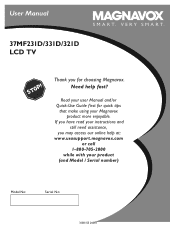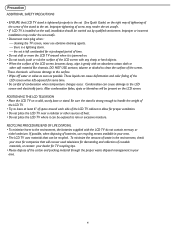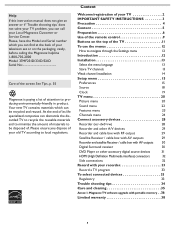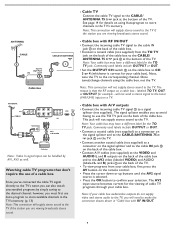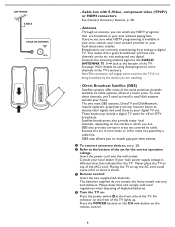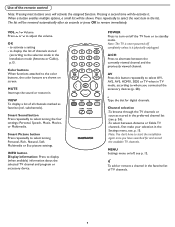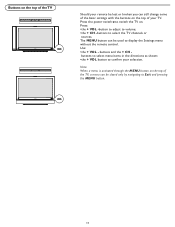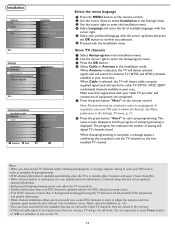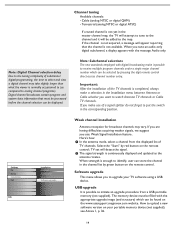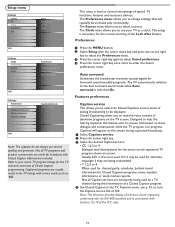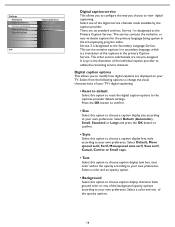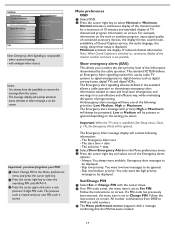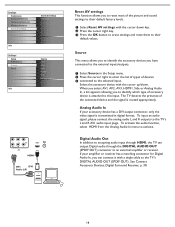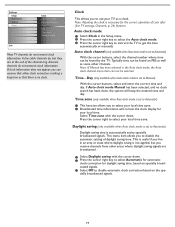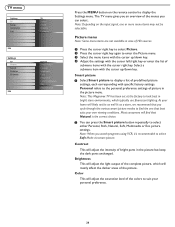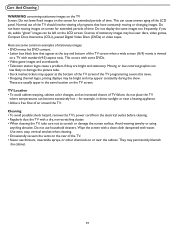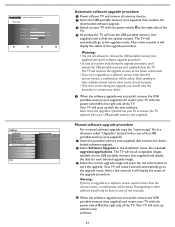Magnavox 37MF231D Support Question
Find answers below for this question about Magnavox 37MF231D - 37" Lcd Tv.Need a Magnavox 37MF231D manual? We have 4 online manuals for this item!
Question posted by jjbsurf on June 8th, 2011
Menu Pops Up Like A Ghost Is Running Remote??
What part would be causing this as I can replace it? It rolls through Menu and if you hit the Menu on Remote, it goes back to regular TV viewing, very strange???
Current Answers
Related Magnavox 37MF231D Manual Pages
Similar Questions
I Have A Magnavox 32mf 231d/37 Lcd Tv No Picture Or Sound Just Blue Screen
in what part of board should i look for ? please help .
in what part of board should i look for ? please help .
(Posted by sawtechone 10 years ago)
Have A Magnavox ( 37mf321d/37 ) To Turn Tv On Have To Hold The Power Button
have to hold power button for 10 to 15 min. for tv to come on. Plays very well after it does come on
have to hold power button for 10 to 15 min. for tv to come on. Plays very well after it does come on
(Posted by nanapapaluk 11 years ago)
Remote Just Stopped Working With The Tv. Looks Like I R Sensor Might Be Bad
(Posted by cday 11 years ago)
What Is The Tip Polarity For
Power Adapter: Magnavox 15mf400t/37 Lcd Tv
(Posted by atomc2004 12 years ago)
I Have A 37 Inch Lcd Flat Sceen Magnavox Tv It Does Not Start I Changed The 2200
I changed the 2200uf/25 volt capacitor in position 2074 i was bulged but i the tv does not start
I changed the 2200uf/25 volt capacitor in position 2074 i was bulged but i the tv does not start
(Posted by fredshafik 12 years ago)