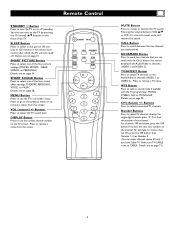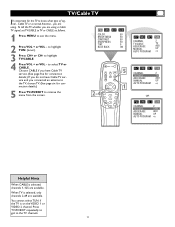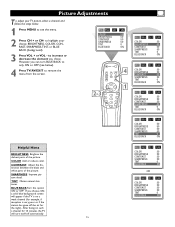Magnavox 27MS343S Support Question
Find answers below for this question about Magnavox 27MS343S - 27" Color Tv Stereo.Need a Magnavox 27MS343S manual? We have 1 online manual for this item!
Question posted by jdcharles7769 on June 15th, 2011
Picture Too Large For Screen There Don't Seem To Be Any Aspect Ratio Adjustment
The person who posted this question about this Magnavox product did not include a detailed explanation. Please use the "Request More Information" button to the right if more details would help you to answer this question.
Current Answers
Related Magnavox 27MS343S Manual Pages
Similar Questions
Picture Quality
I cannot seem to get a sharp picture on my set. I bought it used and I'm wondering if the seller kne...
I cannot seem to get a sharp picture on my set. I bought it used and I'm wondering if the seller kne...
(Posted by yukonpi 10 years ago)
My Tv Has Sound But No Picture It's A Magnavox Dvd Vhs Combo
(Posted by Anonymous-119890 10 years ago)
Cable Stations Aren't Coming
When I plug in the satellite cable to the tv the tv screen is all snowy and the stations aren't comi...
When I plug in the satellite cable to the tv the tv screen is all snowy and the stations aren't comi...
(Posted by jpoulin 11 years ago)
How To Adjust The Aspect Ratio Using The Factory Supplied Remote Control Or Othe
(Posted by howard1420 12 years ago)
Black Screen
my Philips Magnavox 20MT133S TV is not working there is just a black screen and a strange beating no...
my Philips Magnavox 20MT133S TV is not working there is just a black screen and a strange beating no...
(Posted by lordofapples11234 13 years ago)