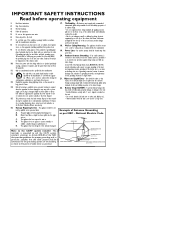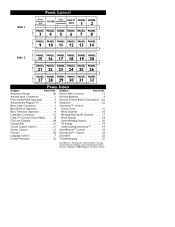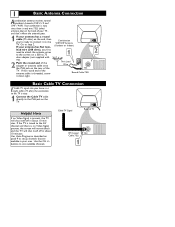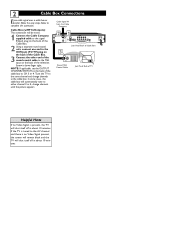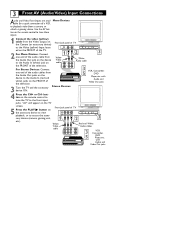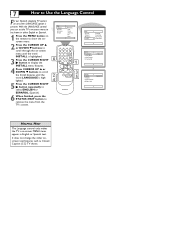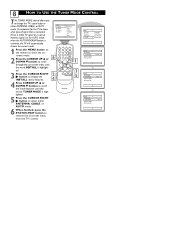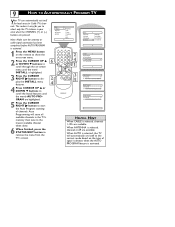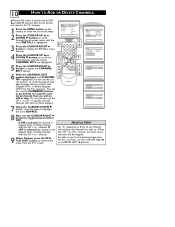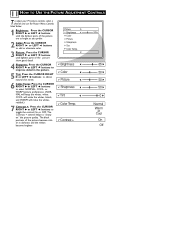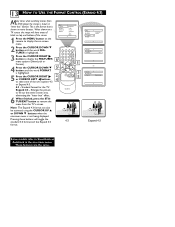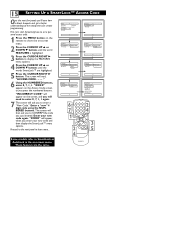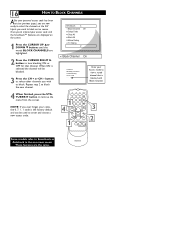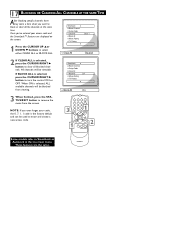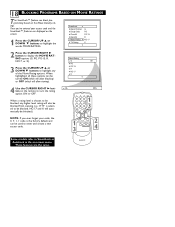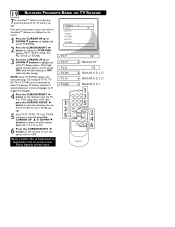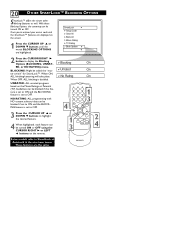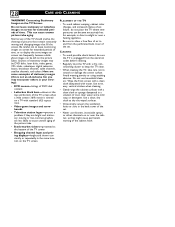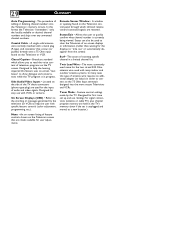Magnavox 20MT1331 Support Question
Find answers below for this question about Magnavox 20MT1331 - 20" Color Tv.Need a Magnavox 20MT1331 manual? We have 1 online manual for this item!
Question posted by readytoclose on November 21st, 2012
Red And Green And Blue Lines Across My Screen
The person who posted this question about this Magnavox product did not include a detailed explanation. Please use the "Request More Information" button to the right if more details would help you to answer this question.
Current Answers
Related Magnavox 20MT1331 Manual Pages
Similar Questions
Is Magnavox 20mt1331 Digital Tv?
Is Is Magnavox 20MT1331 digital tv?Magnavox 20MT1331 digital tv?
Is Is Magnavox 20MT1331 digital tv?Magnavox 20MT1331 digital tv?
(Posted by Anonymous-126703 10 years ago)
I Have Thin Red And Green Lines Across My Screen Magnavox 20mt1331/17 Tv
(Posted by readytoclose 11 years ago)
I Have Magnavox Tv Model 20mt1331/17b When It Come On It Will Stay On For Ten Se
second only.
second only.
(Posted by controlb0x2 11 years ago)
I Have A Acqustic Solutions Tv Its Started To Flash Red Green And Blue On The
screen,i dont no what to press or what to do to stop this can anybody help.?
screen,i dont no what to press or what to do to stop this can anybody help.?
(Posted by girlzluver 11 years ago)
Tv Does Not Turn On, Numbers At The Corners And Dvd Screen But Not Tv
(Posted by julioherran 13 years ago)