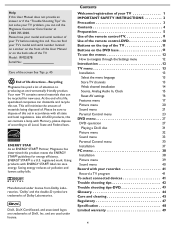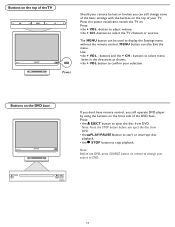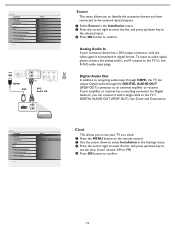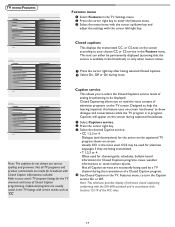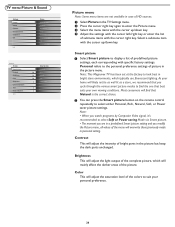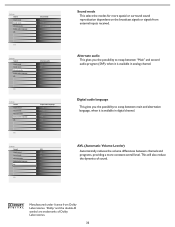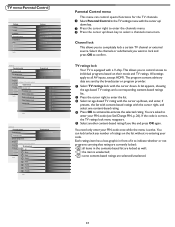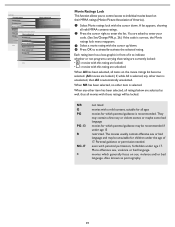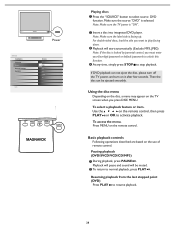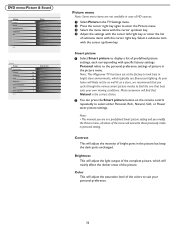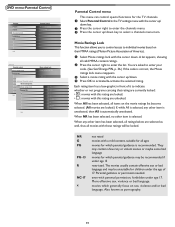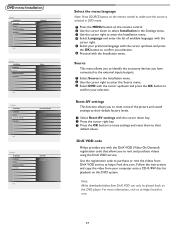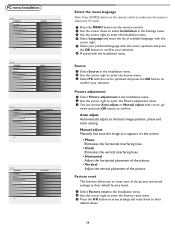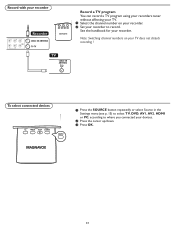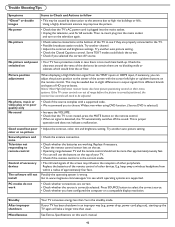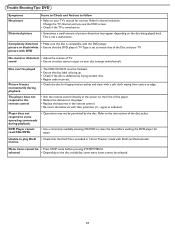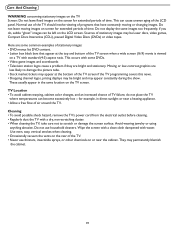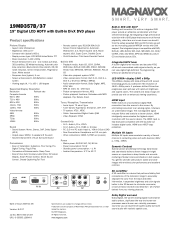Magnavox 19MD357B Support Question
Find answers below for this question about Magnavox 19MD357B - 19" LCD TV.Need a Magnavox 19MD357B manual? We have 2 online manuals for this item!
Question posted by dgh270 on July 20th, 2011
Magnavox Tv/dvd Comes On Then Shows The Volume Symbol And Channel 3 Then Blank
It comes on and does that real quick and then the screen is black but yet you can tell the system is still on from the backscreen
Current Answers
Related Magnavox 19MD357B Manual Pages
Similar Questions
I Found The Power Button But Where Is The Volume An Channel Change Buttons
(Posted by montamurphy066 1 year ago)
My Tc Goes From Volume To Mute Then Back To Volume. Keeps Doing It. How Do I Fi
My tv goes from volume to mute and then back to volume repeatedly. How do I fix this or do I need a ...
My tv goes from volume to mute and then back to volume repeatedly. How do I fix this or do I need a ...
(Posted by Skjoyner 1 year ago)
My 19md357b Lcd Tv Built-in Dvd Player With Divx Will Not Turn On.
(Posted by brannjs 9 years ago)
Magnavox Tv/dvd
magnavox tv/dvd screen keep changing color, buttons wont work and wont power off
magnavox tv/dvd screen keep changing color, buttons wont work and wont power off
(Posted by icekidsd 11 years ago)
I Can Not Get Any Digital Channels Now
I cannot get any digital channels on my Mag. TV after a power failure....even when I did the install...
I cannot get any digital channels on my Mag. TV after a power failure....even when I did the install...
(Posted by mildmax2 11 years ago)