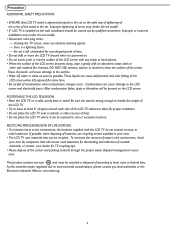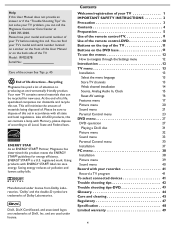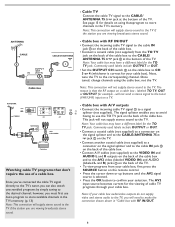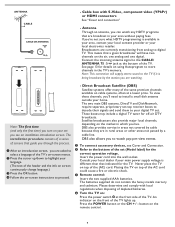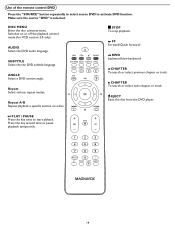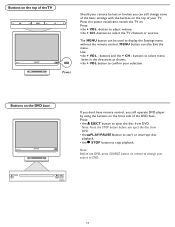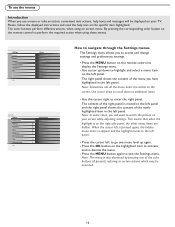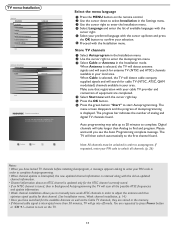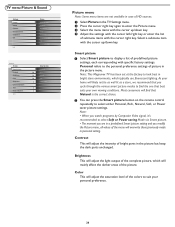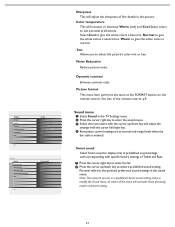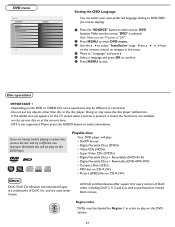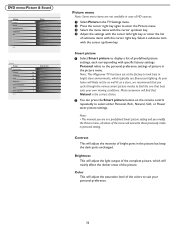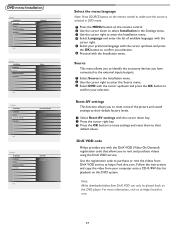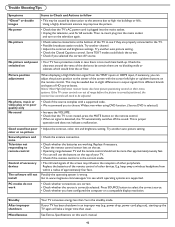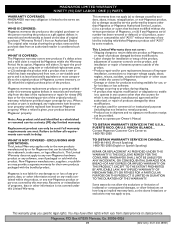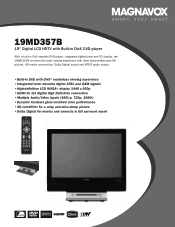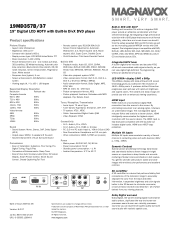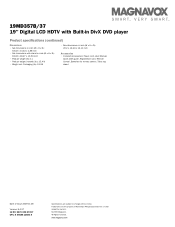Magnavox 19MD357B Support Question
Find answers below for this question about Magnavox 19MD357B - 19" LCD TV.Need a Magnavox 19MD357B manual? We have 2 online manuals for this item!
Question posted by remar0473 on July 15th, 2012
I Recently Purchased A Magnavox. 37inbuiltindvd And The Remote Is Missing.
The person who posted this question about this Magnavox product did not include a detailed explanation. Please use the "Request More Information" button to the right if more details would help you to answer this question.
Current Answers
Related Magnavox 19MD357B Manual Pages
Similar Questions
My 19md357b Lcd Tv Built-in Dvd Player With Divx Will Not Turn On.
(Posted by brannjs 9 years ago)
Codes For Remote Control
What code(s) do I enter on an RCA universal remote control to be able to control both the TV and the...
What code(s) do I enter on an RCA universal remote control to be able to control both the TV and the...
(Posted by gpmiante 11 years ago)
Magnavox 32mf338b -32' Lcd Tv Is Not Working - I Cannot Get It To Power On.
My Magnavox 32MF338B -32" LCD TV is not working (purchased 12/2008)- I cannot get it to power on. It...
My Magnavox 32MF338B -32" LCD TV is not working (purchased 12/2008)- I cannot get it to power on. It...
(Posted by suzzers 12 years ago)
Remote Control For Magnavox 19md357b
Please let me know the remote control for Magnavox 19MD357B is the same as phillips or please let me...
Please let me know the remote control for Magnavox 19MD357B is the same as phillips or please let me...
(Posted by altafsiddiq 12 years ago)