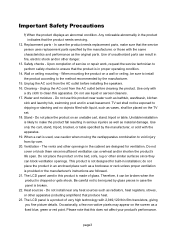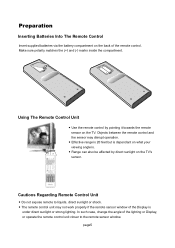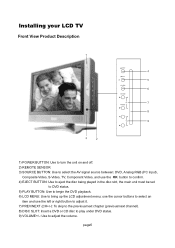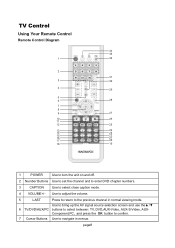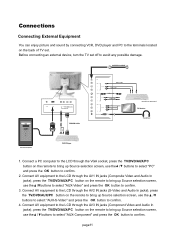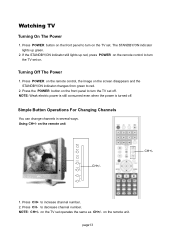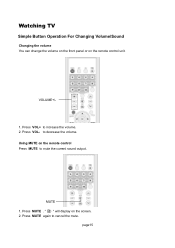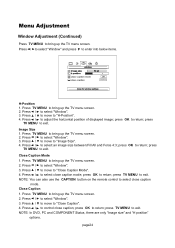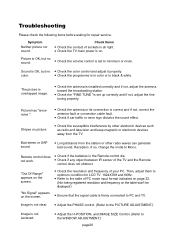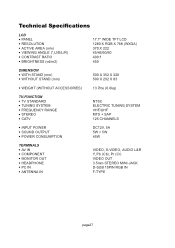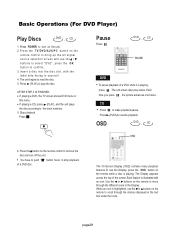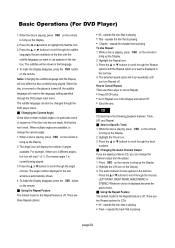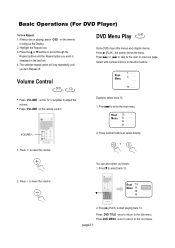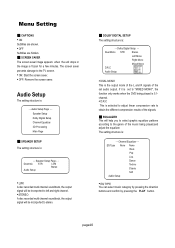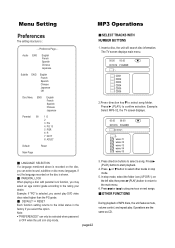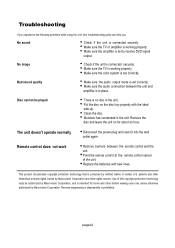Magnavox 17MD250V Support Question
Find answers below for this question about Magnavox 17MD250V - Lcd 17 Inch.Need a Magnavox 17MD250V manual? We have 1 online manual for this item!
Question posted by gallegosht on February 12th, 2016
My Tv Stop Working In Mexico, Why??
I've send a tv like this one to Mexico and it stop working.. everything on the remote control has been tried.
Current Answers
Answer #1: Posted by TommyKervz on February 13th, 2016 12:26 AM
- Disconnect the power plug and insert it into the wall outlet again.
- Remove barriers between the remote control and the unit.
- Point the remote control at the remote control sensor of the unit
- Replace the batteries with new ones.
Related Magnavox 17MD250V Manual Pages
Similar Questions
I Have A 37 Inch Flat Screen Magnavox Tv With A Power On And Off Issue
the tv powers on then powers off with no picture showing. if you use the remote the same thing happe...
the tv powers on then powers off with no picture showing. if you use the remote the same thing happe...
(Posted by denebear 10 years ago)
How Do You Raise The Neck On The 17 Inch?
(Posted by Katfjones 11 years ago)
My 32 Inch Flat Screen Turns On But After A Few Seconds It Flicks Off And On.
(Posted by snupienut 11 years ago)
Were Can I Get A Manual For A 32rf50 32 Inch Flat Screen Phillips Tv.
my tv turns off on its own after my son messed with the remote. now i cant keep it turned on, where ...
my tv turns off on its own after my son messed with the remote. now i cant keep it turned on, where ...
(Posted by mjorgensen 11 years ago)