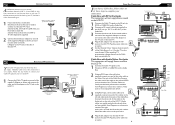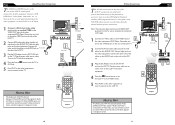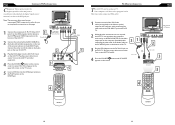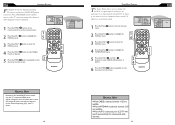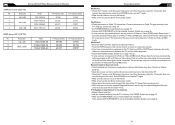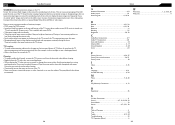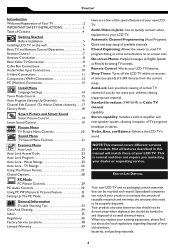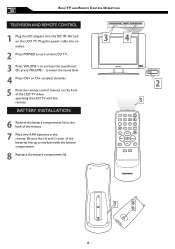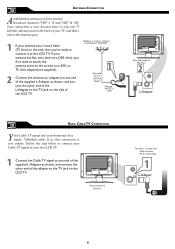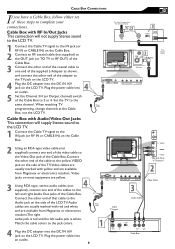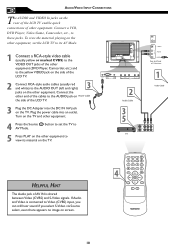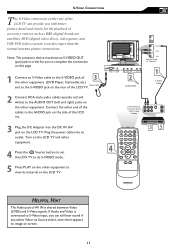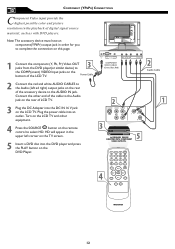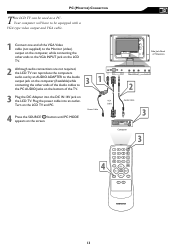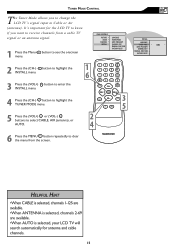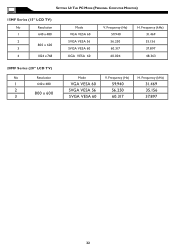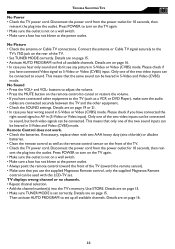Magnavox 15MF605T Support Question
Find answers below for this question about Magnavox 15MF605T - 15" Lcd Tv.Need a Magnavox 15MF605T manual? We have 4 online manuals for this item!
Question posted by JulieSue on April 27th, 2015
Can't Turn On Tv
when I turn on the tv the on button is green then turns immediately to yellow and it doesn't go on. What can I do to fix this?
Current Answers
Answer #1: Posted by TommyKervz on April 27th, 2015 10:49 AM
Follow the instructions here http://www.fixya.com/support/t1797667-magnavox_15mf605t_17_15_lcd_hdtv_turn
Related Magnavox 15MF605T Manual Pages
Similar Questions
Turn Tv On Red Light Blinks Magnavox Logo Flashes On Screen Then Tv Shuts Off
(Posted by dtk58 8 years ago)
When I Turn Tv On Screen Just Flickers. What Could Be The Problem
(Posted by Anonymous-152197 8 years ago)
I Need An Ac/dc Adapter And A Remote For A 15' Led Tv: Model No.15mf400t/37.
(Posted by paliemotz 11 years ago)
I Hava A Magnavox 15mf/20mf Lcd Tv. I Can Not Access The Tint.
When I try to adjustthe Tint, the remote will not allow me to get to the Tint adjustment. It is not ...
When I try to adjustthe Tint, the remote will not allow me to get to the Tint adjustment. It is not ...
(Posted by FrankArnone 12 years ago)
15mf605t Lcd Tv
15mf605t Lcd Tv display on then off problem. I have replaced the back light inverter board same prob...
15mf605t Lcd Tv display on then off problem. I have replaced the back light inverter board same prob...
(Posted by garycanoe 13 years ago)