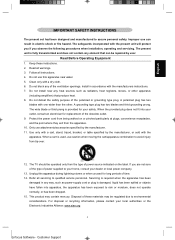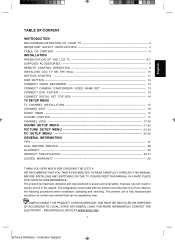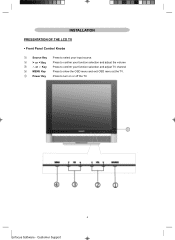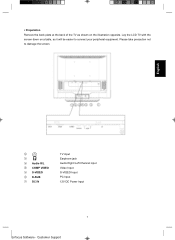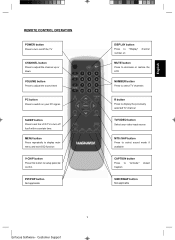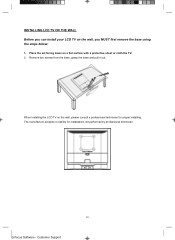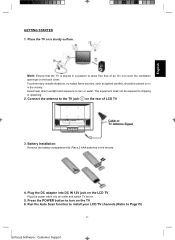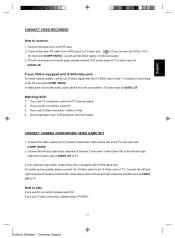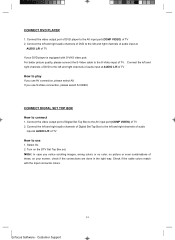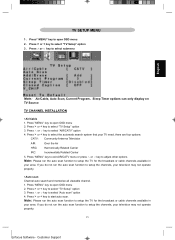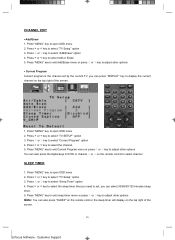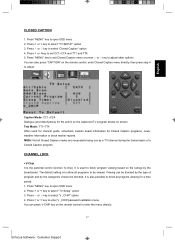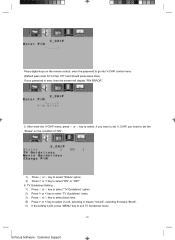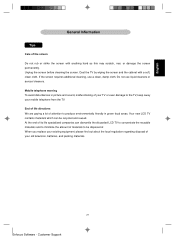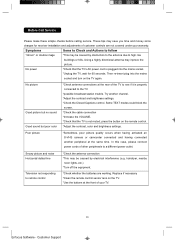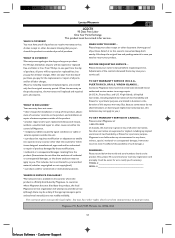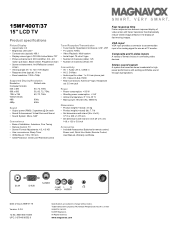Magnavox 15MF400T Support Question
Find answers below for this question about Magnavox 15MF400T - LCD TV FLAT PANEL MONITOR.Need a Magnavox 15MF400T manual? We have 2 online manuals for this item!
Question posted by cateye88 on November 4th, 2011
Not Working!
I have had this tv for aout 2 years and it just stopped working, could it be the power supply and how can i find out/
Current Answers
Related Magnavox 15MF400T Manual Pages
Similar Questions
No Sound From Speakers Or Head Phone
yes i have a magnavox 15" lcd tv and, was runing the wrong power cord to it a 24v cord instead of th...
yes i have a magnavox 15" lcd tv and, was runing the wrong power cord to it a 24v cord instead of th...
(Posted by Butter21xx 10 years ago)
How To Remove The Pedestal Stand From The Tv?
(Posted by Pem1945 10 years ago)
Magnavox 32mf338b -32' Lcd Tv Is Not Working - I Cannot Get It To Power On.
My Magnavox 32MF338B -32" LCD TV is not working (purchased 12/2008)- I cannot get it to power on. It...
My Magnavox 32MF338B -32" LCD TV is not working (purchased 12/2008)- I cannot get it to power on. It...
(Posted by suzzers 12 years ago)
Magnavox 20mf 251w Lcd Tv Driver
Looking for a way to use my magnavox 20mf 251w LCD TV as a monitor for my PC. I need to know where t...
Looking for a way to use my magnavox 20mf 251w LCD TV as a monitor for my PC. I need to know where t...
(Posted by aok2 12 years ago)
Monitor Cable And Power Cord
Where can I get a power cord and/or monitor cable for my Magnavox 15" LCD TV Model No. : 15MF400T/37...
Where can I get a power cord and/or monitor cable for my Magnavox 15" LCD TV Model No. : 15MF400T/37...
(Posted by nicoleedalyrimple 13 years ago)