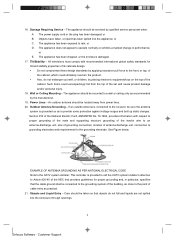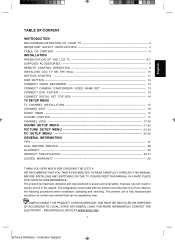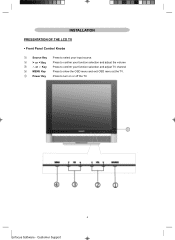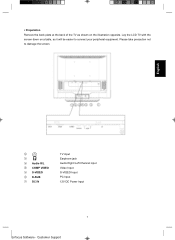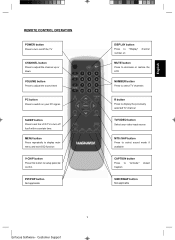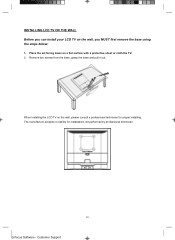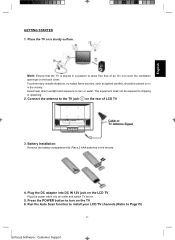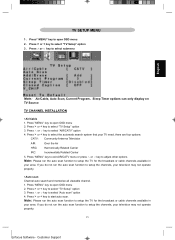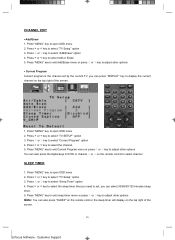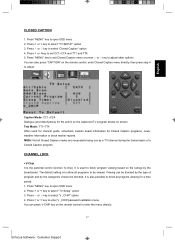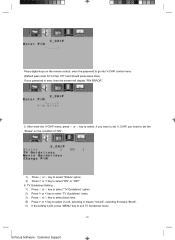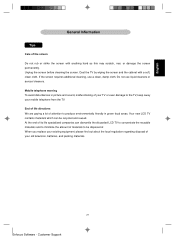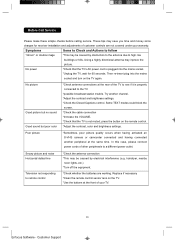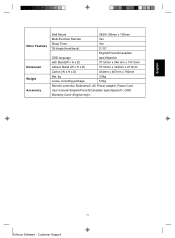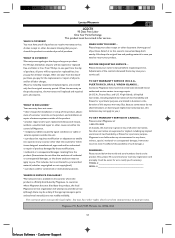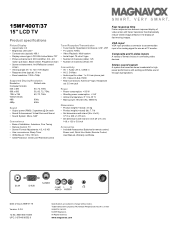Magnavox 15MF400T Support Question
Find answers below for this question about Magnavox 15MF400T - LCD TV FLAT PANEL MONITOR.Need a Magnavox 15MF400T manual? We have 2 online manuals for this item!
Question posted by cameroxtreme on May 20th, 2012
What Is The Remote Programing Code
The person who posted this question about this Magnavox product did not include a detailed explanation. Please use the "Request More Information" button to the right if more details would help you to answer this question.
Current Answers
Related Magnavox 15MF400T Manual Pages
Similar Questions
What Is Stb Remote Control Code For The Magnavox 15mf400t/3?7
(Posted by iurirenga 9 years ago)
No Sound From Speakers Or Head Phone
yes i have a magnavox 15" lcd tv and, was runing the wrong power cord to it a 24v cord instead of th...
yes i have a magnavox 15" lcd tv and, was runing the wrong power cord to it a 24v cord instead of th...
(Posted by Butter21xx 10 years ago)
Manufacturer's Code For The Magnavox 32mf338b - 32' Lcd Tv
I need the manufacturer's code for the Magnavox 32MF338B - 32" LCD TV so that I can program my remot...
I need the manufacturer's code for the Magnavox 32MF338B - 32" LCD TV so that I can program my remot...
(Posted by ramsteinfriend 11 years ago)
Magnavox 20mf 251w Lcd Tv Driver
Looking for a way to use my magnavox 20mf 251w LCD TV as a monitor for my PC. I need to know where t...
Looking for a way to use my magnavox 20mf 251w LCD TV as a monitor for my PC. I need to know where t...
(Posted by aok2 12 years ago)
Monitor Cable And Power Cord
Where can I get a power cord and/or monitor cable for my Magnavox 15" LCD TV Model No. : 15MF400T/37...
Where can I get a power cord and/or monitor cable for my Magnavox 15" LCD TV Model No. : 15MF400T/37...
(Posted by nicoleedalyrimple 13 years ago)