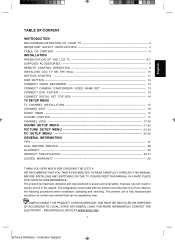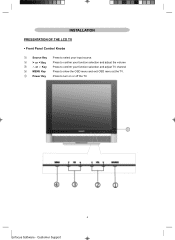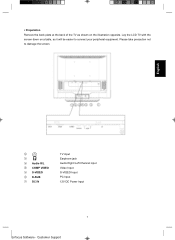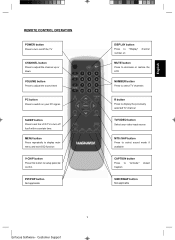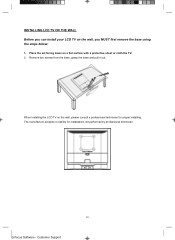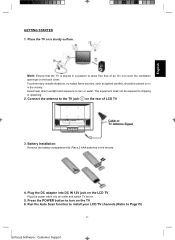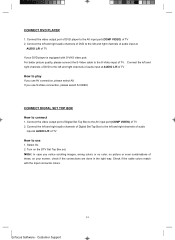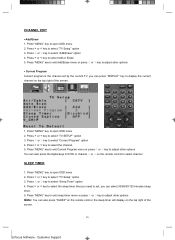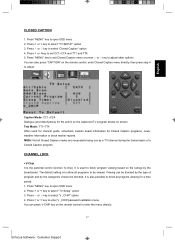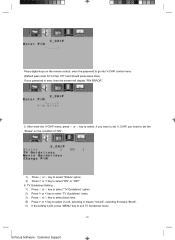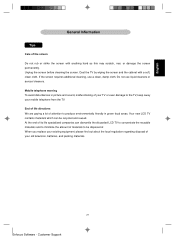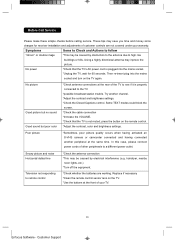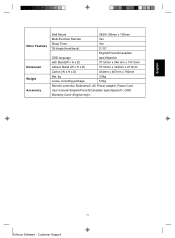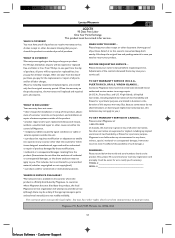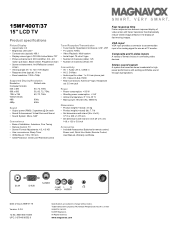Magnavox 15MF400T Support Question
Find answers below for this question about Magnavox 15MF400T - LCD TV FLAT PANEL MONITOR.Need a Magnavox 15MF400T manual? We have 2 online manuals for this item!
Question posted by rienstra on January 25th, 2016
Where Is The Remote Control 'input'?
Where is the input on the remote control??? Cannot get the Magnovox 15mf400t/37 set up.
Current Answers
Answer #1: Posted by Odin on January 25th, 2016 11:41 AM
These questions are covered in the Owner's Manual. I suggest you start at page 11. If you use the online version to which I've linked, you'll see that it's searchable, if you require more instructions. Or use its Table of Contents.
Hope this is useful. Please don't forget to click the Accept This Answer button if you do accept it. My aim is to provide reliable helpful answers, not just a lot of them. See https://www.helpowl.com/profile/Odin.
Related Magnavox 15MF400T Manual Pages
Similar Questions
What Is Stb Remote Control Code For The Magnavox 15mf400t/3?7
(Posted by iurirenga 9 years ago)
Magnavox 15mf400t/37 Comes On When Tv Is Plugged In
(Posted by SNandpro 10 years ago)
Magnavox 20mf 251w Lcd Tv Driver
Looking for a way to use my magnavox 20mf 251w LCD TV as a monitor for my PC. I need to know where t...
Looking for a way to use my magnavox 20mf 251w LCD TV as a monitor for my PC. I need to know where t...
(Posted by aok2 12 years ago)
Monitor Cable And Power Cord
Where can I get a power cord and/or monitor cable for my Magnavox 15" LCD TV Model No. : 15MF400T/37...
Where can I get a power cord and/or monitor cable for my Magnavox 15" LCD TV Model No. : 15MF400T/37...
(Posted by nicoleedalyrimple 13 years ago)
No Power Magnavox Lcd Tv 42mf337b
how to fix my own magnavox lcd tv 42mf337b I have power to motherboard. But not turning on with rem...
how to fix my own magnavox lcd tv 42mf337b I have power to motherboard. But not turning on with rem...
(Posted by shreveflooring 13 years ago)