Magellan RoadMate 1700 Support Question
Find answers below for this question about Magellan RoadMate 1700 - Automotive GPS Receiver.Need a Magellan RoadMate 1700 manual? We have 1 online manual for this item!
Question posted by Anonymous-104617 on March 25th, 2013
Why Screen Dark When Charging And Bright When On Battery
when chraging on car battery screen goes dark when on battery screen normal
Current Answers
There are currently no answers that have been posted for this question.
Be the first to post an answer! Remember that you can earn up to 1,100 points for every answer you submit. The better the quality of your answer, the better chance it has to be accepted.
Be the first to post an answer! Remember that you can earn up to 1,100 points for every answer you submit. The better the quality of your answer, the better chance it has to be accepted.
Related Magellan RoadMate 1700 Manual Pages
Manual - English - Page 1
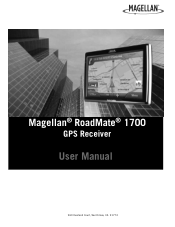
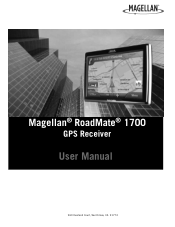
Magellan® RoadMate® 1700
GPS Receiver
User Manual
960 Overland Court, San Dimas, CA 91773
Manual - English - Page 2
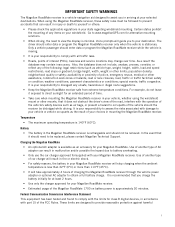
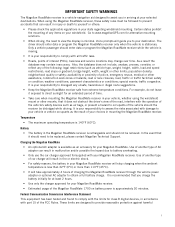
... battery overheating.
• Only use the car charger approved for an extended period of time.
• Take care when mounting the Magellan RoadMate receiver ...charge the battery initially for at your state regarding windshield mounting. Use of another type of the Magellan RoadMate 1700 on your destination. Only a vehicle passenger should enter data or program the Magellan RoadMate receiver...
Manual - English - Page 5
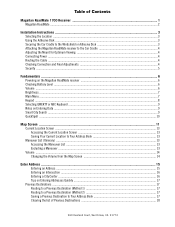
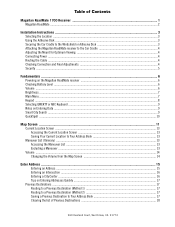
... Security ...5
Fundamentals ...6 Powering on the Magellan RoadMate receiver ...6 Checking Battery Level ...6 Volume ...6 Brightness ...7 Main Menu ...7 Keypad ...8 Selecting QWERTY or ABC Keyboard ...9 Notes on Entering Data ...9 Smart City Search ...9 QuickSpell ...10
Map Screen ...11 Current Location Screen ...13 Accessing the Current Location Screen ...13 Saving Your Current Location to Your...
Manual - English - Page 6
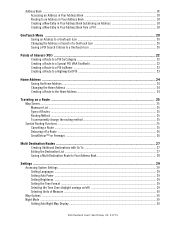
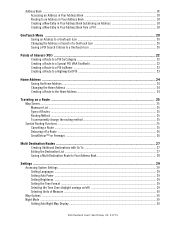
...Address ...24 Creating a Route to the Home Address...24
Traveling on a Route ...25 Map Screen...25 Maneuver List ...25 Types of Routes ...25 Routing Method ...25 To permanently change the routing...
Settings ...29 Accessing System Settings ...29 Setting Languages ...29 Setting Auto Power ...29 Setting Brightness ...29 Setting the Time Format ...29 Selecting the Time Zone (daylight savings on/off 29...
Manual - English - Page 8
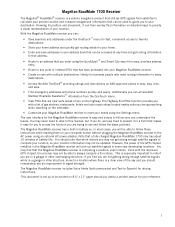
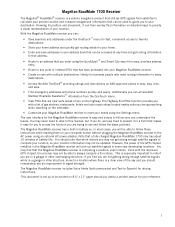
... a form that a fully charged Magellan RoadMate 1700 only has about 15 minutes of your reference.
1 You may not get routing details to your home. • Enter and save . • Find emergency addresses and phone numbers quickly and easily. Magellan RoadMate 1700 Receiver
The Magellan® RoadMate® receiver is a vehicle navigation product that utilizes GPS signals from the OneTouch...
Manual - English - Page 12
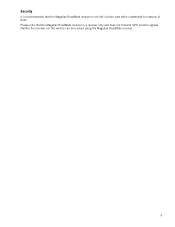
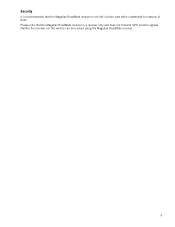
Security
It is recommended that the Magellan RoadMate receiver is not left in plain view while unattended for reasons of theft. Please note that the Magellan RoadMate receiver is a receiver only and does not transmit GPS location signals. Neither the receiver nor the vehicle can be tracked using the Magellan RoadMate receiver.
5
Manual - English - Page 13
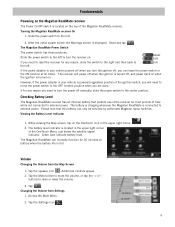
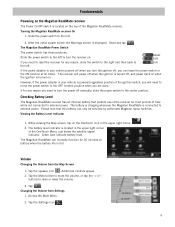
... right and then back to the left .
2. The battery is charging whenever the Magellan RoadMate is connected to raise or lower the volume.
3. Changing the Volume from the Map Screen
1. Slide the power switch to the left. Checking Battery Level
The Magellan RoadMate receiver has an internal battery that this battery can only be serviced by authorized Magellan repair...
Manual - English - Page 14
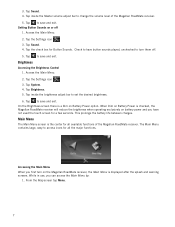
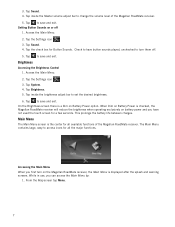
... is the center for a few seconds.
Tap Sound. 4. Access the Main Menu. 2. Tap the Settings icon . 3. This prolongs the battery life between charges. From the Map screen tap Menu.
7 Tap Sound. 4. Tap inside the brightness adjust bar to change the volume level of the Magellan RoadMate receiver. Check to save and exit. Tap the Settings icon . 3.
Manual - English - Page 15
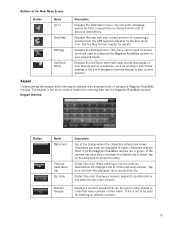
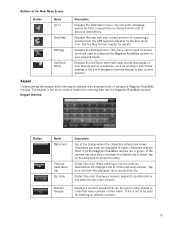
... desired city or street, tap on the data field to be used for POIs, intersections or choose from the GPS signals) indicated by the Magellan RoadMate receiver are shown. Tap on the Main Menu Screen
Button
Name Go To
View Map
Settings
OneTouch Menu
Description
Displays the Destination menu.
Keypad
Understanding the keypad while...
Manual - English - Page 18


...just traveling around a city, the chances are that the Map screen will be displayed in two unique modes: normal and routing. While routing it also can be updated, giving you ... your position is the Map screen. In normal mode, your position will be displayed. Displays speed, time of day, elevation, compass direction. Map Screen
The most commonly used screen is shown on the map...
Manual - English - Page 20
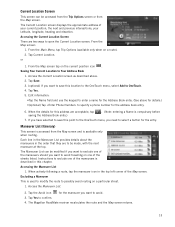
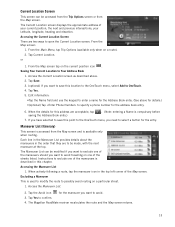
... need to select a button for this address are two ways to open the Current Location screen. Tap Yes to Your Address Book
1.
When the details for the entry.
The Maneuver ...the Trip Options screen or from the Map screen and is described in this point to the OneTouch menu, you want to avoid.
3.
Access the Maneuver List.
2. The Magellan RoadMate receiver recalculates the route...
Manual - English - Page 23
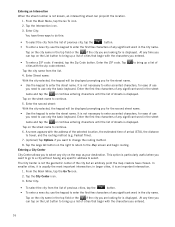
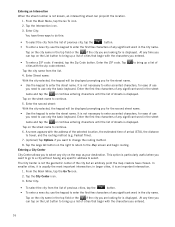
... the selected location, the estimated time of arrival (ETA), the distance to travel, and the routing method (e.g. A screen appears with the zip code entered. Tap on the right to return to the Map screen and begin routing. Fastest Time).
7. (optional) Tap Options if you need to use the keypad to enter the...
Manual - English - Page 24


...routing method.
6. • To enter a ZIP code: if needed, tap the Zip Code button. A screen appears with the address of the selected location, the estimated time of matching cities to a Previous Destination (...3. Tap the large GO button on the right to return to the Map screen and start navigating
Routing to normally less then four. Fastest). 5. (optional) Tap Options if you want to ...
Manual - English - Page 26
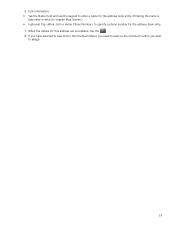
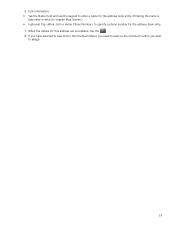
... a the OneTouch button you have selected to specify a phone number for the address book entry. (Entering the name is
described in detail in chapter Map Screen.) • (optional) Tap to save this address are acceptable, tap the . 8. Edit information: • Tap the Name field and use the keypad to enter a name...
Manual - English - Page 27
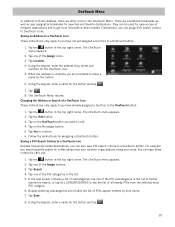
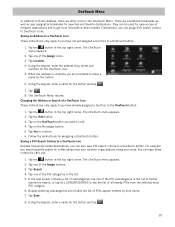
....
5. Tap on the OneTouch button you may frequently search for searches and favorite destinations. For example you want to the OneTouch button.
1. If the next screen contains a list of subcategories, tap one of the Assign buttons.
3. Tap one of a OneTouch Icon These instructions only apply if you can assign POI search...
Manual - English - Page 29
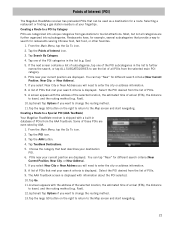
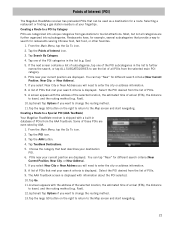
... method (e.g. Selecting a restaurant or finding a gas station nearby is displayed with information about the POI selected. 10.Tap Go. 11.A screen appears with a built-in database of Interest (POI)
The Magellan RoadMate receiver has preloaded POIs that provide a way to tourist attractions. Tap the Points of POIs that best describes your current position...
Manual - English - Page 36


... RoadMate receiver remains idle before turning off )
1. The Magellan RoadMate receiver will not cancel the changes. Tap the back arrow .
29
Access the System Settings menu (above ). 2. Tap Brightness. 3. Tap on 24 Hours or 12 hours with am/pm.
4. Setting Brightness
1. Tap in the list.
4. Tap the back arrow . Tap Time Zone. 3. From the Main Menu screen...
Manual - English - Page 37


...Setting Auto Night Map Display Normally the map is displayed in vivid colors for daytime use daytime colors, night color or let the Magellan RoadMate receiver switch between settings. Setting ...Heading Up or North Up in to the lowest level when coming up to always use and with dark tints for the timed adjustment. From the Main Menu screen...
Manual - English - Page 38
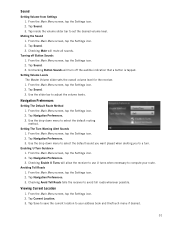
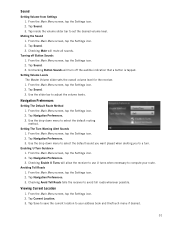
... adjust the volume levels. Tap Current Location. 3. Setting Volume Levels The Master Volume slider sets the overall volume level for the receiver. 1. Tap Sound. 3. Avoiding Toll Roads 1. Muting the Sound 1. Tap Sound. 3.
From the Main Menu screen, tap the Settings icon. 2.
Enabling U Turn Guidance 1. Viewing Current Location
1. Checking Mute will allow the...
Manual - English - Page 39
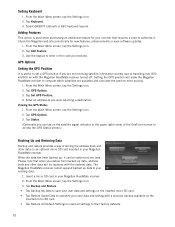
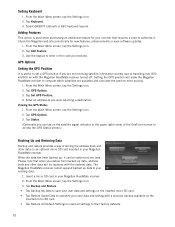
... upper right corner of the OneTouch screen to access the GPS Status screen.)
Backing Up and Restoring Data
Backup and restore provides a way of storing the address book and other data will allow the Magellan RoadMate receiver to compute which satellites are not receiving satellite information quickly due to set a GPS position if you are available and...
Similar Questions
Can I Load Topo Maps In My 7 Magellan Roadmate 1700 Gps
(Posted by reg1sabino 9 years ago)
Roadmate 1700 Screen Dims When Plugged In
(Posted by churipi 9 years ago)
My Magellan Roadmate 1700 Will Not Hold A Charge
(Posted by gregmMela 10 years ago)
Magellan Roadmate 1700 Won't Hold A Charge
(Posted by ssnlj 10 years ago)
How Can I Change Access Code On My Magellan Roadmate 1700 Gps
(Posted by Toniatsheg 10 years ago)

