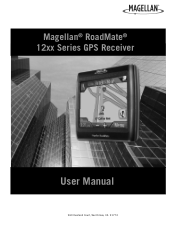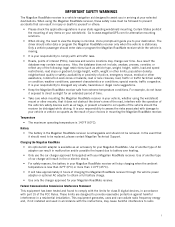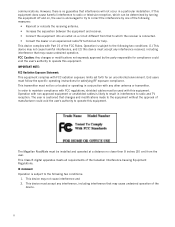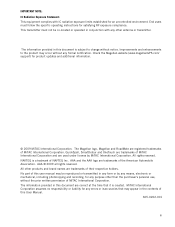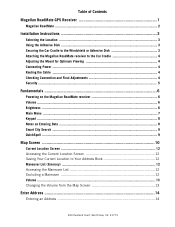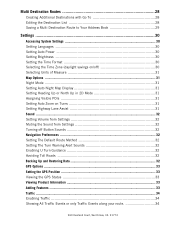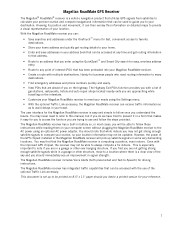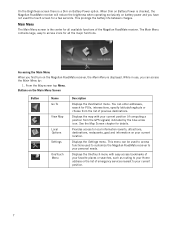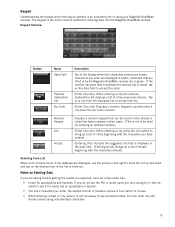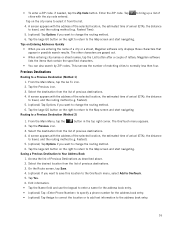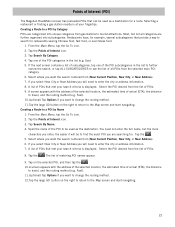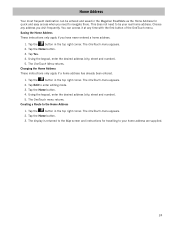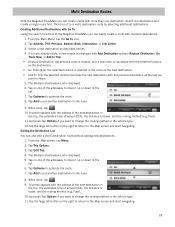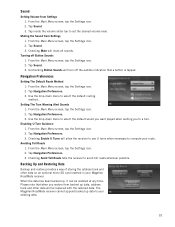Magellan RoadMate 1220 Support Question
Find answers below for this question about Magellan RoadMate 1220 - Automotive GPS Receiver.Need a Magellan RoadMate 1220 manual? We have 1 online manual for this item!
Question posted by Dsavage521 on May 14th, 2011
My Magellan 1220 Is Stuck In Startup Mode And I See No Reset Button
The person who posted this question about this Magellan product did not include a detailed explanation. Please use the "Request More Information" button to the right if more details would help you to answer this question.
Current Answers
Related Magellan RoadMate 1220 Manual Pages
Similar Questions
Does The Magellan Roadmate 1340 Have A Reset Button?
(Posted by mibratke 9 years ago)
Does The Magellan Roadmate 1220 Have A Reset Button
(Posted by eduvale 10 years ago)
Magellan Road Ate Not Coming On When I Turn My Car On
Typically when I turn my car on my Magellan GPS comes on. For the past month when I turn my car on t...
Typically when I turn my car on my Magellan GPS comes on. For the past month when I turn my car on t...
(Posted by Ghunsucker 11 years ago)
My Roadmate Is Locked Up. Is There A Reset Button? I Have Powered It Off/on
(Posted by bkrieger 12 years ago)
Why Does My Magellan 1220 Gps Unit Just Spin And Never Startup
When i turn on the unit the radar type display just spins and never loads up. I do not see a reset b...
When i turn on the unit the radar type display just spins and never loads up. I do not see a reset b...
(Posted by Dsavage521 13 years ago)