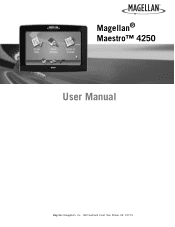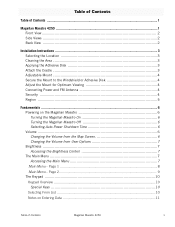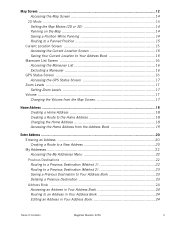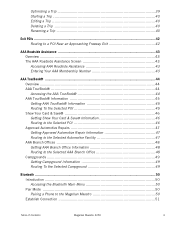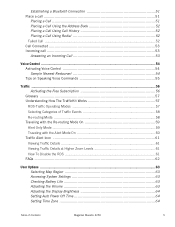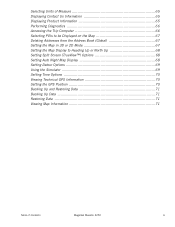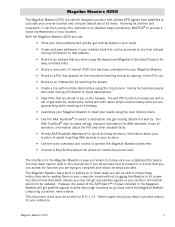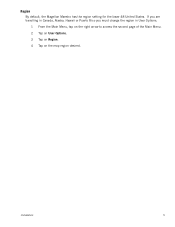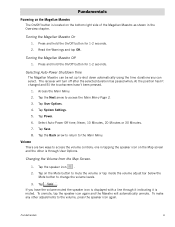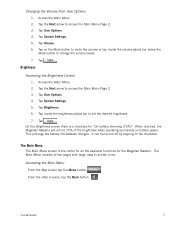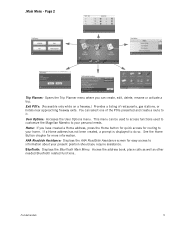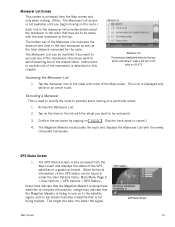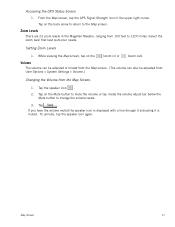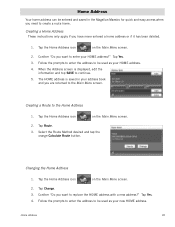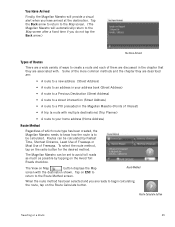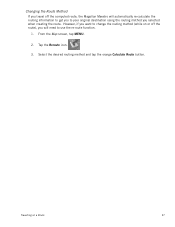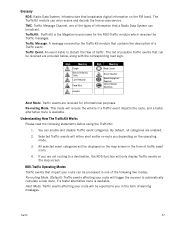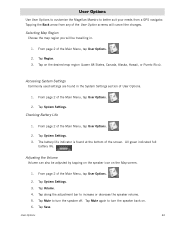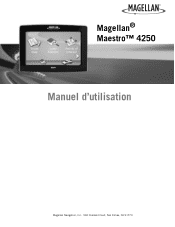Magellan Maestro 4250 Support Question
Find answers below for this question about Magellan Maestro 4250 - Automotive GPS Receiver.Need a Magellan Maestro 4250 manual? We have 3 online manuals for this item!
Question posted by bettysenu on September 6th, 2013
How Can I Delete Us Maps From Magellan Roadmate 5120-lmtx
The person who posted this question about this Magellan product did not include a detailed explanation. Please use the "Request More Information" button to the right if more details would help you to answer this question.
Current Answers
Related Magellan Maestro 4250 Manual Pages
Similar Questions
How Do I Update Road Map Of Magellan 4250?
(Posted by Titofres 3 years ago)
Cant Update Magellan 5120-lmtx
I am trying to update my Magellan-LMTX and although it has never been updated, it is telling me ther...
I am trying to update my Magellan-LMTX and although it has never been updated, it is telling me ther...
(Posted by arecaplan 8 years ago)
How To Have Free Map Updates For Magellan Maestro 4250
(Posted by ariyaarmand 9 years ago)
How To Update Maestro 4250 Map
(Posted by trmohale 10 years ago)
My Magellan 5120-lmtx Won't Completely Start Up.
After updating the map, my Magellan 5120-LMTX is no longer able to start up properly. It keeps spinn...
After updating the map, my Magellan 5120-LMTX is no longer able to start up properly. It keeps spinn...
(Posted by tdtrann 10 years ago)