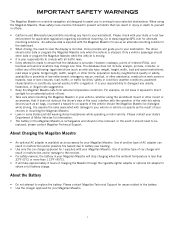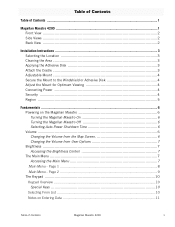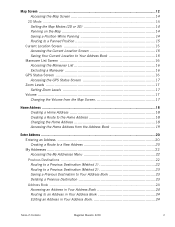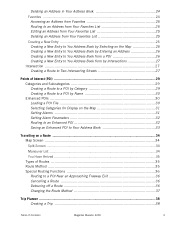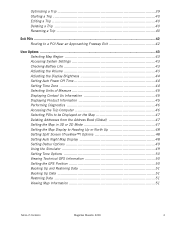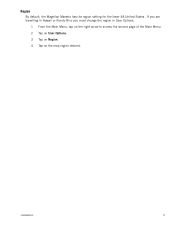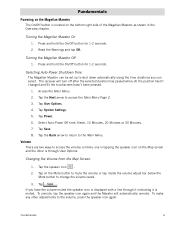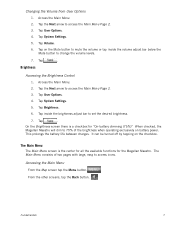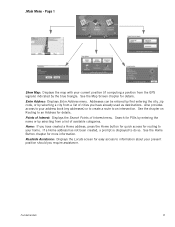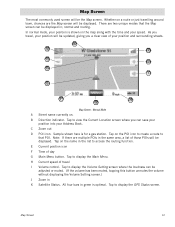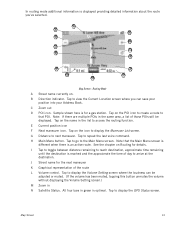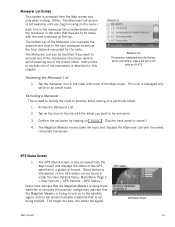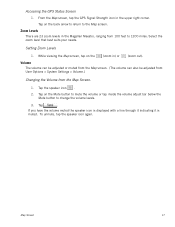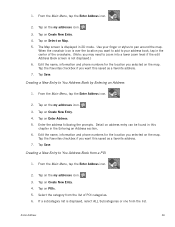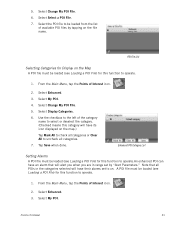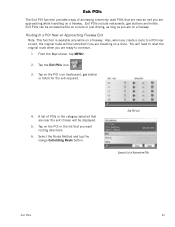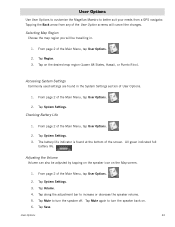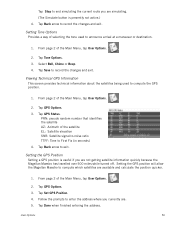Magellan Maestro 4200 Support Question
Find answers below for this question about Magellan Maestro 4200 - Automotive GPS Receiver.Need a Magellan Maestro 4200 manual? We have 1 online manual for this item!
Question posted by cmattan on May 25th, 2014
European Map Uploads
Can I upload maps and driving directions for Italy and Croatia on this gps?
Current Answers
Related Magellan Maestro 4200 Manual Pages
Similar Questions
Does A Magellan Roadmate 1412 Support A European Map
(Posted by amfu 9 years ago)
How To Upgrade Maps And Directions On My Magellan Roadmate 1412
(Posted by tigufaa 10 years ago)
Can I Add European Maps On My Magellan Roadmate 1700
(Posted by meggabobf12 10 years ago)
Can I Get Driving Directions From Us To Canada On My Gps
(Posted by Farrisameer 10 years ago)
How Can I Get European Maps For My Roadmate
i have a roadmate 1412 purchased in the US how can i get european maps for it.
i have a roadmate 1412 purchased in the US how can i get european maps for it.
(Posted by annettechapman69 11 years ago)