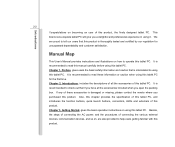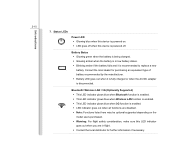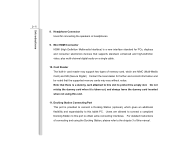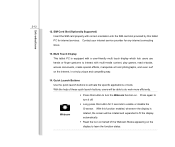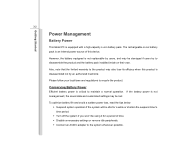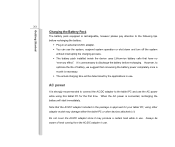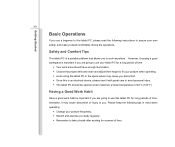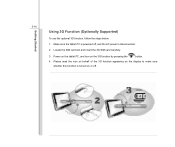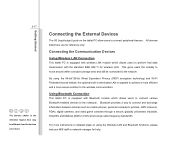MSI WindPad Support Question
Find answers below for this question about MSI WindPad.Need a MSI WindPad manual? We have 1 online manual for this item!
Question posted by acatto on September 26th, 2012
I Have Purchased An Msi Enjoy 7 Tablet. Since Recharging It Won't Boot.
The tablet worked perfectly initially but since recharging, it won't boot. The charge light shows amber, then green, but it won't switch on at all. There is no life if it is unplugged from the power source when it indicates fully charged. I have tried a USB charge too. No luck. The tablets are less thaoutworn weeks old. They have not been dropped or damaged in any way.
Current Answers
Related MSI WindPad Manual Pages
Similar Questions
The Battery Is Not Charging
Hi, my laptop battery is not working. Cannot be charged. Is the laptop battery repairable? My laptop...
Hi, my laptop battery is not working. Cannot be charged. Is the laptop battery repairable? My laptop...
(Posted by Niousat 2 years ago)
I Dont Have Bluetooth In My Msi Enjoy 71. Doesn't It Supports Built In.bluetooth
(Posted by mehweshsaeed 10 years ago)
Msi Enjoy 7 Plus Tablet
my charger it not working,it is possible that i charge my MSI to the computer?
my charger it not working,it is possible that i charge my MSI to the computer?
(Posted by svrgr 11 years ago)
My Msi Windpad Enjoy 7' Tablet Not Turning Off Without Charger
(Posted by osmond 11 years ago)