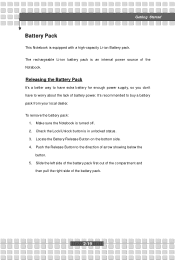MSI VR201 Support Question
Find answers below for this question about MSI VR201.Need a MSI VR201 manual? We have 1 online manual for this item!
Question posted by markkuhietanen on March 10th, 2013
Clock Battery
Time remains on all shutdowns on as late as 2002. Is there an internal battery for MSI Megabook vr201x?
Current Answers
Answer #1: Posted by tintinb on March 11th, 2013 7:01 PM
Yes, all laptop computers have this battery. This battery is actually called the CMOS battery which maintains the date and time of computers even if it is turned off. Unfortunately, I did not find a compatible CMOS battery for this model online. Perhaps you need to bring your machine to the service/repair center.
If you have more questions, please don't hesitate to ask here at HelpOwl. Experts here are always willing to answer your questions to the best of our knowledge and expertise.
Regards,
Tintin
Related MSI VR201 Manual Pages
Similar Questions
The Battery Is Not Charging
Hi, my laptop battery is not working. Cannot be charged. Is the laptop battery repairable? My laptop...
Hi, my laptop battery is not working. Cannot be charged. Is the laptop battery repairable? My laptop...
(Posted by Niousat 2 years ago)
Vr201 Hard Disk Replacement
I searched all the internet but cannot find how to open the backside of VR201 .All help welcome
I searched all the internet but cannot find how to open the backside of VR201 .All help welcome
(Posted by svogelzang 5 years ago)
Battery Indicator Blinks
msi cr430 battery indicator blinks all time even shut down. what is the problem?
msi cr430 battery indicator blinks all time even shut down. what is the problem?
(Posted by SilkyHair 9 years ago)
Battery Indicator
indicatior light not functioning.That's why there is no power. What is the solution
indicatior light not functioning.That's why there is no power. What is the solution
(Posted by rolan722 11 years ago)