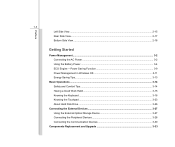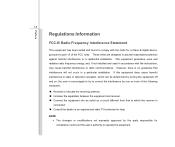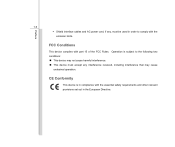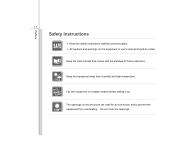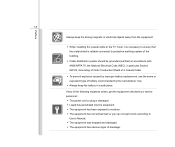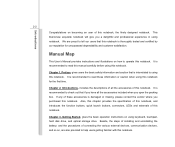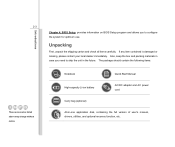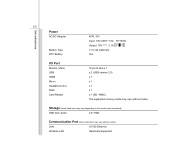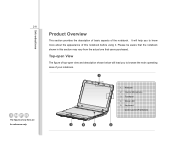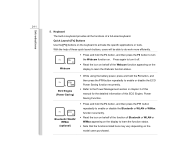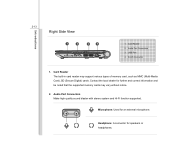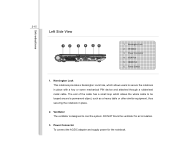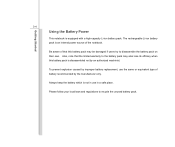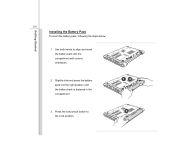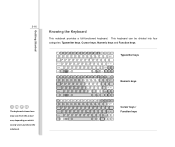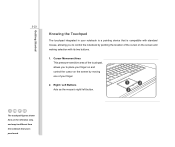MSI U180 Support Question
Find answers below for this question about MSI U180.Need a MSI U180 manual? We have 1 online manual for this item!
Question posted by dshaw360 on February 6th, 2014
My Msi U180 Will Not Accept My User Name And I Know Its Correct What Can I Do
Current Answers
Answer #1: Posted by cooltechagent on February 6th, 2014 11:38 AM
Try one thing, try booting system in safe mode. For safe mode, restart system and tap F8 for advance boot optioons and select safe mode.
Sometimes you are able to login from safe mode.
There is a very popular issue on windows vista and 7 wherein userprofiles get curropt and they only work through safe mode.
Thanks,
CoolAgent
Related MSI U180 Manual Pages
Similar Questions
Hello, I have just used my recovery disk on my MSI U180 notebook and now its not showing the resolut...
Can turn it of and on but stays in sleep mode,
i try to troubleshoot it further said i should enable the wireless capability.how do i do this?
How can I overclock MSI U180 using Turbo Drive Engine, when there is no button, should I use the bio...
Just bought a msi U180 netbook for my daughter. wi fi only connects when next to the actual router w...