MSI U180 Support Question
Find answers below for this question about MSI U180.Need a MSI U180 manual? We have 1 online manual for this item!
Question posted by laurasaleuk on January 7th, 2013
How Do I Connect To Wifi?
How do i connect to WIFI, currently I can only access the internet with a cable
Current Answers
There are currently no answers that have been posted for this question.
Be the first to post an answer! Remember that you can earn up to 1,100 points for every answer you submit. The better the quality of your answer, the better chance it has to be accepted.
Be the first to post an answer! Remember that you can earn up to 1,100 points for every answer you submit. The better the quality of your answer, the better chance it has to be accepted.
Related MSI U180 Manual Pages
User Manual - Page 3
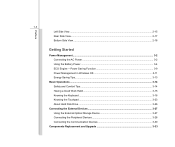
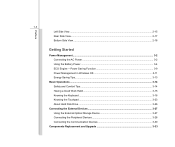
... Having a Good Work Habit...3-15 Knowing the Keyboard ...3-16 Knowing the Touchpad ...3-23 About Hard Disk Drive...3-26
Connecting the External Devices 3-27 Using the External Optical Storage Device 3-27 Connecting the Peripheral Devices 3-28 Connecting the Communication Devices 3-30
Components Replacement and Upgrade 3-33 Preface
1-3 Left Side View...2-15 Rear Side View...
User Manual - Page 5
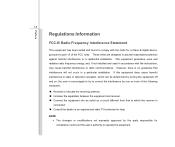
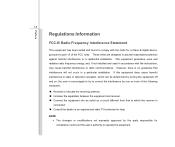
... the following measures: „ Reorient or relocate the receiving antenna. „ Increase the separation between the equipment and receiver. „ Connect the equipment into an outlet on , the user is
connected. „ Consult the dealer or an experienced radio TV technician for help. These limits are designed to radio communications. This equipment...
User Manual - Page 6
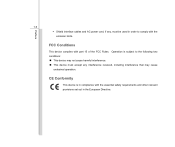
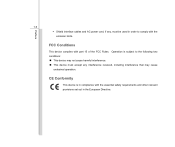
Preface
1-6 Š Shield interface cables and AC power cord, if any, must be used in order to the following two conditions: „ This device may not cause harmful interference. „ ...
User Manual - Page 8
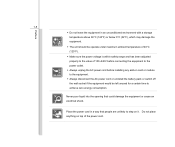
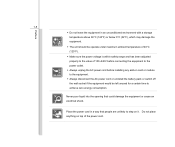
...°C (120°F). Š Make sure the power voltage is within safety range and has been adjusted properly to the value of 100~240V before connecting the equipment to the power outlet. Š Always unplug the AC power cord before installing any add-on card or module to the equipment. Š...
User Manual - Page 9
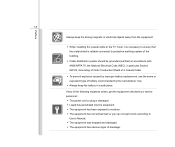
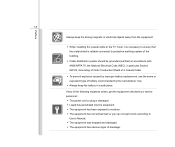
... Section 820.93, Grounding of Outer Conductive Shield of a Coaxial Cable.
Š To prevent explosion caused by improper battery replacement, use the same or equivalent type of battery recommended by a service personnel: Š The power cord or plug is reliable connected to protective earthing system of breakage.
If any of the following...
User Manual - Page 24
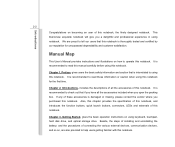
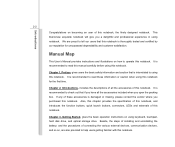
... this notebook for unsurpassed dependability and customer satisfaction. This brand-new exquisite notebook will give you purchased this notebook. Chapter 2, Introductions, includes the descriptions of connecting the various external devices, communication devices, and so on how to check out that this notebook is recommended to tell our users that if you...
User Manual - Page 28
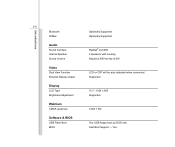
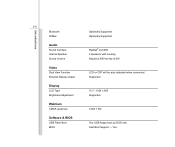
... Boot BIOS
Optionally Supported Optionally Supported
Realtek® ALC269 2 speakers with housing Adjust by K/B hot-key & SW
LCD or CRT will be auto detected when connected.
User Manual - Page 32
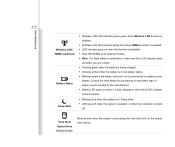
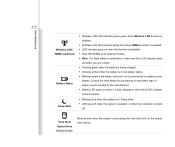
... if the battery fails and it is recommended to replace a new
battery. Hard Disk/ Optical Drive Device In-use
Blinking blue when the system is accessing the hard disk drive or the optical drive device. Introductions
2-10
Wireless LAN / WiMax (optional)
Battery Status Sleep State
Š Wireless LAN LED indicator glows...
User Manual - Page 36
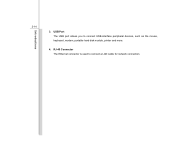
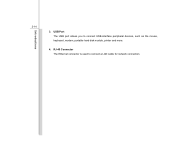
Introductions
2-14
3. USB Port The USB port allows you to connect a LAN cable for network connection. RJ-45 Connector The Ethernet connector is used to connect USB-interface peripheral devices, such as the mouse, keyboard, modem, portable hard disk module, printer and more.
4.
User Manual - Page 37
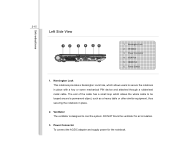
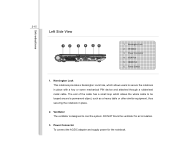
... a heavy table or other similar equipment, thus securing the notebook in place with a key or some mechanical PIN device and attached through a rubberised metal cable. Power Connector To connect the AC/DC adapter and supply power for air circulation.
3. VGA Port 5. Power Switch
1. Kensington Lock This notebook provides a Kensington Lock hole, which...
User Manual - Page 38
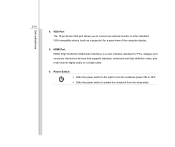
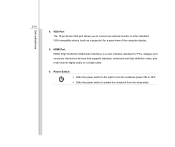
... to the right to turn the notebook power ON or OFF. Š Slide the power switch to connect an external monitor or other standard VGA-compatible device (such as a projector) for PCs, displays and ...standard, enhanced and high-definition video, plus multi-channel digital audio on a single cable.
6. Introductions
2-16
4. VGA Port The 15-pin D-sub VGA port allows you to awake the notebook ...
User Manual - Page 43
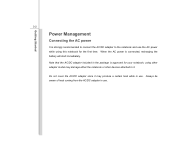
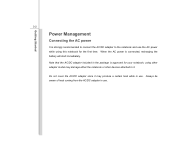
... the battery will start immediately. Do not cover the AC/DC adapter since it . Getting Started
3-2
Power Management
Connecting the AC power
It is strongly recommended to connect the AC/DC adapter to it may damage either the notebook or other adapter model may produce a certain heat while in use . Always be...
User Manual - Page 44
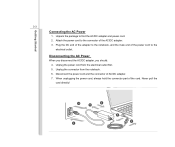
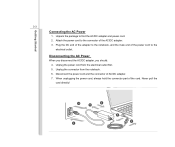
... power cord to the connector of the cord. Unplug the power cord from the notebook. 6.
Unplug the connector from the electrical outlet first. 5. Getting Started
3-3
Connecting the AC Power
1. Disconnect the power cord and the connector of the power cord to find the AC/DC adapter and power cord. 2.
User Manual - Page 48
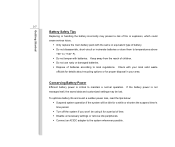
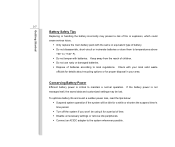
...° F). Š Do not temper with batteries. Check with the same or equivalent type of time. Š Disable unnecessary settings or remove idle peripherals. Š Connect an AC/DC adapter to maintain a normal operation. Getting Started
3-7
Battery Safety Tips
Replacing or handling the battery incorrectly may be using it for proper...
User Manual - Page 68
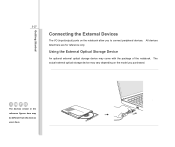
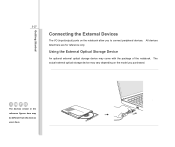
...
An optional external optical storage device may be different from the devices users have. All devices listed here are for reference only. Getting Started
3-27
Connecting the External Devices
The I/O (input/output) ports on the model you to...
User Manual - Page 69
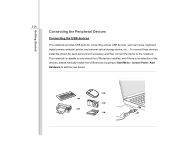
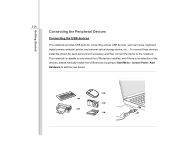
... USB devices
This notebook provides USB ports for each device first if necessary, and then connect the device to add the new device. To connect these devices, install the drivers for connecting various USB devices, such as mouse, keyboard, digital camera, webcam, printer, and external optical storage device, etc. This notebook is capable...
User Manual - Page 70
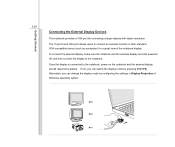
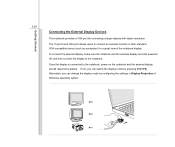
... on the notebook and the external display should respond by default. Alternately, you can change the display mode by pressing [Fn]+[F2]. Getting Started
3-29
Connecting the External Display Devices
This notebook provides a VGA port for a great view of Windows operating system. If not, you can switch the display mode by...
User Manual - Page 71
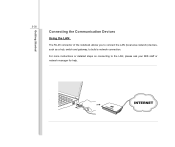
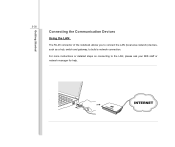
For more instructions or detailed steps on connecting to build a network connection. Getting Started
3-30
Connecting the Communication Devices
Using the LAN
The RJ-45 connector of the notebook allows you to connect the LAN (local area network) devices, such as a hub, switch and gateway, to the LAN, please ask your MIS staff or network manager for help.
User Manual - Page 72
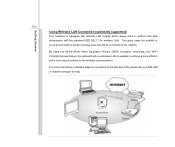
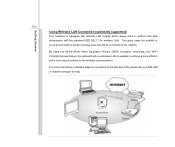
... 64-bit/128-bit Wired Equivalent Privacy (WEP) encryption technology and Wi-Fi Protected Access feature, the optional built-in wirelesses LAN is equipped with the standard IEEE 802.11... gives users the mobility to move around within a broad coverage area and still be connected to perform fast data transmission with wireless LAN module which allows users to the network.
Getting Started
3-31
...
User Manual - Page 73
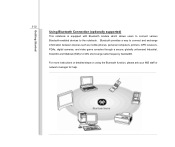
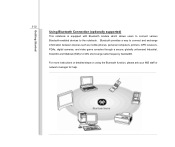
... or network manager for help. Bluetooth provides a way to the notebook. Getting Started
3-32
Using Bluetooth Connection (optionally supported)
This notebook is equipped with Bluetooth module which allows users to connect various Bluetooth-enabled devices to connect and exchange information between devices such as mobile phones, personal computers, printers, GPS receivers, PDAs, digital...
Similar Questions
Need Help In Connecting To Wifi. Tried All Sorts And Nothing. Shall I Take Back
(Posted by micktate666 10 years ago)

