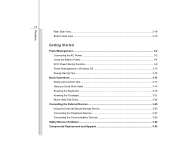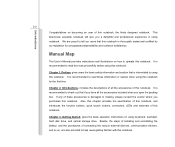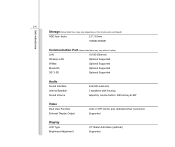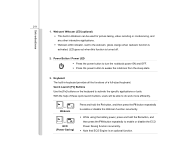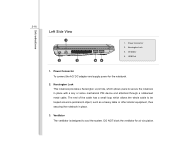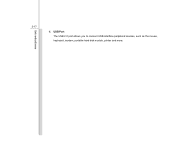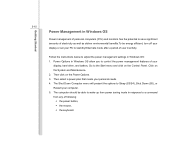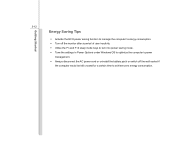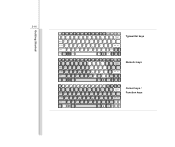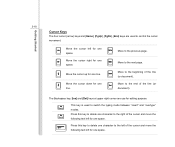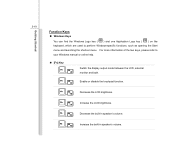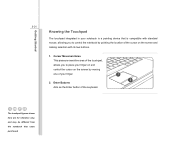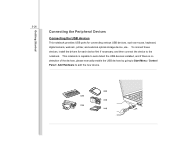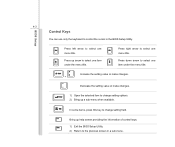MSI U135DX Support Question
Find answers below for this question about MSI U135DX.Need a MSI U135DX manual? We have 1 online manual for this item!
Question posted by shafqatawan on December 25th, 2012
Keyboard Problim
my laptop keyboard few keys not working including fn key.how can i switch on my wifi and web-cam.
Current Answers
Related MSI U135DX Manual Pages
Similar Questions
Some Letters From Keyboard Not Working
HiThe letters s and i don't work anymore so I cant enter my password. What can I do? ThanksMichael
HiThe letters s and i don't work anymore so I cant enter my password. What can I do? ThanksMichael
(Posted by mjcl007 8 years ago)
What Keyboard Driver Is Suitable For The Msi U135dx.ms-n014.my Key Problem
(Posted by gabrile 11 years ago)
Keyboard Key Problem When I Use In Typing Mjkluiop Instead A Letter Number Come
(Posted by velascoaivhann 11 years ago)
My Laptop Motherboard Still Working After Shutting Windows Down
(Posted by ameen2011 11 years ago)
Keyboard Not Working
My keyboard has stopped working and if I touch a screen the screen freezes
My keyboard has stopped working and if I touch a screen the screen freezes
(Posted by doris895 11 years ago)