MSI CR420 Support Question
Find answers below for this question about MSI CR420.Need a MSI CR420 manual? We have 1 online manual for this item!
Question posted by seanmayann23 on August 24th, 2012
Manual In Msi Cr 420 How To Use Webcam In My Loptap
The person who posted this question about this MSI product did not include a detailed explanation. Please use the "Request More Information" button to the right if more details would help you to answer this question.
Current Answers
There are currently no answers that have been posted for this question.
Be the first to post an answer! Remember that you can earn up to 1,100 points for every answer you submit. The better the quality of your answer, the better chance it has to be accepted.
Be the first to post an answer! Remember that you can earn up to 1,100 points for every answer you submit. The better the quality of your answer, the better chance it has to be accepted.
Related MSI CR420 Manual Pages
User Manual - Page 2
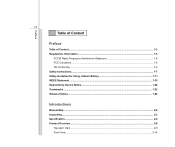
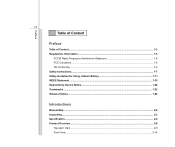
...
FCC-B Radio Frequency Interference Statement 1-5 FCC Conditions ...1-6 CE Conformity ...1-6 Safety Instructions...1-7 Safety Guideline for Using Lithium Battery 1-11 WEEE Statement ...1-15 Optical Drive Device Notice ...1-22 Trademarks ...1-22 Release History...1-22
Introductions
Manual Map ...2-2 Unpacking...2-3 Specification...2-4 Product Overview ...2-9
Top-open View...2-9 Front View ...2-14
User Manual - Page 3


Preface
1-3 Right Side View ...2-17 Left Side View...2-19 Rear Side View...2-21 Bottom Side View ...2-22
Getting Started
Power Management ...3-2 Connecting the AC Power ...3-2 Using the Battery Power...3-4 ECO Power Saving Function...3-9 3D Boost Function...3-11 Power Management in Windows OS 3-13 Energy Saving Tips...3-15
Basic Operations ...3-16 Safety ...
User Manual - Page 4
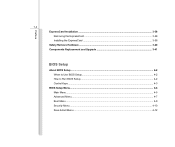
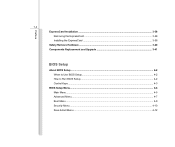
......3-38 Removing the ExpressCard 3-38 Installing the ExpressCard ...3-38 Safely Remove Hardware ...3-40 Components Replacement and Upgrade 3-41
BIOS Setup
About BIOS Setup...4-2 When to Use BIOS Setup...4-2 How to Run BIOS Setup...4-2 Control Keys ...4-3
BIOS Setup Menu...4-4 Main Menu...4-5 Advanced Menu...4-7 Boot Menu ...4-9 Security Menu...4-10 Save & Exit Menu ...4-12
User Manual - Page 5
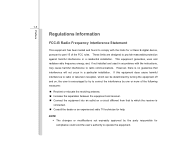
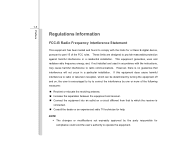
... with the instructions, may cause harmful interference to provide reasonable protection against harmful interference in a particular installation. This equipment generates, uses and radiates radio frequency energy, and, if not installed and used in accordance with the limits for compliance could void the user's authority to operate the equipment.
However, there is encouraged...
User Manual - Page 6
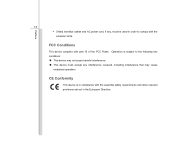
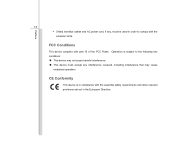
... cables and AC power cord, if any interference received, including interference that may not cause harmful interference. „ This device must accept any , must be used in the European Directive. FCC Conditions
This device complies with the emission limits.
User Manual - Page 7


... air convection and to prevent the equipment from humidity and high temperature. All cautions and warnings on the enclosure are used for future reference.
The openings on the equipment or user's manual should be noted. Do not cover the openings. Lay this equipment away from overheating.
Keep the User's Guide that comes...
User Manual - Page 9


... get it is necessary to ensure that the metal shield is reliable connected to
User's Manual. Š The equipment was dropped and damaged. Š The equipment has obvious signs of battery recommended by improper battery replacement, use the same or equivalent type of breakage. Preface
1-9
Š When installing the coaxial cable to...
User Manual - Page 10


... substances harmful to the environment and health Š Easily dismantled and recycled Š Reduced use of natural resources by encouraging recycling Š Extended product lifetime through easy upgrades Š Reduced solid waste production through take-back policy
Environmental Policy Š ...
User Manual - Page 15
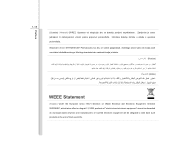
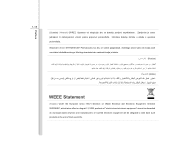
... be discarded as municipal waste anymore and manufacturers of covered electronic equipment will be obligated to take back such products at the end of their useful life. Asendage ainult sama või tootja poolt soovitatud võrdväärse akuga. Preface
1-15
(Croatian) (Hrvatski) OPREZ: Opasnost od eksplozije ako se baterija...
User Manual - Page 22
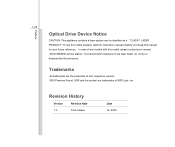
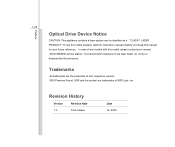
... of SRS Labs ,Inc. SRS Premium Sound, SRS and the symbol are the properties of any trouble with this manual for your nearest "AUTHORIZED service station."
To use this model properly, read the instruction manual carefully and keep this model, please contact your future reference. In case of their respective owners. Revision History...
User Manual - Page 24


... tell our users that this notebook is interrelated to operate this notebook. It is recommended to read these accessories is recommended to read this manual carefully before using this notebook.
Chapter 2, Introductions, includes the descriptions of all the accessories included when you open the packing box.
Also, this chapter provides the specification...
User Manual - Page 25
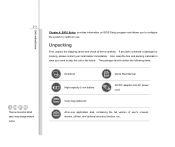
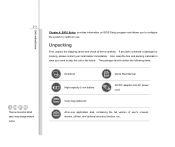
... you to ship the unit in -one application disk, containing the full version of user's manual, drivers, utilities, and optional recovery function, etc..
If any item contained is damaged or ... contact your local dealer immediately. The package should contain the following items:
Notebook
Quick Start Manual
High-capacity Li-ion battery
AC/DC adapter and AC power cord
Carry bag (optional)
All...
User Manual - Page 29
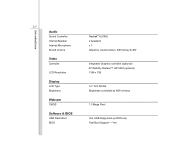
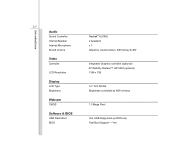
Yes Introductions
2-7
Audio
Sound Controller Internal Speaker Internal Microphone Sound Volume
Video
Controller
LCD Resolution
Display
LCD Type Brightness
Webcam
CMOS
Software & BIOS
USB Flash Boot BIOS
Realtek® ALC662 2 speakers x 1 Adjust by volume button, K/B hot-key & SW
Integrated Graphics controller (optional) ATI Mobility Radeon&#...
User Manual - Page 31


...aspects of this section may vary from the actual one that the notebook shown in this notebook before using it.
Power Button / Power LED 4. 3D Boost Function Buttons 5. Keyboard /
Quick Launch [Fn... area of your notebook.
1
The figures show here are for reference only.
3 45
1. Webcam / Webcam LED 3. Touchpad
7 Please be aware that users purchased. Top-open View
The figure of top...
User Manual - Page 32


...Press the power button to the Power Management section in chapter 3 of this manual for the detailed information of this 3D Boost Function. Refer to turn the ..., and the discrete graphic card will be used for graphics intensive applications. Internal Microphone There is built-in Webcam can be functioned instantly to choose between using the discrete and the internal graphic card depending...
User Manual - Page 33
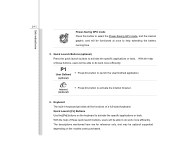
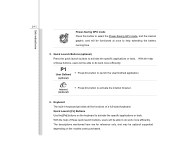
Quick Launch [Fn] Buttons Use the [Fn] buttons on the models users purchased. The descriptions mentioned here are for reference only, and may be able to do work more efficiently. ...
User Manual - Page 34
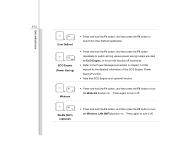
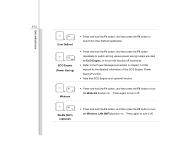
... (optional)
Š Press and hold the Fn button, and then press the F6 button to turn the Webcam function on . Introductions
2-12
+ User Defined
+ ECO Engine (Power Saving)
Š Press and hold ... section in chapter 3 of this manual for the detailed information of this ECO Engine, Power Saving Function.
Š Note that ECO Engine is an optional function.
+ Webcam
Š Press and hold the ...
User Manual - Page 66


For more information of the two keys, please refer to your Windows manual or online help.
„ [Fn] Key +
Switch the display output mode between "insert" and "...end of the line (or document). +
The Backspace key, [Ins] and [Del] keys at upper right corner are used to switch the typing mode between the LCD, external monitor and both.
Press this key to delete one character to perform ...
User Manual - Page 68
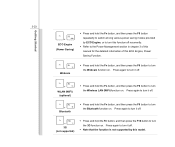
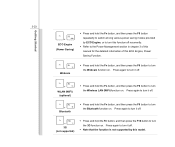
..., or to turn this function off recurrently.
Š Refer to the Power Management section in chapter 3 of this manual for the detailed information of this model. Press again to turn it off .
Š Press and hold the Fn... various power saving modes provided by this ECO Engine, Power Saving Function.
+ Webcam
Š Press and hold the Fn button, and then press the F6 button to turn the...
User Manual - Page 76


... only. All devices listed here are for connecting various USB devices, such as mouse, keyboard, digital camera, webcam, printer, and external optical storage device, ete.. To connect these devices, install the drivers for each device first..., and if there is no detection of the devices, please manually enable the USB devices by going to Start Menu / Control Panel / Add Hardware to add the new device....
Similar Questions
At Ge70 Notebook The Eject Button Dosn't Work After Win 8 Install
At GE70 notebook the eject button dosn't work after win 8 install
At GE70 notebook the eject button dosn't work after win 8 install
(Posted by mehdimohebali 11 years ago)
My Msi Cr 420 Just Cannot Open The Sreen Is White What Maybe The Problm Help Me
(Posted by jerryembile 11 years ago)
How Can I Use Webcam For Msi Vr440x?
how can i use webcam for msi vr440x?
how can i use webcam for msi vr440x?
(Posted by bouananilinda 11 years ago)

